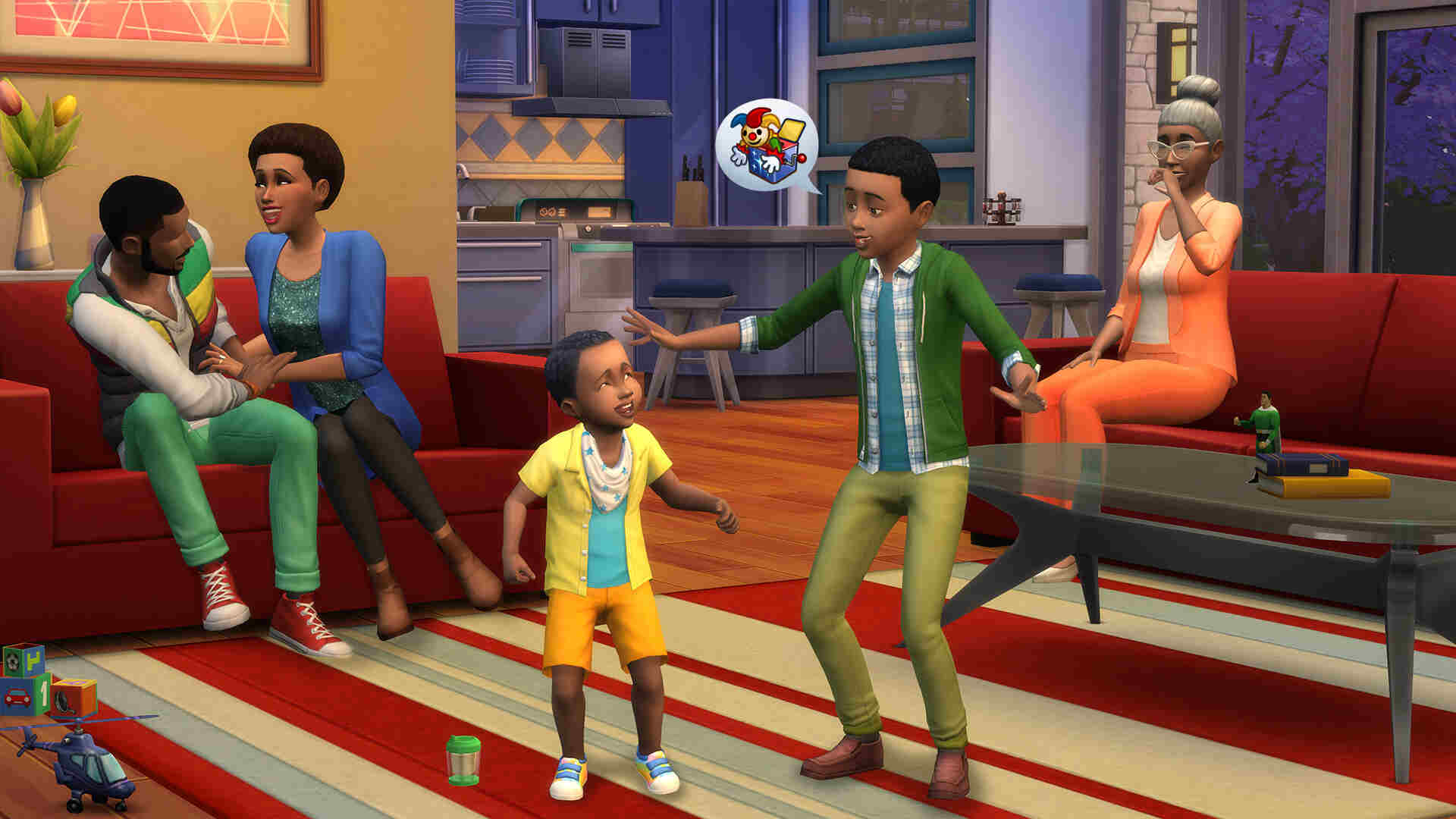Are you worried that your save files are lost? Do you wish to recover your save file in Sims 4 but don’t know how to? Then you’re at the right place. Many players are still unaware that they can restore their saves in Sims 4. Save files can get corrupted in any game but there aren’t many ways to restore them. But that isn’t the case with Sims 4. The game has a very simple and efficient method for you to get your saves back. In this article, we will tell you how you can restore or recover your save file in Sims 4.
The Sims 4 is a 2014 social simulation game developed by Maxis and published by Electronic Arts.It is a sequel to Sims 3 and the fourth major title in the Sims series. Sims 4 focuses on improved character creation and house building tools. It also has a better in-game simulations with new emotions and personality systems. The game does not have a primary objective. But rather gives players the freedom to shape the lives and outcomes for all the characters in the game. You can select what they do and how they act or what they wear. But while you’re busy doing all this, what if your save file suddenly disappears? Well, you needn’t worry, for in this article, we will tell you how you can recover your save files and continue to build your world in Sims 4.
How to restore or recover The Sims 4 save file?
To recover your Sims 4 saves, you have two options available. One is an in-game option to recover your saves automatically and the other option is to dig out your saves files manually. In this article, we are going to tell you about both of them. It is recommended to make a backup of your EA folder before you try these steps. So, to recover or restore your Sims 4 save files, follow these steps-
In-game option-
1) Open your Sims 4 game.
2) Go to Load game option.
3) Select your most recent save or the save you want to recover.
4) Once you’ve selected the desired save, press the recover button on the bottom right next to the play button.
5) Rename the save file.
Manual method-
1) Go to this PC.
2) In Documents, look for the EA folder.
3) Next, open the Sims 4 folder.
4) Now open the Saves folder. Inside you’ll see different save files with .save extension along with files with .save.ver1 (the .ver files are backup saves and can range from 0 to 6).
5) If your save files is corrupted then choose the .save.ver file according to the date and time of the save you want to restore.
6) Remove the corrupted save file from the folder.
7) Now rename the .ver backup file and remove the .ver part. For example, your renames save file should look like this- Slot_000000012.save.
If you followed all these steps, you should be able to recover or restore your save files in Sims 4 successfully. If you’re interested in recovering or restoring your Bindings of Issac save files, then make sure to read the related article on Android Gram. Happy Gaming!