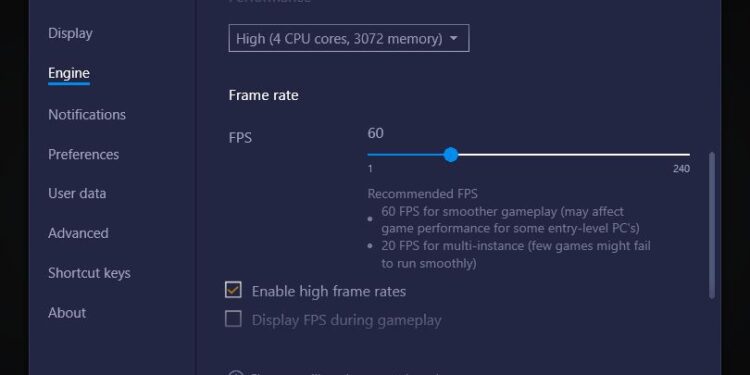Bluestacks 5 is an emulator which allows you to imitate the operations performed in an android operating system on your PC. You can access Google Play Store apps and games on your Windows PC with this free emulation tool. Want to view live FPS values while using Bluestack 5? Read this article to know how to view FPS on Bluestacks 5.
Set FPS On.
Firstly, reach the settings page of Bluestacks 5 emulator settings, navigate to performance, and turn on the Display FPS during gameplay option. This will enable the fps encounter when you start playing the game. If you want to set frame rates, just above these options is the frame rate option where you can adjust your frame rate.
Sometimes this may not work due to some problem and your fps counter might still be hidden in Bluestacks 5. Simply check if you have the latest version of Bluestacks running, if not update it and run it again.
This will enable you to monitor your frames and help analyze the fps of a particular game. You can also apply high graphic settings by setting the game’s resolution to High. After doing that, head back to check if the battery saver mode is on/off. If it is on, turn it off and run the game again.
Vsync and graphic settings.
Another option related to fps is Vsync. Vsync helps synchronize your screen’s refresh rate to the fps you get in-game. It also prevents screen tearing. You can toggle it by turning it on and off while in-game, as it is sometimes unique to one’s system.
You can do one more thing to improve Bluestacks 5 performance: head to graphic settings, then look for the Bluestacks app and click on options. This will give you three options Let windows decide, which gives windows the freedom to choose what is best for you. The power-saving option helps you save power by lowering power usage and the last one is High performance which uses the NVIDIA graphic card present in your PC. Set it to High Performance to increase your in-game performance.
Also, check your PC details i.e. processor and RAM from the About section and update them in Bluestacks 5 settings in CPU performance and RAM settings and enable high frame rates.
Resolution.
You can also change the resolution a little to adjust according to Bluestacks 5, which will sometimes help in graphic performance and fps. Also, turn off all the non-necessary features in your windows that eat up the RAM and device performance. Xbox game bar, background apps, notifications, unwanted apps, offline maps, startup apps, etc. Get rid of them all if you are not using them.