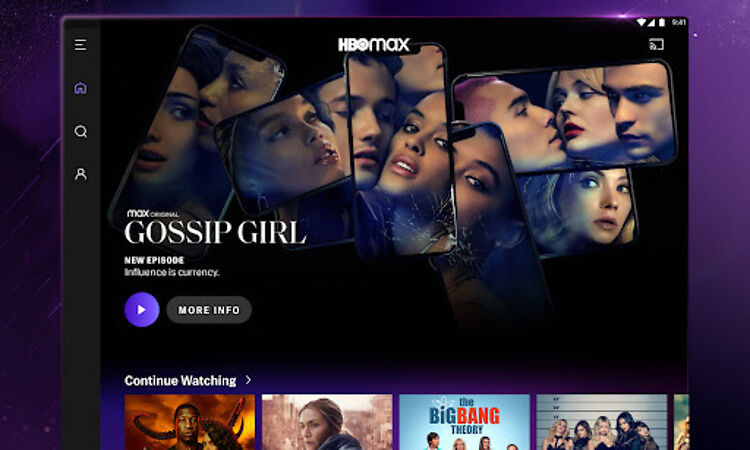An important step in making sure that you get the most out of a service is keeping it up to date. This also applies to video streaming platforms and apps installed on your Firestick device. Whichever device you use as your primary streaming setup, having updated apps is a must. Updating an app is also a default troubleshooting step whenever there is a problem with the service. An update introduces many new features and fixes issues with the old ones. However, the fact that you are reading this article confirms that you already know about this. Since you are here to find out how to update the HBO max app on your Firestick, let’s get straight into it!
Steps to update HBO Max on Firestick:

Updating HBO Max or any other app on a Firestick device is very easy. You can do it quickly and get back to streaming your favorite movies and shows. First, turn on your Firestick device and hover over or highlight the HBO Max app icon. Now press the Menu button on the remote. You should see a bunch of options for the app. Select “More Info” and then go to “Update”. This will start the update for the HBO Max channel/app. After the update is done installing, you can launch it and enjoy the content HBO has to offer. You can use the same steps to update any other streaming service or app on a Firestick.
If you ever wish to uninstall HBO Max or any other service on a Firestick, here is how you can do that. Long press the home button on your Firestick remote. Do so until the device menu is on your screen. Navigate yourself to the list of “Device apps”. From the list, find and select HBO Max. Hover over the “Uninstall” option and then select it to uninstall the app from your Firestick device.
Conclusion:
Now that you know how to update HBO Max on a Firestick, install the update and go back to enjoying entertaining content. If you are looking for troubleshooting steps to fix a problem with the HBO Max app then the following articles will be useful – HBO max service code error H: Fixes & Workarounds
HBO max not working on firestick : How to fix it
Stay tuned to Androidgram for more articles like this and fixes for the problems you may face in the future.