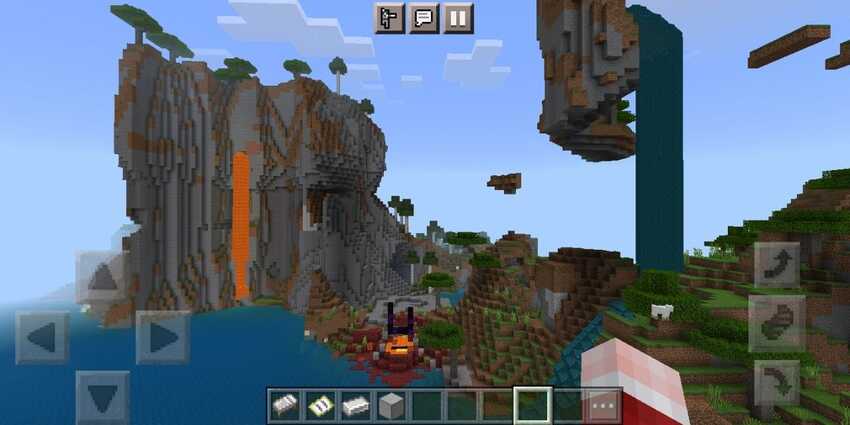Minecraft updates are one of the most exciting events for players all around the world. An event that happens frequently lets players actually interact with the community. Not only that, players almost always get to pick a new mob that will be introduced in the game. Once the update is out, players will want to load up Minecraft and try playing in a brand new world. But wait! Before you do that, you will have to update the game to match the most recent version. The steps to update Minecraft are pretty straightforward and not too complicated at all. However, if you are confused about the steps to update Minecraft to the latest version available on your Windows 11 device, this is the right article for you! Consider this article as a step-by-step guide to install the latest version of the game on your device.
Steps to Update Minecraft on Windows 11:

The following is the easiest way to update Minecraft on your Windows 11 device. Just open up Microsoft Store on your Windows 11 computer. In the bottom left corner, you should see an option to go to your libraries. This option will be right above the “Help” button. Open your libraries and you will see a list of all the apps and games that can be updated. Just select Minecraft and click on the option to download its update. Wait until the update is installed and then load up Minecraft on your Windows 11 device.
This should work for all the other apps and games that you have purchased through the Microsoft store. After the update, all the other features, even your realms will be automatically updated on your Windows 11 device. Enjoy the new biomes, mobs, blocks, and everything else that was introduced with the new update you just downloaded.
Conclusion:
Updates are an important factor for games that are not story-driven. It is important for developers to keep providing the players with reasons to keep playing the game. And as a player, it is equally important to keep up with the updates by installing them. So now that you know how to download the latest Minecraft Update on your Windows 11 device, go ahead and enjoy the game with everything that it has to offer.
Related articles: Minecraft: How to disable Phantoms (2022)
Minecraft: How to get Carrots