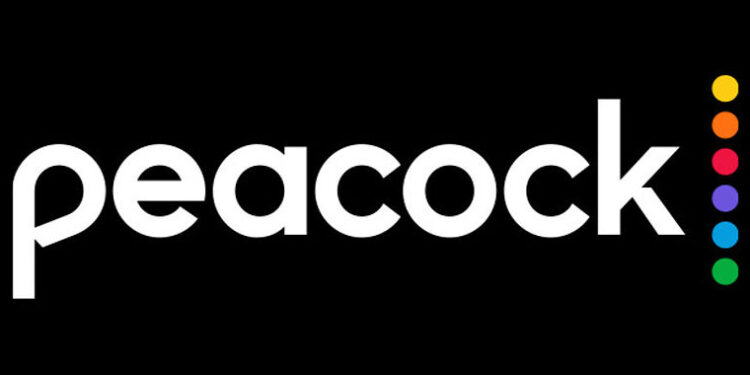If you want to keep binging “The Office”, it is best to keep the Peacock app updated on your Firestick. Peacock TV is a fine collection of the most well-known TV series from the past. There is a vast library of content that you can choose from. However, viewers can miss out on many features and services if they don’t keep the Peacock app updated. This goes for all the devices across all the platforms, including the Firestick. If you don’t know how to update the Peacock app on your Firestick device, don’t worry! Consider this article as a guide and follow the steps given to quickly update the app. Continue reading.
Also read: Peacock subtitles not working: How to fix it?
Can you get Peacock on Roku?
Steps to update the Peacock app on Firestick:

Turn on your Firestick device and hover over the Peacock App icon. Long press the menu button on the remote until more options appear on your screen. From the options that are in front of you, select “More info”. This will take you to a new page where you have to find the Update option. Use the navigation buttons on the remote and select the Update option to start downloading the update for the Peacock app.
Wait for the update to download and install. Once that’s done, go ahead and launch the Peacock TV app on your Firestick device and enjoy your favorite content with a seamless experience. These steps may slightly vary depending on the version of Firestick you use. But it won’t be anything that you cannot figure out on your own.
If we take into account the possibility of a user trying to troubleshoot the app with an update, they might also need the steps to reinstall the app. And a necessary step when reinstalling an app is uninstalling it. So while we’re at it, let me tell you how you can uninstall the Peacock app on the Firestick device. Long press the Home button on your Firestick remote.
Then select “Apps” to see a list of all the apps installed on your device. Find and select the Peacock app from the list. Now, select the Uninstall option to uninstall the app from your device. Now that you know how to update and uninstall the Peacock app from your Firestick device, you can easily troubleshoot minor glitches and enjoy a smooth video streaming experience.