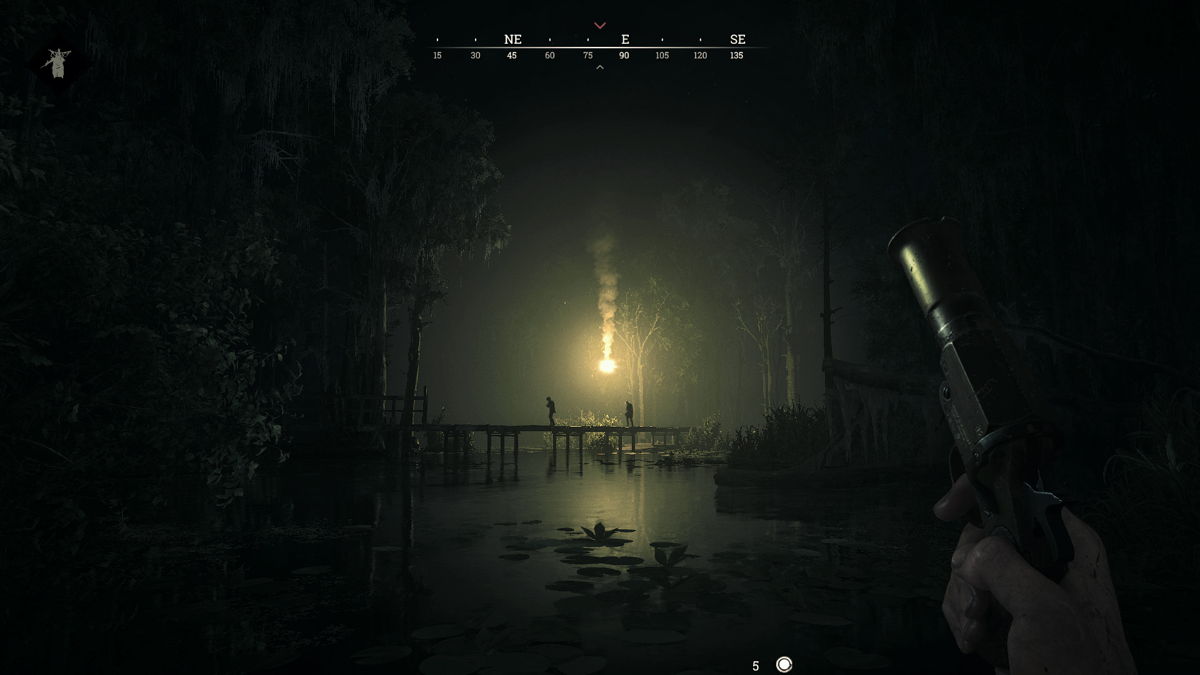Hunt Showdown is an interesting game. Not only do you need to find and fight monsters like the Rotjaw, but you also need to do this as you fight other real players. It is essentially League of Legends meets PUBG and it is absolutely fun when it works right. We say when it works right because you can very often get errors like 0x4000a that boot you out of the game. Why? It has something to do with the software running on your PC. So, if you are indeed encountering the 0x4000a error code in-game, consider reading this guide for workarounds on how to fix it.
Errors like 0x4000a are usually client-side errors. This means the server is fine and there is little the developers can do to help you in cases like these. In most cases, you will need to do a little manual troubleshooting to find the cause and fix it. This is one of these cases. In this guide, we are going to walk you through how to fix this error code in-game if you run into it.
Hunt Showdown error code 0x4000a: How to fix it?
Error Code 0x4000a is an EAC (Easy Anti-Cheat) error code. Since this is a multiplayer game, EAC is an essential part of the Hunt Showdown experience that makes sure players don’t use unfair means to gain an advantage in-game. This also means it will kick you out if you are running a cheat or something that functions like a cheat. Don’t worry, you probably aren’t running cheats but some software on your PC might be mimicking something the game considers a cheat. Here is how to fix it:
1). Verify Integrity of game files
First of all, make sure that the game files are not corrupted. So, to do this, follow these steps:
- Open Steam, go to Library, and right-click on Hunt Showdown.
- Next, click on Properties.
- Now, select the Installed Files tab and then click on the Verify Integrity of Game Files button.
Wait for the verification to complete and then restart your system. If there is an issue with EAC, this will detect and reinstall the files.
2). Manually reinstall EAC
To do this, you need to head over to the installation directory of the game. For this, go to the Steam library and right-click on Hunt Showdown. Then, select Properties>Installed files>Browse local files. Here, look for the EasyAntiCheat folder and run the EasyAntiCheat_Setup.exe file. In this menu, select the Uninstall option. Now, repeat the process to install EAC.
3). Turn off Hotkeys or Macros
Macros and hotkeys are automation tasks that can be executed with a single button click. These tasks are often considered to be cheats or similar to cheats. This is also probably the reason you are being kicked out of the game. If you want to keep playing, you will have to disable any proprietary software from manufacturers like Logitech, Corsair, or Razer that allows you to make and set macros. If you don’t have any macros set and running, this error should not pop up at all.
4). Run Steam as Administrator
Since you usually launch Hunt Showdown via Steam (or a native launcher), you should try running the launcher as an administrator. This will give it any permissions it needs to run the app on your PC and make sure that EAC is working as intended.
5). Contact Support
If none of these methods are working for you, you might want to contact the official Hunt Showdown team for assistance.
Well, these are the workarounds for you to try and fix the Error Code 0x4000a in Hunt Showdown. If you found this guide informative and would like to read more such content, make sure to visit Android Gram daily.