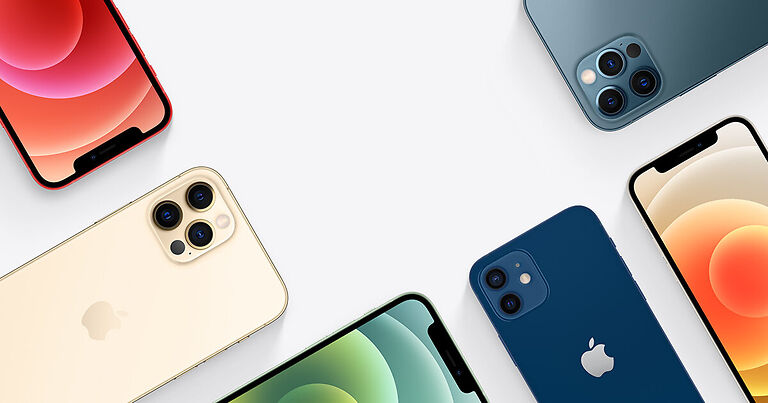iMessage is one of the most essential services on an Apple device. It has to be activated on a new device if you want to use it in the future. Setting it up is easy and does not take a lot of time. However, some Apple users can be troubled with an unsuccessful iMessage activation. Even though there isn’t a lot that goes into its activation, problems like these with iMessage can happen. If you too are bothered by this issue on your device, read through the troubleshooting methods listed below.
Also read: iMessage is signed out error on iPhone 13, iPhone 13 Pro & iPhone 13 Pro max: How to fix it?
iMessage activation error on Verizon: Fixes & Workarounds
Fixes for iMessage activation unsuccessful:

Wait for some time:
Many users and Apple’s support page mention that it may take a few hours or even an entire day for iMessage to be activated. If your device is brand new or if you had manually stopped iMessage, the reactivation may take some time. So be patient and wait at least a day before trying any troubleshooting steps for it. However, if it has already been more than a day with the “activation unsuccessful” error message on iMessage, continue reading the article.
Contact carrier:
Go to Settings > Cellular. Scroll down for a bit until you find the option called “Remove cellular plan” written in red. Select that option and then contact your carrier. Ask them to re-activate your connection. This step has worked for some users who were getting the “Unsuccessful activation” error message when trying to use iMessage. If this step does the trick for you, great! But if the problem persists, try the next step.
Try basic troubleshooting:
The first thing users should check is the quality of their internet connection. If the network you are connected to is fluctuating a lot or isn’t working, you may face a problem when trying to activate iMessage. Contact your ISP to confirm if there is any problem with your home network. If there is, ask them to help you with fixing it.
Another thing you should look out for is an outdated OS. Go to Settings > General > System software update. If there is an update available for the current version of iOS you are using, then install it. After the update, check if the “Unsuccessful Activation” error on iMessage persists.
Contact support:
If none of the suggestions provided in this article were helpful in fixing your issue, contacting Apple support is the most logical option. The unsuccessful activation error on iMessage has started becoming a huge problem quite recently. Hence, the people who would provide the best suggestion for it would be Apple’s support team.