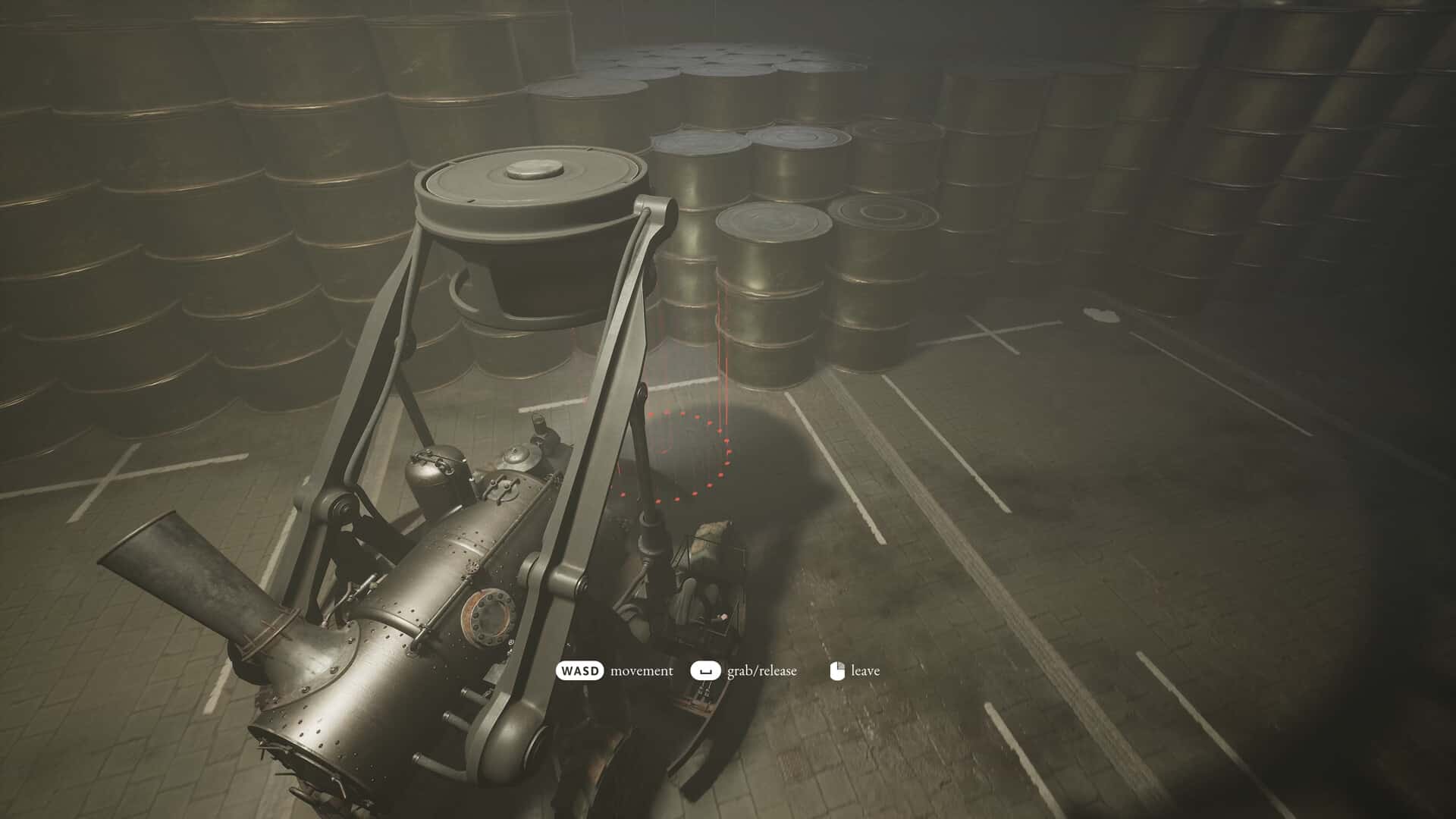Developed by Odd Meter and published by 11 Bit Studios, Indika is a recently released third-person adventure that has gained popularity among many Steam players. It features the story of a nun who is on a journey to self-discovery but she is not alone. You will be playing as the nun named Indika, who is also accompanied by an eerie entity: the devil himself. Horror lies in every corner, and to progress further, you will have to solve puzzles and find out the truth. That said, as the game is a new release, there are many things that you might not know about it. If changing the keybindings in one of them, this is just the guide you need. So, consider reading until the end for more details on how to change keybinds in Indika, and whether it is even possible in-game.
Indika’s gameplay is primarily focused on blending various genres and the game does it quite well. From solving puzzles to playing countless mini-games to progress, your skills will be tested regularly. But all that will only be possible if you are accustomed to the keybinds the game has set as default. Since most games offer players the option to customize the keybinds for various actions in-game, does Indika offer the same?
Also read: Indika game Steam Deck, Lenovo Legion Go, & Asus Rog Ally Support Details
Indika: How to change keybinds
Well, if you take a look at the game’s settings menu, you will find that a Controls tab exists. Well, unlike most games, the Controls tab in Indika primarily shows which in-game actions are bound to which keys of the keyboard or the controller, but you cannot customize them accordingly. This limitation has led to several players abandoning the game, as customizing keybinds is a very basic feature that is the bare minimum players expect from a game released in 2024. But unfortunately, it is available in Indika.
Is there any alternative?
Although you can’t customize the in-game actions to different keys in Indika, there is a way to do so via an application developed by Microsoft. Yes, it is indeed PowerToys. This application’s Keyboard Manager allows you to manually swap the actions of the keyboard to the one you want. For example, you can set the A key on your keyboard to behave as the C key, or vice versa. Every button can be customized to behave as per your preference. So, install the application, use the Keyboard Manager, and select the Remap keys option. After a bit of tweaking, you will be good to go. Click here to head over to the application’s GitHub page.
Well, unless the developers decide to implement the customize keybinds feature in Indika, this is an alternative worth trying. Also, considering the demand for such a feature from players, we hope that the developers will take some action towards meeting the expectations of the player base. Anyway, we hope that you find this guide informative. If you did, consider visiting Android Gram for more such interesting content on all things gaming.