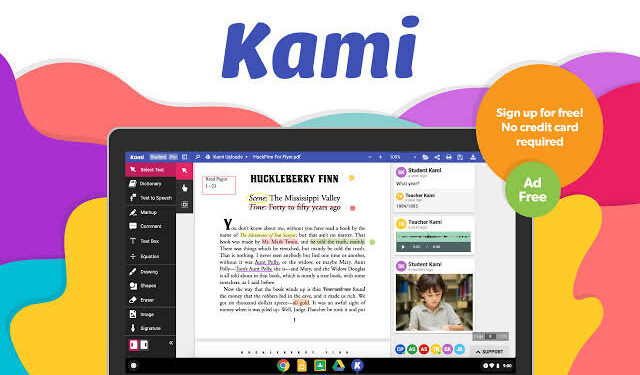Internet is now becoming an easy medium of information for us. We need to find anything; it is just a click away from us. We all know that at present, we are going through the Covid-19 pandemic and no one knows the exact date or day when the pandemic will end. As a result of this, various sectors of different countries have been badly affected but one of them is education of school and college students. Therefore, online classes have come to their rescue.
Well, you might think how you can do online classes properly without any sort of issues. The best way for you is to use “Kami Chrome Extension”. It is easy to use and is popular for its features like document and file reader, editor and collaborative tool that can be easily accessed at Google Marketplace. Many schools and colleges have used the Kami Chrome Extension for online classes during and after the Covid-19 pandemic till the situation gets completely normal.
The features of Kami Chrome Extension are completely unique and different. It can merge and split documents and it has a built-in OCR. It has been built by keeping productivity in mind. Because the education of students and corporate meeting has shifted to online mediums, Kami Chrome Extension has been able to help those people every day for making online presentations and meetings much easier.
Here is how you can download and install the Kami Chrome Extension.
There are many ways through which you can access Kami for your work. But, the best thing to do is to download it from Chrome Web Store for free. It can also be downloaded at Microsoft app store for Microsoft Edge Chromium and is available for other browsers as well. Here is the installation process of Kami –
- Firstly, go to Chrome Web Store and search “Kami Extension”.
- Secondly, download and install it.
- Tell your school, college and office administrators to deploy Kami among the domain of your school.
- You have to open an account on Kami with the email address of your school.
After following these four steps, the Kami Extension will get installed in your school, college or office network and you can then use it for collaboration. Kami can work much better if you connect it with online storage solutions like Google Drive. It can assist you in sending and receiving documents among various devices.
Now, to connect Google Drive with Kami Extension, you can follow these steps –
- At first, go to drive.google.com and click on My Drive.
- Select any one PDF file and right click on top of it.
- A menu will show up and from the list of options, you need to choose Open with.
- Then click the Connect more apps option.
- Then search “Kami” and click on Connect command button.
After this, when Google Drive will be connected, your Kami Extension will be ready to use. You can then open any document on the basis of your requirement and start to annotate with Kami.