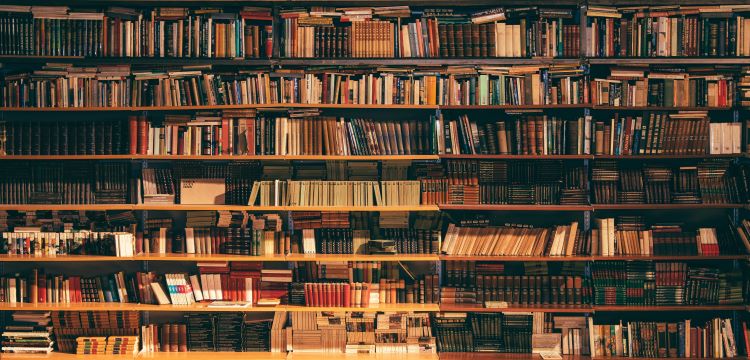Remember those days when we visited libraries? Well, not until too long ago, there were several libraries. Students visited these and collected books, read them there and some even carried them home. Some people may ask what is so special about it after all? But those who frequently visited a library and read there, sitting among various other students, would tell you about those vibes. Nowadays, there are few libraries around and even fewer people visit them. But as the world moved online, so did the libraries. Today, numerous libraries across the world offer millions of ebooks and audiobooks. Libby app helps users access these libraries through the pass.
Libby app is one of the most loved applications when it comes to online libraries. The application helps users browse the digital catalogs of their libraries, borrow and enjoy ebooks, magazines, and audiobooks; and download the titles readers want for reading them offline as well. Not only this but users can also stream their favorite titles to save space.
Users enjoy using the Libby app a lot but sometimes also face problems while using the apps. If this is your case too, here are some simple fixes and workarounds that will help you resolve problems related to the Libby app.
Libby App not working? Here are some fixes and workarounds that users can try on their own
1.) Check your internet connection. Ensure that your device has an internet connection when using the Libby app. If you have a connection then check your internet speed. Slow internet can cause loading issues on applications. It is quite common. Switch to another network if possible.
2.) Close the app and reopen it.
3.) Go to “Settings”. Now select “Apps” and scroll till you find the Libby App option. Select the option and tap “Storage”. Now tap “Clear Cache” and return to the home screen. Open the app and see if it is working fine now.
4.) Update the Libby app on your device. Using old app versions often causes problems like these. Open the Play Store or the App Store on your device and search for the app. Now tap “Update” and update the app.
5.) If you do not feel like updating the app or if updating the Libby app doesn’t work, simply uninstall the app. Tap and hold the app icon and tap “Uninstall”. Now go to the Play Store or the App Store and search for the app. Tap “Install” and use the app as usual.
Restart your device after trying the suggested workarounds and the app should work just fine on your device. Also read, LG Content Store not working: Fixes & Workarounds.