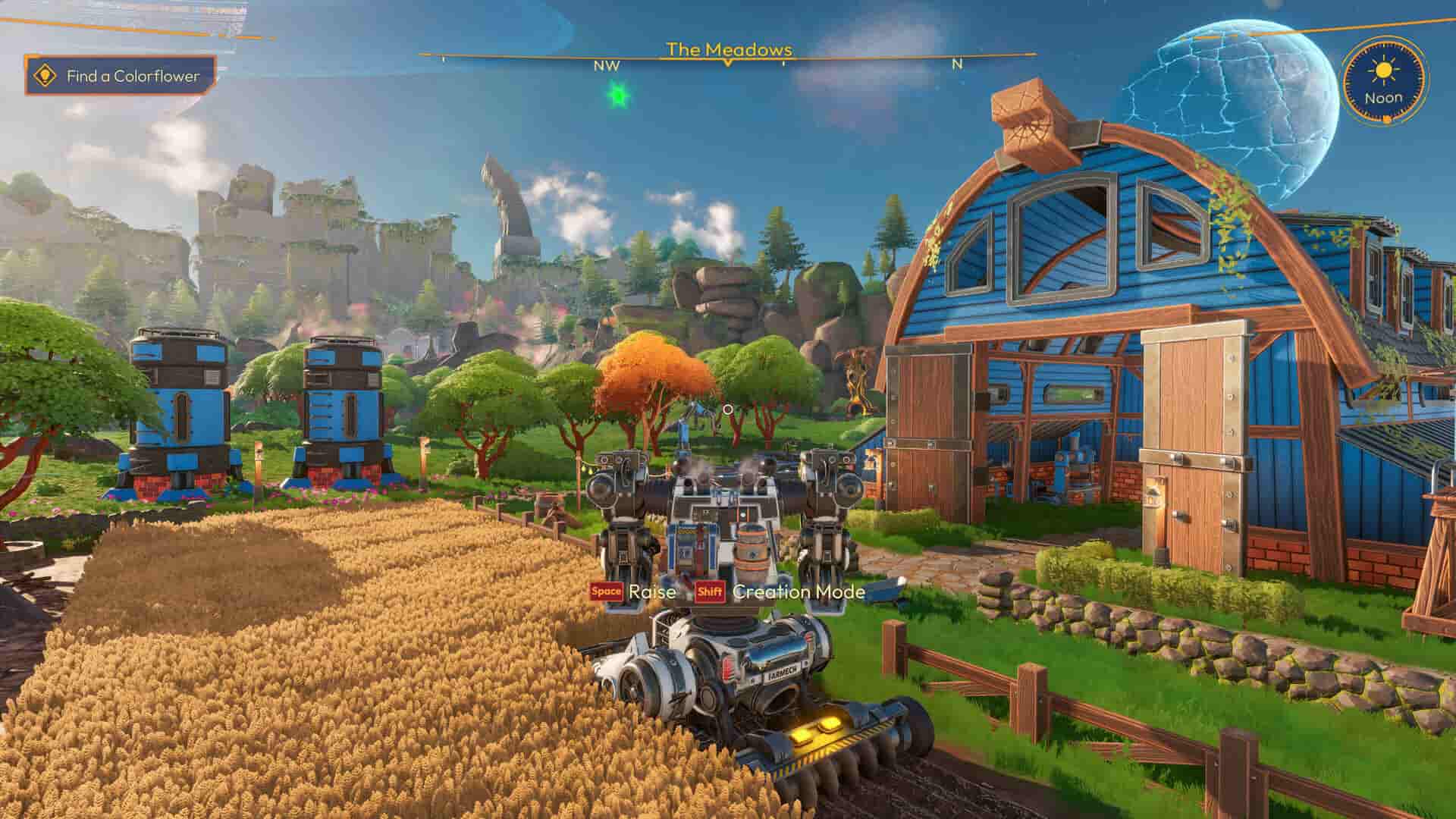Are you a fan of farming sims and huge robots? You are going to love this game. In a sea of farming games, this game takes a step—not forward but upwards. It makes you farm using robots. Currently, in Early Access, Lightyear Frontier takes place in a peaceful world and is strictly a farming simulator. It is a co-op and you can have various attachments for your robots. We also suspect there might be mod support, like other farming-focused games, coming in the future. What’s even better? It runs on the Steam Deck.
Lightyear Frontiers is a co-op game. You can play the game with up to 3 friends together. Being a farming simulator, it is also an easygoing and well-paced game. What this means for playtime is that you might want to take this around with you. If you are on the Steam Deck, this is perfect for you. The Deck gives you the power and portability to play this game on the go and make small but meaningful progress when away from a plug for a long time. There are some compromises you must make. To get the most out of the game while playing it on the Steam Deck, you must adjust the settings accordingly. So, we have shared all the details regarding the same.
Lightyear Frontier Steam Deck Settings for high FPS & performance
Since this is not officially supported on the Steam Deck, you are going to need to make some changes to the settings configuration to hit the basic 30 FPS mark. This isn’t a bad thing, however, since this is a demanding game. It is also in early access so there is a lot of room for optimisation.
What settings should you use?
Since this game is early access, there aren’t a lot of META settings built out just yet. The most we can recommend is using the lowest settings in the game. This will mean sliding all the sliders down to their lowest value and turning off all extra graphics-related features like anti-aliasing. What you can get away with is setting the Textures to ‘High’. This will make the game look and feel great and also let you hit the 30 fps mark.
Settings
- Shadows: Off
- Screen Space Contrast Shadows: Off
- Textures: High
- View Distance: Low
- Anti–Aliasing: Low
- Ambient Occlusion: Low
- Foliage: Love
- Post Processing: Low
- VFX: Low
- Screen Space Global Illumination: Off
- Clouds: Low
- Volumetric Fog: Low
- Motion Blur: Off
- Lens Flare: Off
- Bloom: Off
Performance issues?
Despite running the game at the lowest settings, there are a few performance issues. The most noticeable one is when you use a saw. It instantly drops the in-game FPS to half or slightly higher than half. Keep in mind that this is an early-access game with no official Steam Deck support. Considering that there is going to be more optimization done to the game and that the developers have already shared that they are indeed planning to bring official Steam Deck support, we can expect the game’s performance to get better with time. In addition to this, the Steam Deck version needs additional optimization if the developers decide to officially support it. Considering this is a farming game that is a co-op, it is very likely.
Anyway, that is all we have on the best Lightyear Frontier settings for the Steam Deck. If you find this guide helpful and want to read more such content, make sure to visit Android Gram daily.