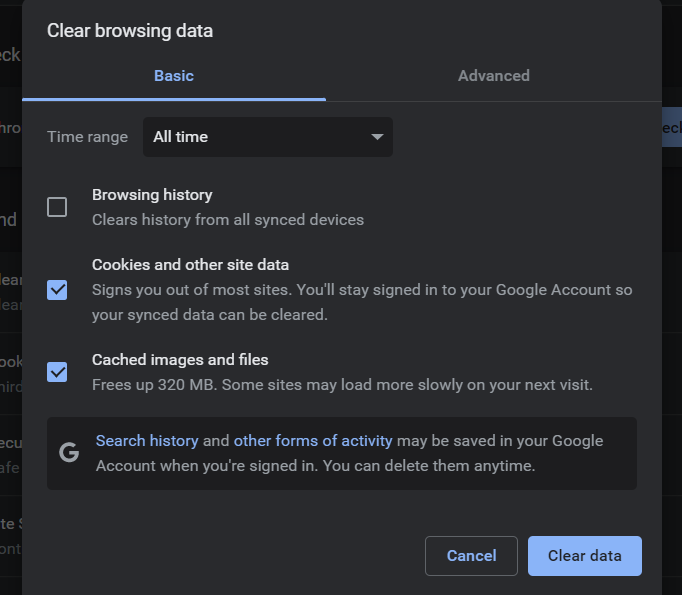Unable to load up LinkedIn on your computer? Is the app throwing some unknown error or not opening a profile page? Such issues are common when it comes to internet applications; LinkedIn is unfortunately not immune to bugs and glitches. However, there’s a chance that users can fix the problem themselves. Loading issues or page unavailability may be caused by slow internet, old cached files, lack of storage, and even pending updates. If you aren’t tech-savvy, don’t worry; we will get things up and running for you in no time. However, if the workarounds we mention don’t seem to work for you, it is likely that the issue is internal and you will need to wait for the developers to fix the problem. Nevertheless, follow each workaround we mention to try to solve the problem you are facing with LinkedIn.
How to fix LinkedIn not working or loading properly in 2022?
As mentioned before, there can be various reasons as to why LinkedIn is refusing to load up properly on your device. To fix this, you will need to perform some workarounds. Take a look at the following list of fixes:
1) Update the app/update the browser:
This may seem unimportant and data-consuming, but pending updates can wreak havoc on any app’s functioning. Be it LinkedIn’s website or app, you will need to update either your computer browser (Safari, Chrome, Firefox, etc.) or the app on your phone.
For computer browsers, you will usually receive a notification regarding an available update. If not, you can also head over to the Software Update settings on your system to take a look. Don’t keep OS updates pending; you never know what may be causing such issues. As for LinkedIn’s mobile app, head over to the respective app stores on your device and check whether an update is available. Download and install it. Once the download and installation are complete, try launching LinkedIn. Completing pending updates is reportedly the best way to solve LinkedIn not working or loading properly issues.
2) Sign out and sign back into your LinkedIn account:
If you are able to sign in using your account, the next best thing you can try is signing out and signing back in. This may get rid of issues related to your account credentials and let you load up your profile. To sign out, click/tap on the Me icon in the top menu and select Sign Out.
Also Read: How to fix LinkedIn not working on Safari in 2022?
3) Clear browser/app cache:
Clearing cache is another highly successful troubleshooting method for LinkedIn app/website issues in 2022. You can easily clear browser cache by heading onto the History settings and choosing to clear browser cache and cookies. If you are unsure of the method for your browser, you can always refer to the official manual [digital] to clear cache and cookies.
For app cache, you can either offload the app [IOS] or clear app cache from LinkedIn’s app settings [Android]. To offload LinkedIn from your iOS device, open the Settings app and head over to General > iPhone/iPad Storage > LinkedIn > Offload app. Now, you can relaunch LinkedIn to check whether things are working. For Android, press and hold LinkedIn’s icon on your apps tray and tap on the Information (i) icon. Now, tap on Delete data > Delete cache.
4) Reinstall the app/browser:
If none of the above works, you can try reinstalling the app or the browser on your computer as a final try. Sometimes, pending updates refuse to show up due to some glitch and lead users to think that their app is up-to-date. Reinstalling the app or browser will help in such cases. Another thing you can try is disabling all browser extensions; according to officials, some browser extensions like ad-blockers can cause a hindrance in the normal functioning of the app/website.
To reinstall Google Chrome/Firefox/any other browser, make sure you uninstall it from the app list on your computer and perform a restart. Next, you can head over to the official website and re-download the browser to reinstall it. Alternatively, you can also try using a different browser – one you haven’t used before. To reinstall the LinkedIn app, just head over to the respective app store, open LinkedIn’s app page, and tap on Uninstall. Once the process is complete, choose to Install again.
5) Workarounds you can try if you haven’t already:
Check whether your internet connection is stable. Try rebooting your router and modem, or switching to a different data line on your mobile phone. Unstable internet can be a major reason behind the issue you are facing with LinkedIn. If you have made sure of the internet connection, perform a full reboot of your device – PC or mobile phone. If you are still facing issues, it’s definitely an internal thing that the developers need to address. You can choose to contact LinkedIn and let them know the issue you are facing; here’s the LinkedIn Contact Us form. Make sure you attach a screenshot of the error/issue you are seeing. Reporting a problem always helps the developers make LinkedIn better!