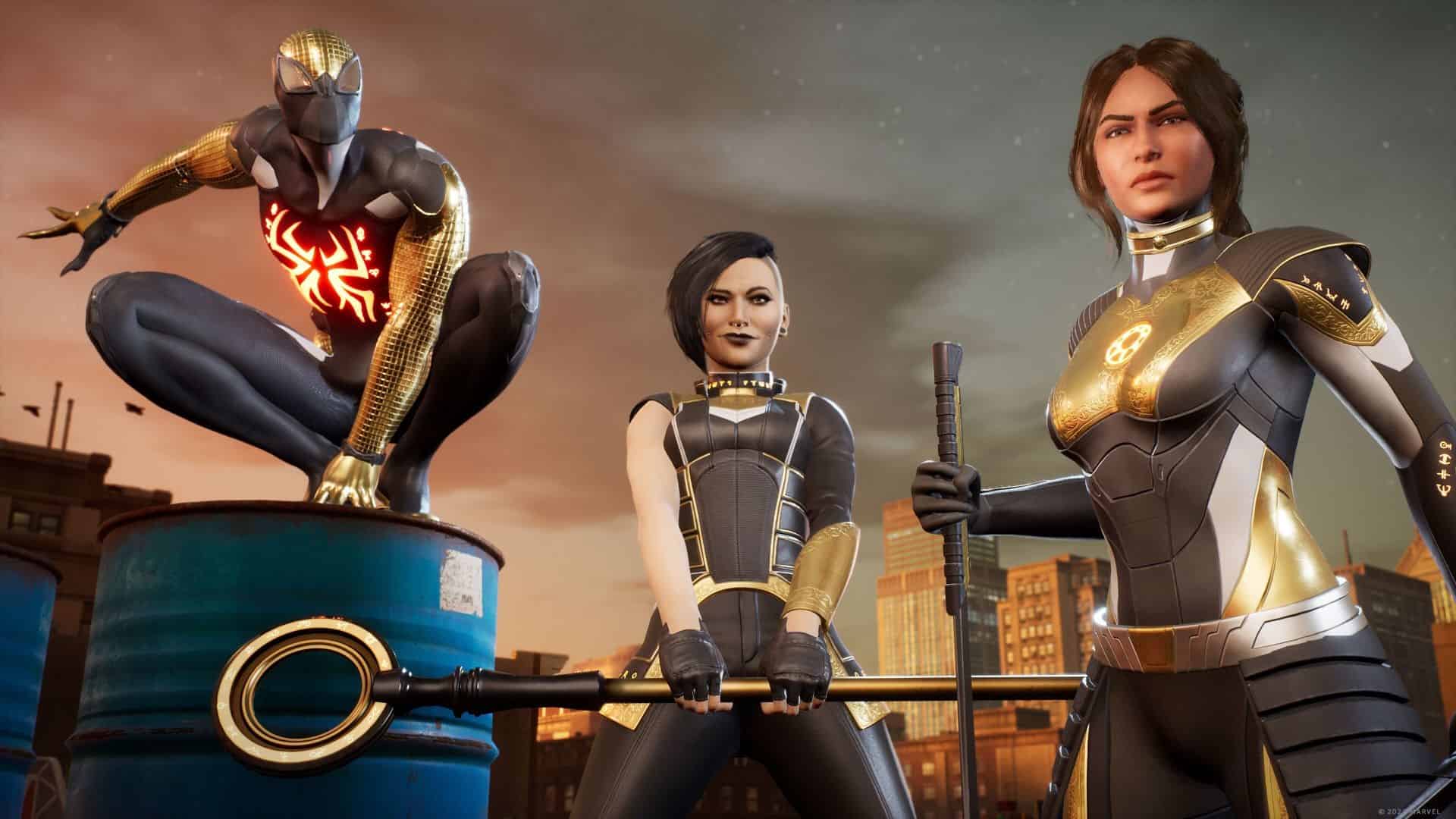Midnight Suns was one of those Marvel games that was a little confusing to grasp and understand. While it had elements of both RPGs and tactical card games, it was a chaotic amalgamation of both that, for some reason, just worked. While the game is known for DLC releases and adding characters to the base game, it is also notorious for various in-game errors. Likewise, there are some glaring issues with the game running on the Steam Deck, as it has been reported to crash repeatedly. If you are encountering the same, continue reading until the end.
Since the Steam Deck is a very decent portable device, players expect it to run almost all games without any issues. While you can play many games on the Steam Deck with decent framerates, the performance of the machine is lacking, so you have to compromise on the graphics. Well, this is a small drawback, but the instability of the platform makes it a lot harder and more frustrating for gamers to play games on it. That being said, if you are unable to play Marvel’s Midnight Suns on your Steam Deck due to crashing issues, here are some workarounds for you to try.
Marvel’s Midnight Suns crashing on Steam Deck: How to fix it?
Since the Steam Deck is much lower than the technical specifications required to run the game, such issues are to be expected. However, there are a few workarounds we can try to solve this issue. Clearly, graphics and other settings have to be lowered to play the game, but there are a few other tweaks you can do.
1). Use CryoByte33’s CryoUtilities Swap method
This is a very effective method of improving the performance of the Steam Deck. Using the guide provided by CryoByte33 to improve the performance of the Steam Deck itself will make this game crash less frequently than it does currently. So follow those steps, and then check whether the issue persists.
2). Launch Options
This game seems to run better on DirectX 11 than DirectX 12. The only option to do this is to use the Launch Option in Steam itself to force the game to run in DX11. To do this, follow the given steps:
- Open the Steam library and select the Options button in the Marvel’s Midnight Suns tab.
- Now, select Properties. After this, head over to the General Tab and enter the “-d3d11” command in the Launch Options textbox.
- Once done, launch the game, and then check whether the crashing issue persists.
3). Change Proton Version
You can also try changing the Proton version used to run the game. To do this, head over to your Steam library, and go to the Options menu of Marvel’s Midnight Suns. Here, tap on the Properties option. After this, go to the Compatibility tab and checkmark the Force Proton option. Now, select from a range of Proton versions available and check which one fixes the crashing issues.
4). Restart the Steam Deck
Rebooting the Steam Deck allows the system to reboot and close all applications. This can help deal with any software conflicts that might have existed that were causing the game to crash.
5). Install it on the internal storage
While this might seem odd, people have had the most benefit from installing this game on their Deck’s internal storage rather than the microSD card. While there is no confirmation as to why this is better, it is worth a try. Since it does solve your issue, you may as well make an effort to do it. After installing the game on your Deck’s internal storage, run the game and check whether the issue persists.
While not all of these methods have worked for everyone, there seems to be some general success. If the issue persists on your Deck, you can try verifying the game files or even uninstalling the game to make sure that file corruption isn’t the cause of this issue.
Anyway, these are all the workarounds you can try to fix the Marvel Midnight Sun crashing on Steam Deck issue. If you found this guide helpful and would like to read more, make sure to visit Android Gram daily.