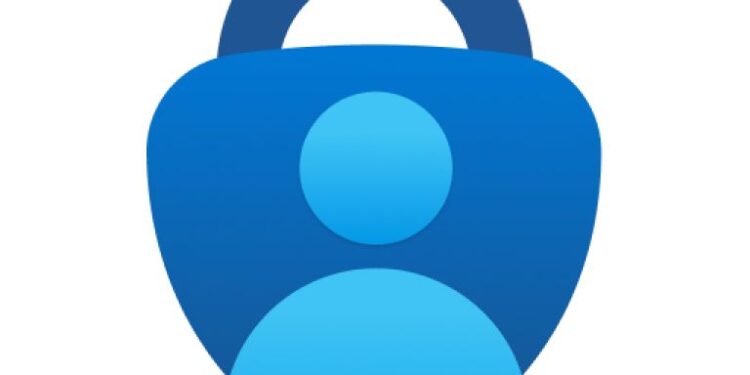Not receiving notifications from the Microsoft Authenticator app? Worry not, as we are here to help you troubleshoot this case. Two-factor authentication has grown popular over the years and has become a staple way to distribute services for some organizations. In times when cyber threats of increasing magnitude are born every second, the level of internet security required is top-notch. Multi-factor authentication is just one piece of the puzzle we call ‘Cyber Security’. It lets you protect high-security passwords from being misused.
Now, tools like Microsoft Authenticator facilitate the multi-factor authentication process. When you connect an account to Microsoft Authenticator and enable multi-factor authentication, you will be able to sign in to your account via a code that shows up on the Authenticator app. The code changes every time the timer exhausts. Because it’s a multi-factor authentication process, some websites will require you to sign in to your account using your password first. Only then can you enter the Authenticator code. On the other hand, some services will allow you to log in directly with your email and an MS Authenticator code.
Is there a notification system in MS Authenticator?
Users can sometimes receive direct ‘Approve’ notifications on their Microsoft Authenticator app while logging in using multi-factor authentication. In such cases, all they have to do is tap on ‘Approve’ and the log-in process will be complete. There’s no need to enter codes. Organizations can enable this process for their employees. While signing in, you’ll see a message that a notification has been sent to your Authenticator app and you’ll have to ‘Approve’ it. But here’s where the issue is showing up. Users aren’t getting approve notifications of any kind. So, they are stuck trying to log into the account.
Also Read: OnePlus Clone app not working: Fixes & Workarounds
How to fix Microsoft Authenticator not sending notifications?
If you are trying to log into an admin-governed account, let the admin know about this issue. The admin will need to open up other ways to let you log in to your account. However, if you are trying to log in to your personal account and facing this issue, try the following workarounds:
1) Restart the device on which you have Microsoft Authenticator. Now, reinitiate the login process from the beginning and check whether the issue persists.
2) Switch to a different network. If you are using WiFi, try using mobile data and vice versa.
3) Make sure you have enabled notifications for Microsoft Authenticator. Check for the same in the settings app on your device.
4) Make sure you haven’t enabled any restricted modes on your phone. For example, DND, silent, or priority modes can hamper the notification system on your device. Disable such modes and check whether the issue persists.
5) Disable any battery saver app or in-built mode and check whether the issue persists. Several users have found this workaround to be successful. If you need the app to be running in the background, open the battery saver app settings and remove Microsoft Authenticator from the list.
6) Lastly, check whether your device’s security app is blocking the functions of the MS Authenticator app. Disable the security app and see whether you are receiving notifications.