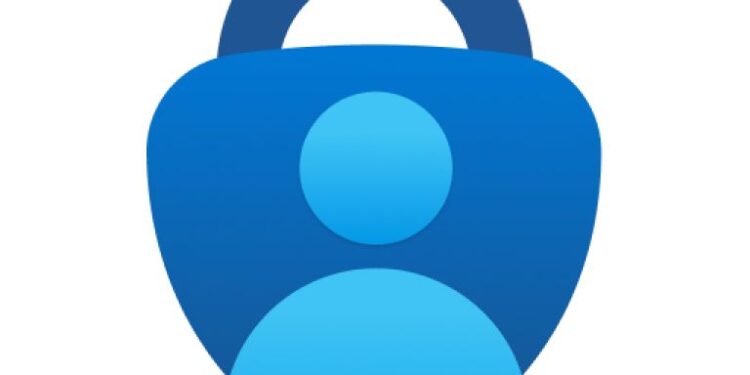Is the Microsoft Authenticator app not working for you? Well, that’s not a favorable situation at any cost. If you are using multi-factor authentication for most of your accounts, the ‘Microsoft Authenticator not working’ issue can hinder your productivity. Don’t worry; we will help you troubleshoot the situation and get rid of the error/issue you are probably facing. Keep reading this article!
There are many authenticator apps that you can use to maintain your two-factor verified accounts. However, if your organization’s cloud computing needs are powered by Azure, you will probably need to use the Microsoft Authenticator app mandatorily. Now, this app works like all other authenticator apps, providing a robust way for users who depend on two-factor verification. However, you can also use MS Authenticator for features like phone sign-in without passwords (using fingerprint or face scanner or a PIN). MS Authenticator also serves as a code generator for any account that supports authenticator apps.
If you are unable to open the Microsoft Authenticator app, not receiving notifications or are unable to generate a code, it could be a minor glitch that’s causing the issue. However, if you are blocked out of your account which is a part of your organization, you’ll need to contact the admin regarding a solution. If you are using Microsoft Authenticator for personal accounts and facing an issue, this article is for you!
How to fix Microsoft Authenticator not working?
Try the following fixes or workarounds:
1) Restart your device:
If it’s a minor glitch, restarting your device may solve the problem. We also recommend restarting your device twice just to be sure. Try launching the app and generating the code again.
2) Check your network connection:
Microsoft Authenticator will not work if your network connection isn’t stable. Try restarting your router and modem and see whether the issue persists. You can also try switching to mobile data from WiFi – this has reportedly helped a few users. See if your ISP can help in case you are unable to fix the stability issues of your internet connection.
3) Check if the notifications are being blocked by a restriction on your device:
Are you using DND or have you set your phone to silent or ‘Priority Only’? These modes can surely affect an app’s notification system. Hence, enable the normal mode on your phone and check whether the notifications appear. If not, make sure that a third-party app isn’t blocking Microsoft Authenticator. A common example would be a battery saver app. A lot of users were able to get rid of the issue by allowing Microsoft Authenticator to bypass the battery saver app. If you use the in-built battery saver mode, disable that and check whether the issue persists. Along with these, make sure that a third-party security app isn’t blocking Microsoft Authenticator. Disable such apps and check whether the issue persists.
Also Read: Microsoft installer error 1603: Fixes & Workarounds
4) Make sure that you haven’t exceeded the number of verification calls or messages:
If this is the case, you will receive a message stating the same. If your account belongs to an organization, you can simply reach out to your admin for help. In case it’s personal, wait for a few minutes before trying the verification process again.
5) Reinstall the Microsoft Authenticator app:
If you are still unable to generate codes or use the app properly, try reinstalling the app. After uninstalling, restart your device and then install the app from the app store on your device.