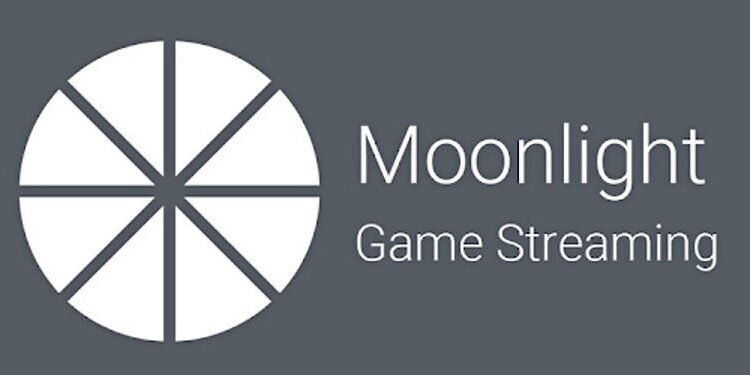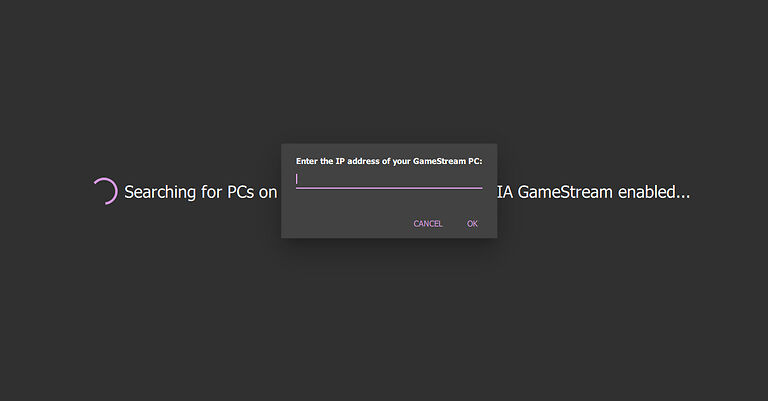Wish to connect to your host PC smoothly on Moonlight game streaming? Read the following article up until the very end to find the fixes for the problems that prevent that.
Moonlight is a very popular game streaming service that delivers excellent performance. There are rarely any problems faced by the users on Moonlight. However, that doesn’t mean it is void of any flaws. Some problems are known to harass the users and prevent them from playing video games. One of those problems on Moonlight is not being able to find the host PC. To connect to the host PC from the client device, it is important for the PC to show up as a connectable device. If it does not show up, it can be very inconvenient for the user. It just means that they will have to perform a few extra steps in order to get everything working again.
Moonlight not being able to find the host PC was a huge inconvenience in the past. After which the density of this problem began decreasing. But that doesn’t ensure that you won’t face the problem ever. Hence to save you from going through the painful process figuring out a solution yourself, below is a list that will give you everything you need. Take a look!
Fixes for Moonlight game streaming not finding PC:

1) Add the IP address manually:
When you open Moonlight, on the top right corner you will find the option to add the IP address manually. This is a quick and accurate way to connect your host PC with the client device on Moonlight. Right-click on your internet connection in the taskbar and open network settings. Go to ‘Properties’ and enter the IPv4 address displayed there into the small window shown on your client device. Now enter the PIN that is displayed on the Host PC. This will connect you to the target device in a few minutes.
2) Disable Firewall:
If you do not want to go with manually adding the IP address, try to connect again after disabling the firewall on your computer. Disable the third-party firewall as well as Windows’ inbuilt firewall. To let Moonlight through the Windows firewall, type ‘firewall’ in the Windows search box. Open the first search result and select Change settings. Select Moonlight files and let them through the Firewall. This should easily let you connect to the client’s device without any issues.
3) Update GPU drivers:
Updating your GPU drivers can also help Moonlight find your PC on the network. Update your GPU drivers by going into device manager. Just type in device manager in the Windows search bar and open the first search result. Right-click on your GPU driver and install the updates for it. Now try to connect your PC with the device you want through Moonlight. It should work without any problems.