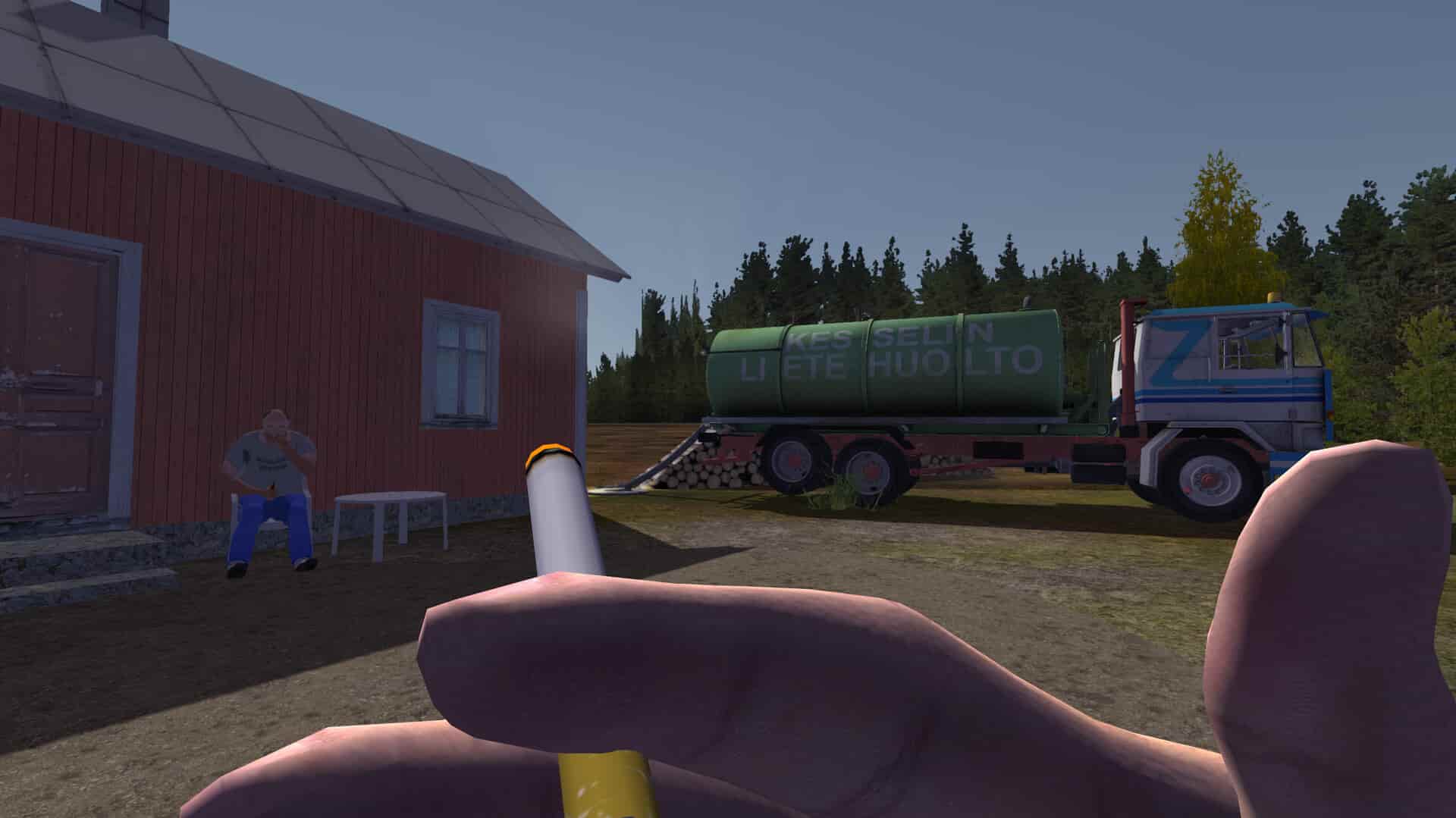Most PC games come with some common issues that occur irrespective of the game’s nature or engine used. Similarly, the black or grey screen issue that players are encountering in My Summer Car is one such problem. This issue has been in the game since its early access days, and unfortunately, it seems it has crept its way to the full release. Anyway, if you have encountered it consistently, consider reading this guide for workarounds to fix the problem for good.
Black/Grey screen issues are pretty much fixable by the user itself. Such issues usually occur due to configuration issues, outdated GPU drivers, or` corrupted game files, including the saved file. Since there are multiple causes for this issue, you will have to try a bunch of workarounds to fix it. We have shared a long list of effective workarounds for you to try, so without further ado, let’s get right into it.
Also read: My Summer Car Game Not Detecting Save: How to fix it
My Summer Car Grey Screen Issue: Is there any fix yet
Restart
First and foremost, let’s start with something very simple. Consider restarting your PC and then launching the game to check whether the same grey screen issue persists. If yes, then try the next workaround.
Verify Game Files
As mentioned already, this error can occur if your game files get corrupted. So, how to fix it? Use Steam’s File Verification Check feature. To use this, go to Steam, access Library, and then right-click on My Summer Car. Now, select Properties and then the Installed Files tab. Here, click on the Verify Integrity of Game Files option. Wait for the scan to be completed and then launch the game to check whether the issue persists. If the issue was indeed caused by file corruption, then this workaround should fix the issue.
Save File fix
If your current save file is corrupted, then also there is a chance of this error’s occurrence. So, to fix it, you will have to manually replace the corrupted save file with the backup. For this, go to the following directory: C/Users/Usernamefolder/AppData/LocalLow>Amistech. Here, you will need to delete/rename the defaultES2file.txt file and then find the latest file with the .bak extension. Right-click on it and then rename it as “defaultES2file.txt”. This overwrites the corrupted save with the backed-up one. After doing so, launch the game, and the issue should be fixed.
MSCEditor
If you have been using the MSCEditor mod to tinker with the game’s saved file and recently made some changes to some in-game parameters, then that might be the reason why this issue is occurring. For a player, this issue was caused when they set the drunk parameter value to -infinity. Restoring it back to the original value or setting it as 0 fixed the issue for good. So, try this out too.
Updated GPU Drivers
If you haven’t updated your system’s GPU drivers for a long time, well, then there is a slight chance that this is the reason why the grey screen occurs. So, consider visiting the official Nvidia or AMD website and downloading the official GPU drivers for your GPU. Once downloaded, install the drivers, and then restart your PC.
Reinstall
Well, if none of the workarounds have been able to fix the issue, consider reinstalling the game. This is the only workaround you have left to try. Also, when initiating the reinstall, do so on a different drive.
With that said, these are the best and most effective workarounds that you can try to fix the grey issue in My Summer Car. If you find this guide informative, consider visiting Android Gram for more such interesting guides on all things gaming.