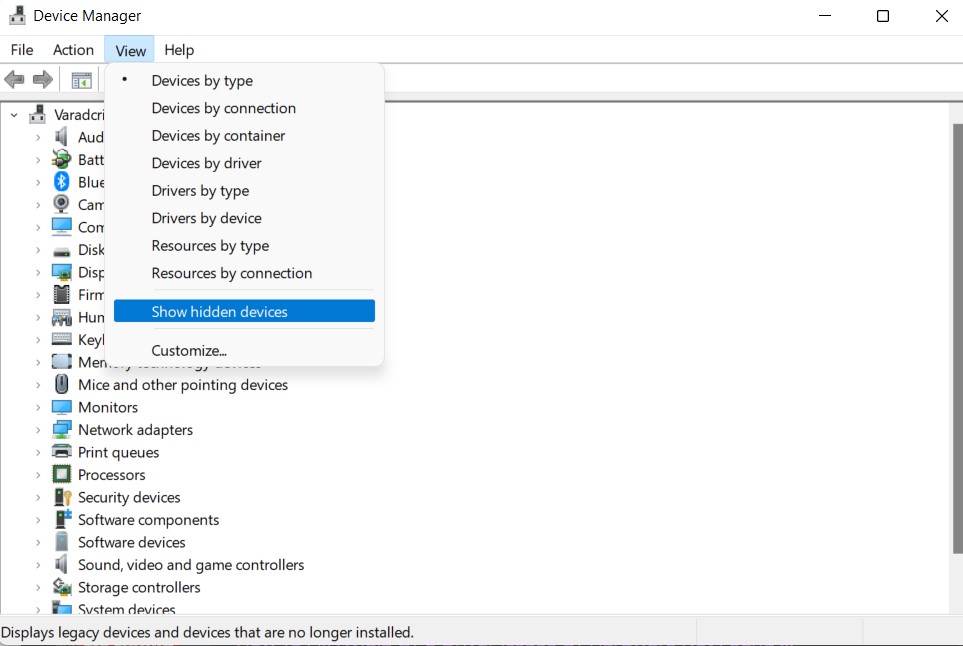With the latest version of Windows (Windows 11) hitting the market and making the system smoother while providing an improved UI experience, it also gives rise to some unusual issues. One such issue reported by the users was that the Nvidia GPU had gone undetected and was hard to find. Here are some fixes and methods to restore it.
Show hidden devices
This might look like a not-so-important thing to do but sometimes the Nvidia GPU goes into hiding unknowingly. Go to the device manager and click on view option present at the top of the menu bar. Then select show hidden devices from the drop-down menu. Then click on display adapters and check if it is visible.
Restarting the Nvidia Service
Search for services in the search bar and click on the services option. In the services list, scroll and find the Nvidia display container option. If it is not running then simply right-click on it and click on start. To verify if it’s working, right-click anywhere on your desktop and check if you see the Nvidia control panel. However, if that doesn’t work and the service might be already running, right-click and click on reset. This may resolve your issue.
Run NvContainer As Administrator
Navigate to C drive and open the program files folder. Then find the Nvidia corporation folder and open the Nvidia container folder present in it. Then right-click on the NVContainer file present in it and run it as administrator. This might cause the trigger in the system and make it available for you. You can also paste that file on your desktop, to access the GPU directly.
Update Nvidia Graphic Card Driver
Outdated and faulty drivers often lead to this problem. So, instantly update your drivers to eliminate this option. Head to the official website of Nvidia and find the relevant driver for your system. Finding the correct driver is also important as the correct driver in the wrong system will only cause more problems. Hence, do it properly by verifying your specifications. After updating, restart your PC and open the device manager to check if it’s back. Or, you can choose to download the Nvidia Geforce Experience app to diagnose the cause of such an issue.
Update Windows
Sometimes a new Windows update might also resolve the issue by itself. Hence, updating it becomes an important process worth trying. Navigate to windows updates by searching windows updates in the search bar. Then click on check for updates and install any updates that pop up. Also, check for optional updates in the same tab which might have the fix already. The optional update detects Nvidia hardware updates sometimes by itself.
Contact Nvidia Support
If the issue persists, reach out to the support section of Nvidia on their official website and try the fixes and methods they suggest.