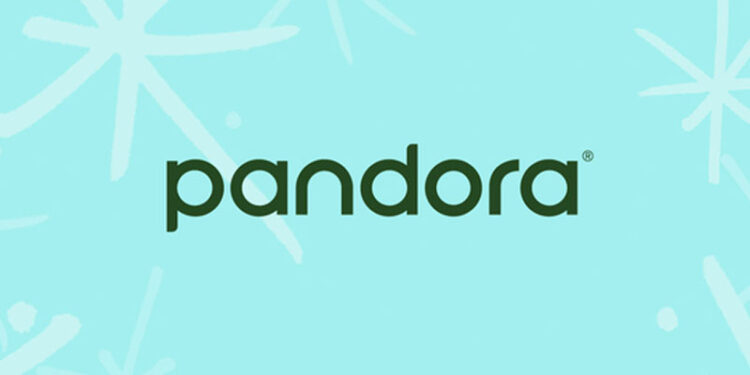Can’t get past the Pandora error code 14 to listen to your favorite tunes? Then you will appreciate the help provided in this article.
Pandora is not your usual music streaming service. The only common theme between Pandora and other streaming platforms is that it is subscription based. Unlike other music streaming platforms, you can’t just search for a single song to play. You can instead choose from different “radio stations” that are differentiated based on the genre, artist, or movie.
So if you enjoy songs from a particular artist, you won’t have to search for all of their songs. They will be included in the radio station you selected. This makes the experience very personalized and better in every way possible. But unfortunately, some Pandora users are facing error code 14 when trying to stream music. The reason for this error is not very clear. But that doesn’t mean you cannot try to fix it. Hence, here are some steps that can help you with it. Take a look!
Also read: Spotify Palette not working : How to fix it
Does Spotify cost money without premium?
Fixes for Pandora error code 14:

1) Clear cache files:
This is the basic when trying to troubleshoot any app. Just tap and hold the app icon on your device and select ‘App info’. You should see the ‘Clear cache’ option. Select it to delete all the temporary and potentially corrupted files. If you are using Pandora on an iOS device, go to Settings > General > Storage > Pandora app > Offload app. Now open the app on your device and check if the error code 14 is fixed.
2) Reinstall app:
Reinstalling the app completely is a better option than clearing the cache files. This way you can make sure that none of the corrupted files are left behind as residue. A completely refreshed database will provide a good start for the Pandora app. Reinstall the app and check if the Pandora error code 14 persists.
3) Restart/reboot your device:
Close the Pandora music app and turn off your device. Holding down the power button on a phone brings up the menu to select further options. There select Restart or Reboot. Wait for your device to restart and then open the Pandora app. Error 14 shouldn’t be a problem anymore.
4) Try using the browser:
If you are having trouble with the Pandora app, try using its service from the browser. On the Pandora website, log in to your account and enjoy listening to music from there. If the error was bothering you on your browser, then use the app. Switching it up will prevent you from wasting time trying to fix the previous method.