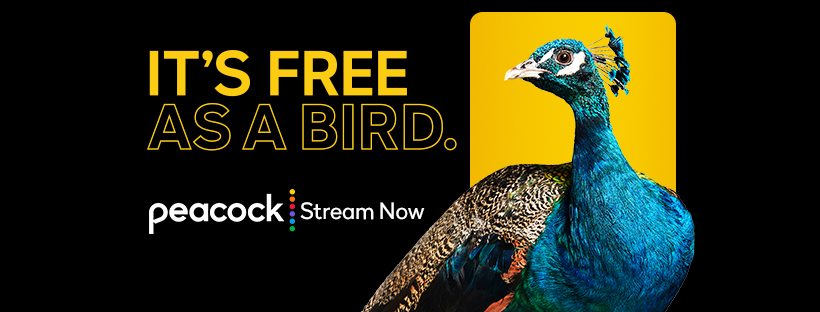Peacock is an American video streaming online service. Unlike Amazon Prime Video or Netflix, Peacock TV offers a free but ad-supported plan that gives users access to a variety of movies and TV shows. But, the free plan is limited in terms of content. For full access to the vast Peacock library, users have to subscribe to Premium or Premium Plus plans. Peacock original content includes intriguing shows like The Capture, Intelligence, Lost Speedways, and In the Deep with Ryan Lochte, and many more.
In other news, Peacock TV will stream all Winter Olympics coverage live.
Also read- Google Nest Thermostat E298 No Power error code : How to fix it
What is error code cvf and is there a fix?
Peacock TV can incur a lot of errors when you play it on your computer or on your smartphone or tablet. These errors can be very time-consuming and tiresome to decode. One of the most common errors of Peacock TV is the Error code cvf. You may encounter the error code cvf when you try to sign in to your Peacock account or when you access your account information. You can get rid of the error by trying the following troubleshooting tips-
1. Always make sure that you are connected to a stable internet connection. Verify that your internet’s signal strength is strong and keep a timely check on your average internet speed.
2. Ensure that you’re using the latest upgraded version of the Peacock TV app. If you don’t see a pending update, try uninstalling and then reinstalling the application. This refreshes the app data and may help solving the error code cvf.
3. Try clearing your app’s cache and cookies that may cause issues while using the app. For this you can follow these steps-
A) Navigate and open the settings menu on your device.
B) Look for applications and select Peacock from the list of apps.
C) Next, go to storage and select clear cache data.
4. You can try and restart your device. A simple device restart can solve a lot of issues within the system and its applications. The following steps will guide you on how to do so-
A) Firstly, turn off your device completely by holding the power button of your device.
B) If your device is connected to any cables or wires, make sure to disconnect them.
C) After waiting for about 2 minutes, now you can attach all the cables back in and turn on your device.
5. You can log out of your account and then try to log back in.
6. Check whether the Peacock app is compatible with your device. You can run the app on Android versions 6.0 or above and Android TVs with the Android 5.1 operating system. Some reports suggest that older Android devices are unable to run the Peacock app smoothly – most of the playback errors show up for older devices.
For better help, you may try connecting to Peacock’s official support or read troubleshooting guides from here.