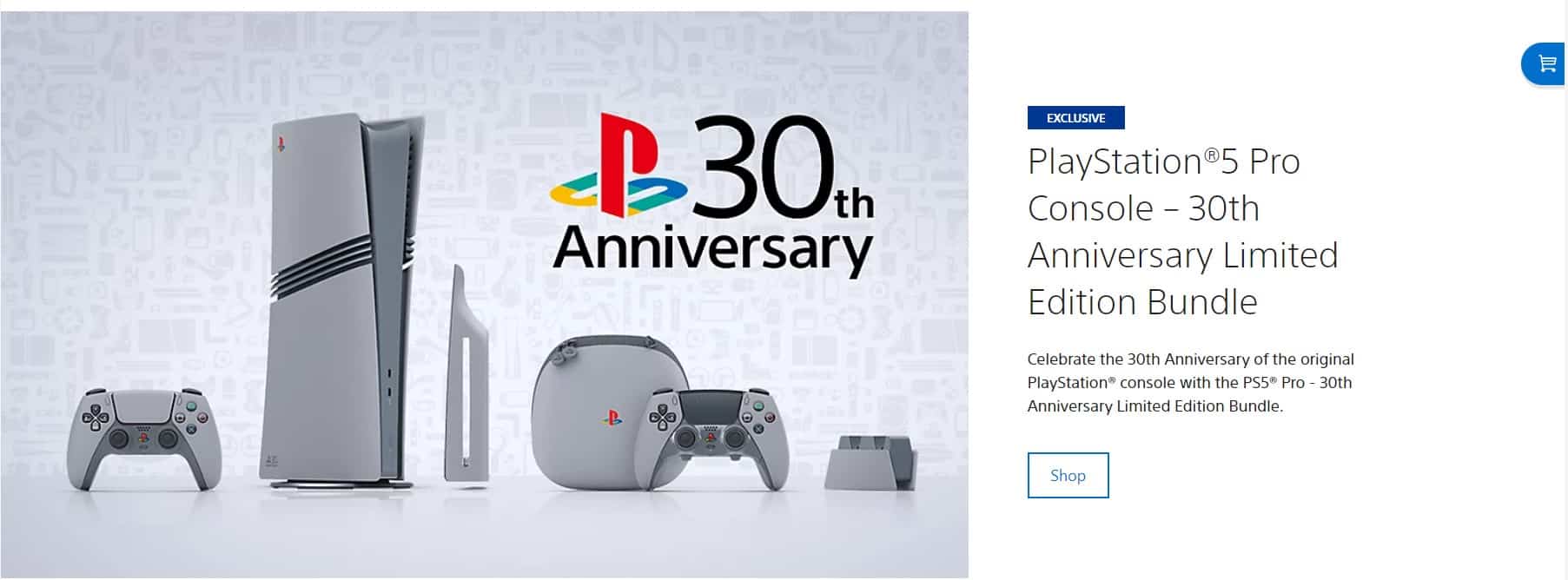If you’ve had enough of having to deal with the authorized sellers of the latest PlayStation console or 3rd party resellers that list the console for 2-3x the price, then your last resort is to place an order for the console via the official PlayStation website, or commonly known as PlayStation Direct. However, this isn’t to say that placing your order via the official PlayStation website will be very smooth. Although, comparatively, you should be able to order the console of your choice via the official website within a few minutes, sometimes things can go wrong. One of the many common issues that players usually face is the Place Order button not working on the PlayStation Direct website right during the final confirmation. This can be pretty frustrating. So, you must now be wondering, how to fix this issue, right? Well, here are all the details regarding this.
The Place Order button not working on the PlayStation Direct website issue has been troubling players for many years. It isn’t a new issue, but surprisingly, a fix for the same hasn’t been released yet. Multiple players have reported encountering the same after they are done adding or selecting their card and proceeding to the next screen for payment. You will encounter a white/blank screen after selecting the Place Order button and fortunately, you aren’t charged for anything. So, keep this in mind. Anyway, here’s how you can fix this problem.
Also read: OnePlus Bullets Wireless Z2 not turning on but charging: How to fix it
PlayStation Direct Place Order not working: How to fix it
The issue can be the result of various factors, which is why providing a single one-shot workaround is not possible. That being said, we have shared all the factors that could lead to this issue and also provided you with the workarounds to help you troubleshoot and fix the problem for good. Here are the effective workarounds worth trying:
1) Wait a while
This issue primarily occurs when there is a sudden surge in the number of users accessing the website to purchase a product via the PlayStation Direct website. In simple words, server overload can result in this issue. And, with the recent PS5 Pro pre-orders going live, it is no surprise that you are encountering this issue now. So, in such a situation, you can try waiting a few minutes before trying again to initiate the purchase. Also, don’t wait too long, as stock may run out pretty fast.
2) Try multiple times
Another effective workaround worth trying is to just keep on repeating the same steps for purchasing the product via the official website multiple times. During a flash sale or time-limited pre-order deal, refreshing the website, adding the product to your cart, selecting the billing and shipping address, choosing the card to pay for the transaction, placing the order, and repeating the same if the button doesn’t work might do the trick. So, consider placing the order multiple times, and if you are lucky, one of the tries will be successful. Some were able to place an order after 15+ attempts. Therefore, don’t lose hope. Also, don’t worry. You won’t be charged multiple times. Even if you are charged and the order is canceled or hasn’t been registered, the amount will be credited automatically.
3) Enter card details manually
If this is not your first purchase via PlayStation Direct, it is possible that your card details are already saved on the account for quick access. However, selecting the auto-fill option to add details of your card in the Payment field can also trigger the issue. One user faced the same. So, what they did to fix the problem was to enter the details of a different card manually on the Payment page and then select the Place Order button. This worked for them and they were able to place the order. So, if you have a secondary Credit/Debit card that you can use for purchases, try using the same on the PlayStation Direct payment page and check whether the same issue occurs.
4) Check Card Details
One of the primary reasons this issue occurs is that the entered card details are incorrect. So, you should double-check the details of the Credit/Debit card you have entered manually to make sure there isn’t any discrepancy. Also, check whether the card has expired. If yes, then use a different card.
5) Use Credit Card for pre-order purchases
While there’s no official evidence of the same, we have seen multiple reports from users who mentioned that using a Credit Card for pre-order purchases is the way to ensure that your transaction goes through without any issues. But due to the lack of official backing, we aren’t sure whether this is true. Anyway, as stated in the previous workaround, try using a different card (preferably a CC) than the usual one for purchasing once you encounter this Place Order not working issue on the PlayStation Direct website.
5) Try Incognito Mode
Another interesting workaround you can try is placing an order via PlayStation Direct after entering the Incognito Mode of your browser. In Incognito mode, open the PlayStation Direct website, select the Sign-in option, and then enter your account credentials. Once logged in, try placing an order and then check if the issue persists. You can also try creating a new account for the same.
6) Use a different browser
Although not very common, this issue can be browser-specific. So, using a different browser to access PlayStation Direct might be effective. If you are using Chrome, switch to Mozilla Firefox and then place the order. You can also try Edge.
7) Use Phone instead of PC and vice versa
If you are trying to place an order via your PC, then open the PlayStation Direct website via your phone and then place the order. This is yet another effective workaround for this issue.
So, now you know all about how to deal with the Place Order Not Working Issue on PlayStation Direct. We hope that you find this guide informative. If you did, consider visiting Android Gram for more such interesting content and guides.