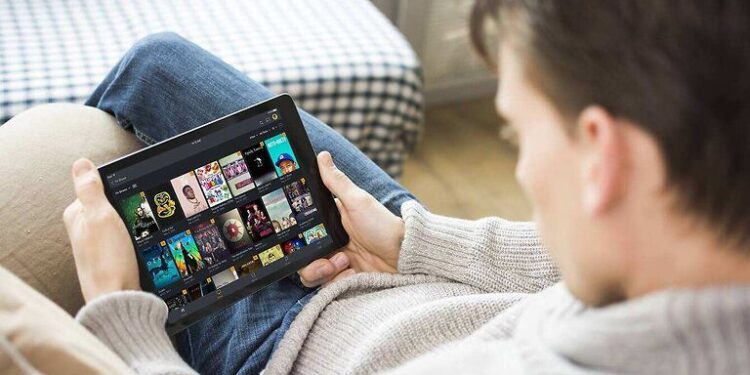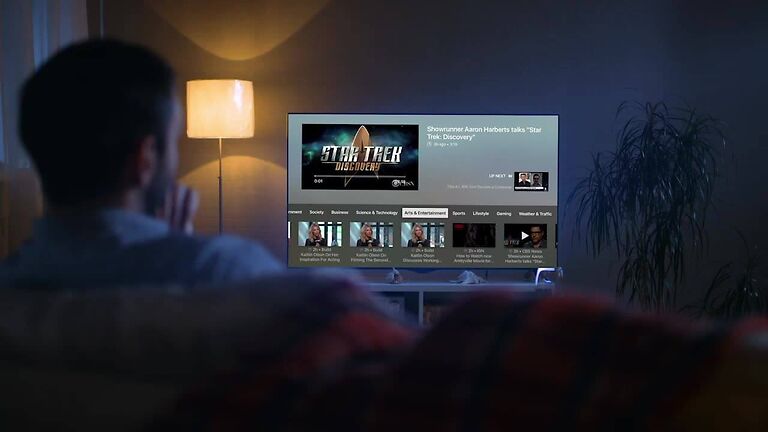Is Plex on android not playing your requested media? Read this article to find out the possible reason behind it and also how to solve it.
Plex, for many users, is a primary source of online entertainment. Whether it’s live channels or on-demand TV shows and movies, Plex has it all. If only a user can go through the trouble to setup a server for it, they can enjoy lucrative streaming features for free. After setting it up, you can create a personal library with your own videos. These videos can be broadcasted to a number of devices using your server. Plex can also be used on an Android device. The customisable options and accessibility from various devices is what draws users towards Plex.
However, a recent update (2021) has left many users perplexed. Suddenly, the number of error reports about Plex not working has increased. Plex’s developers have discussed some of those problems and suggested workarounds for the same. But the other half of the problem basket is yet to be acknowledged. In this article, we will be talking about one of the unaddressed problems faced by users on the Plex android app. Reports suggest that the Plex app on an Android system is sometimes unable to play the requested media. This error can be very frustrating. That is why here is a list of all the troubleshooting methods that you can try to get rid of this error.
Related: Plex not working on Apple TV: Fixes & Workarounds
Plex not working on Samsung TV: Fixes & Workarounds
Fixes for Plex Android unable to play media:

1) Stream in original quality:
The default settings on the Plex app alters the video quality to adapt to the resource availability. The app can automatically lower the quality of the video if it detects a weak internet connection. This might sound helpful but sometimes, it just isn’t. Hence, it is better to change the default settings so that the video quality is not altered during streams. To achieve that, disable the following settings – ‘Quality auto-adjustments’ and ‘Save mobile data’. This should solve the issue. If you still can’t play media on the Plex app, continue with the next solution.
2) Change audio settings:
Check the audio settings. Change the audio type from ‘PCM 5.1’ to any other audio type. Usually, movies have technical details mentioned in the description. You may also be able to make these changes in the video player. Change the audio settings and try to play the video again.
3) Change some settings:
Go to the Settings tab in the app. Look for the option that says Quality. Turn off ‘Dynamic resolution’. Also, set other video or audio settings to stream in original quality. Make sure none of the settings alter the stream quality.
Now, go back to the Settings tab and select ‘Advanced’. Go to Player and disable the ‘Maximum level…’ Check if you can access the media on the Plex app on your Android device.
4) Turn off subtitles:
According to some users, the error disappeared when they played the video with subtitles turned off. This is a very minute change, but it’s worth trying since it worked for other users.