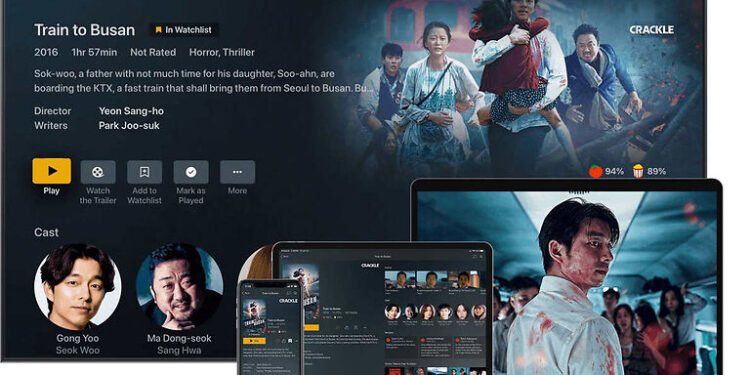If you are annoyed with Plex not working on your Apple TV, take a look at this article to solve your problem with a few easy steps!
Plex has all the features that a video streaming service has to offer and more! It allows user to access a variety of different content, all in one place. Users also have the privilege to create a personal library by adding your own videos to it. You can access your library on demand whenever and wherever you want. The only trouble users have to go through is setting up Plex to use it on their devices. Once that is done, you can easily watch your favorite content easily.
However, some Plex users on Apple TV reportedly ran into a problem when loading content. They couldn’t get the video to play on their TV. And even if the video played, the audio was missing. If you are facing similar issues with the Plex app on your Apple TV, try the fixes mentioned below to solve your problem.
Also read: Red Bull TV App not working on Apple TV: Fixes & Workarounds
Apple TV app not working on Sony TV: How to fix it?
Fixes for Plex not working on Apple TV:

1) Use old player:
This is a setting that users will find in the Plex app on the Apple TV. Launch the app on your TV and locate ‘Use old player’. Enable this setting and check if you can play videos without any interference. If this fix solves your problem, you can continue enjoying the content on Plex. However, if the problem still persists, try the next step.
2) Enable Direct stream:
This fix is straightforward. Like the fix mentioned above, you need to locate ‘Direct Stream’ through the in app settings on Plex. Turn off ‘Force direct play’ first. Then enable ‘Direct Stream’ after which you can try to play the content that got interrupted. This should fix the Plex app problems on your Apple TV. If the problem still persists, try the next method.
3) Reinstall the app:
Select the Plex app on your Apple TV using the remote. Press hold the click pad or touch surface on your remote. This depends on the type of remote you are using. When the app is selected, press the play/pause button for a dropdown with more options. Select ‘Delete’ from the list to delete Plex from the TV. Now reinstall the app and complete the setup procedures. Check if the problem still exists. If it does, move on to the next step.
4) Update firmware:
Check your Apple TV for software updates. Go to Settings > System > Software Updates > Update. This will start the installation of the latest firmware build for your device. Once the update is installed, launch the Plex app again and check if the problems are still there.
5) Check your Internet:
At this point it is very likely that your device might be facing connectivity issues. Switch off your router and unplug the power cable. Keep it unplugged for about 30 seconds, after which you will reconnect it. Restart your browser and connect your Apple TV. Launch the Plex app and play a video. You should be successful in doing so, and the issue will most likely be solved for good.
6) Restart Apple TV:
If none of the above fixes seem to work, switch off your Apple TV and unplug from the power source for a minute or two. Once the wait is over, plug the cables back in and switch on your Apple TV. Now, try launching Plex.