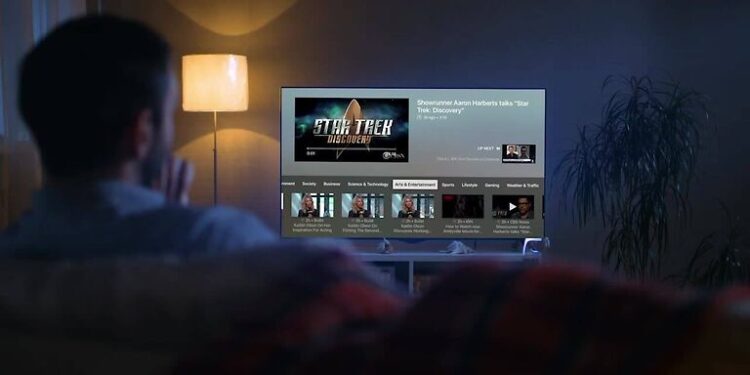Annoyed with the Plex app not working on your Android phone? Here are some quick troubleshooting methods you can use to solve this problem and continue enjoying your favorite shows and movies.
Plex is a multimedia streaming and domestic broadcasting service. It is used by a lot of people to access live channels, on demand shows and also create their own personal library of videos. Once, the users sets up a server for personal use, they can access their Plex feed from a bunch of different devices, including our favorite Android devices. But, as far as online apps go, peeps are bound to face bugs and other problems down the road. If you have been facing any issues with the Plex app on your Android device, check out the troubleshooting steps given below.
Steps to troubleshoot Plex not working on android:

1) Restart device:
Restart your device to start off the troubleshooting. Restarting your Android device will immediately solve any minor system problems. This will hopefully, set things right with the Plex app on your Android device. If a restart does not solve your problem, try the next method.
Related: Plex not working on Apple TV: Fixes & Workarounds
Plex not working on Samsung TV: Fixes & Workarounds
2) Clear cache:
Many users claimed that clearing the app cache solved a lot of problems on the Plex app for them. Also, clearing the app cache on an Android device is easy. Just tap and hold the Plex app on your Android phone or tablet and select ‘App info’. In some devices, you won’t be able to see ‘App info’ in the available options. Select the info icon instead. Then tap on ‘Clear cache’ to clear the cache files from your device. The cache files associated with an app can corrupt, messing with the stability of the app on the device. Irrespective of an error or a problem, users should clear the app cache of the apps they use regularly. Re-launch the app and check if the problem is solved. If not, move on to the next step.
3) Clear data:
Clearing the app data will delete all of the files associated with Plex on your Android device. This also includes user data and cache memory. Follow similar steps as mentioned above. Tap and hold Plex app and select ‘App info’. Select ‘Clear data’ and launch the app. You will have to log into your account since your account info will be deleted from this step. Check the performance of the app on your device. In most cases, this step solves the most severe problems.
4) Reinstall app:
If clearing the app data doesn’t work, try to uninstall the app completely. Again, tap and hold the Plex app on your Android device and select ‘Uninstall’. When the app is uninstalled, restart your phone. After the restart, go to PlayStore and download the Plex app again. PlayStore will automatically suggest the most compatible version of the app for your device. When the installation is complete, try using the app to check if there is a difference in its performance.
5) Troubleshoot internet connection:
Another reason for an Android app to not work can be a bad internet connection. If your internet is slow for some reason, you can face issues when using an app. A quick way to troubleshoot cellular connection is to toggle ‘Airplane mode’ on and off. To troubleshoot your Wi-Fi network, power cycle the router. If this does not solve your issue, you might need to contact your ISP about it.