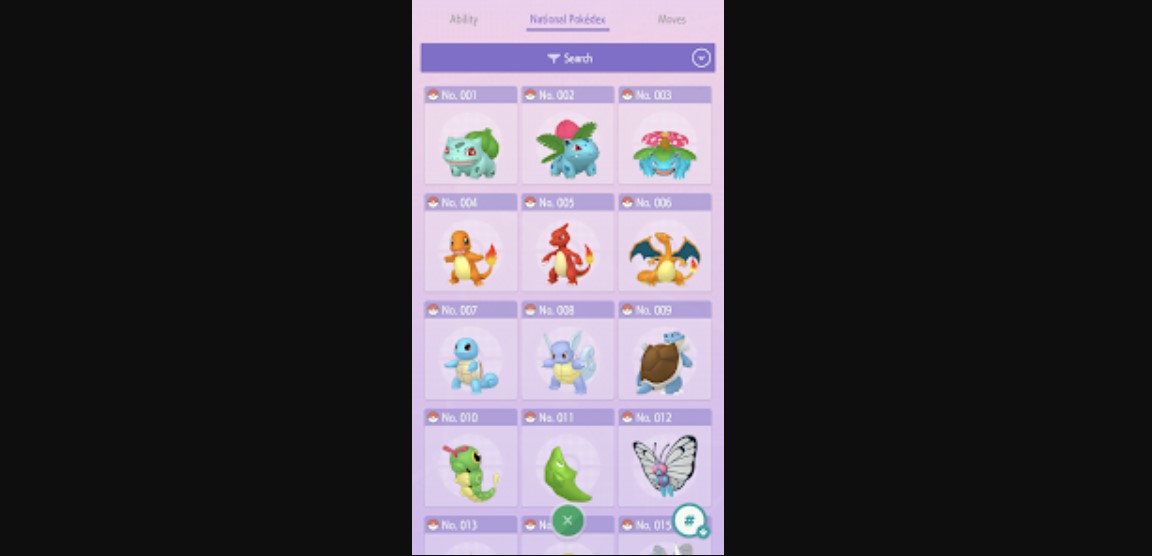If you’re an avid Pokemon Home user, chances are you may have encountered the dreaded communication error 400 while accessing the application. This error typically occurs when there’s a server-side issue preventing the app from communicating with the servers. Before we dive into the workarounds, let’s first understand what causes this error. This error occurs when players try to connect their Pokemon Go account with Pokemon Home. As mentioned earlier, it’s usually a server-side issue, which means that the problem isn’t with your device or your internet connection, but rather with the Pokemon Home servers themselves. This can happen when there’s a surge in traffic, a temporary outage, or routine maintenance being performed on the servers. Whatever the cause may be, the good news is that these issues are usually resolved quickly, and there are steps you can take to troubleshoot the issue in the meantime. Therefore, we will be discussing some effective workarounds that might help you to get through this error.
Also read: Pokemon Home error code 2-alzta-0005: How to fix it
Pokemon Home communication error 400: How to fix it
Well, Niantic has acknowledged the issue and is currently working on a fix. So, until a patch is released, you can try some workarounds for the same.
Thanks for flagging, Trainer! We're aware of and investigating similar reports where Trainers are experiencing problems connecting Pokémon GO to Pokémon HOME. While we at it, please try signing in through another compatible device (if you have any). Let us know how it goes! ^GA
— Niantic Support (@NianticHelp) March 21, 2023
1) Wait for the error to disappear
This might sound obvious, but the first thing you should do when encountering this error is to wait a little while and try again later. As mentioned earlier, server-side issues are often temporary and are resolved quickly. In many cases, simply waiting a few minutes and trying again can resolve the issue.
2) Check for server status updates
If you’re unable to access Pokemon Home due to this error, it’s worth checking the official Pokemon Home Twitter account for updates on server status. The Pokemon Home team is usually quick to acknowledge any server-side issues and provide updates on when they’re expected to be resolved. Keep an eye on their Twitter feed for the latest updates.
3) Restart the app or try signing in via another device
If waiting and checking for updates don’t work, try restarting the Pokemon Home app. Restarting the app and attempting to reconnect to the servers can sometimes resolve the communication error. If that didn’t work, try signing in to the application via another device as this is a suggested workaround by Niantic.
4) Check your internet connection
Although the communication error is usually a server-side issue, it’s always worth checking your internet connection just in case. Make sure you’re connected to a stable Wi-Fi or cellular network, and try restarting your router or modem if you’re experiencing any connectivity issues.
5) Clear the app cache
If you’ve tried all the above steps and are still encountering the communication error, try clearing the Pokemon Home app cache. This step can sometimes resolve issues related to corrupted data or settings. To clear the cache, go to your device’s settings, select the “Apps” or “Applications” option, find Pokemon Home, head to the Storage settings, and then select “Clear Cache.”
6) Uninstall and reinstall the app
If all else fails, you can try uninstalling and then reinstalling the Pokemon Home app. This step can sometimes resolve issues related to app corruption or outdated software. Keep in mind that uninstalling the app will delete any data associated with it, so make sure to back up any important data before proceeding.
In conclusion, this error can be frustrating, but it’s usually a temporary issue that can be resolved with some simple troubleshooting steps. On this note, do not forget to visit Androidgram for the latest updates in the world of tech and gaming.