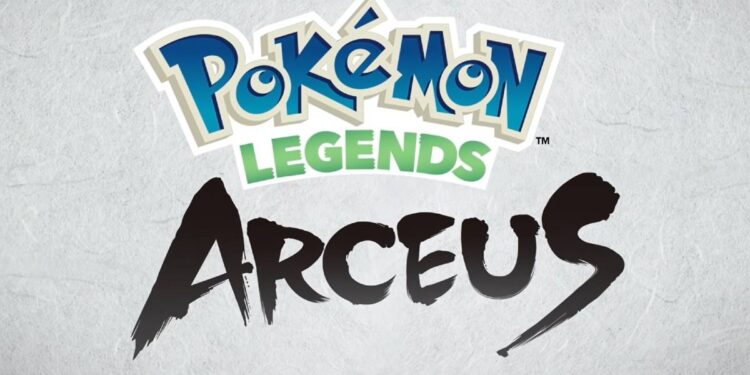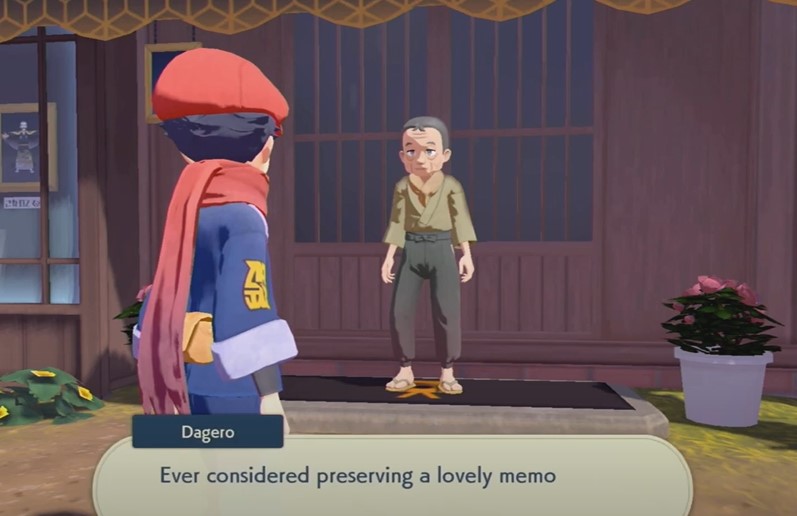Wondering how to take a picture with your favorite Pokemon in Pokemon Legends Arceus? Make your way to the Photography Studio in Jubilife Village and that’s about it! Fans are happy about the return of the popular photo feature in the latest Game Freak title – we missed it in Pokemon Brilliant Diamond & Shining Pearl! However, walking straight into the photography studio at the beginning of the game will not work as smoothly as you think. There are certain things you have to keep in mind before you can receive access to clicking photos in the game. In this article, we will be discussing the process to take a picture with a Pokemon in Legends Arceus.
How to unlock the Photography Studio?
All shops in Jubilife Village, including the Photography Studio, will be locked until you complete the first two main story missions. The missions – In An Unfamiliar Land and The Galaxy Team’s Entry Trial – will introduce you to the Galaxy Team and grant you a place among the Survey Corps. In addition to the much-needed introduction, you will also be able to access the shops in Jubilife Village after you complete those missions. The Photography Studio will offer you a host of options regarding how you want to click a photo. Ready? Smile!
How to click a photo with a Pokemon in Pokemon Legends Arceus?
Once you unlock the shops, head over to the Photography Studio. It is situated to the right of Galaxy Hall and is denoted by a Camera symbol. Once you reach the studio, talk to the NPC named Dagero to access a plethora of options. You can choose to do the following in Pokemon Legends Arceus:
1) Prepare a Pokemon.
2) Change the screen.
3) Change the lens filter.
4) Take photos.
5) Never mind.
Once you have everything ready in terms of screen, lens filter, and your Pokemon, choose the prompt to take photos. In the next window, you can choose to change your pose, expression, and even tell your Pokemon to do something funny (haha!). Well, once you are ready, choose the option to start shooting in Pokemon Legends Arceus. You can then press the Capture button on your Nintendo Switch to take screenshots. If you want to change anything, press the B button on your Switch for shoot options.
Once you are happy with the photos that you clicked, you can also choose to share them on your social media pages through your Switch Album. We hope this tutorial answered your query! For more articles on Pokemon Legends Arceus, stay tuned to Androidgram!