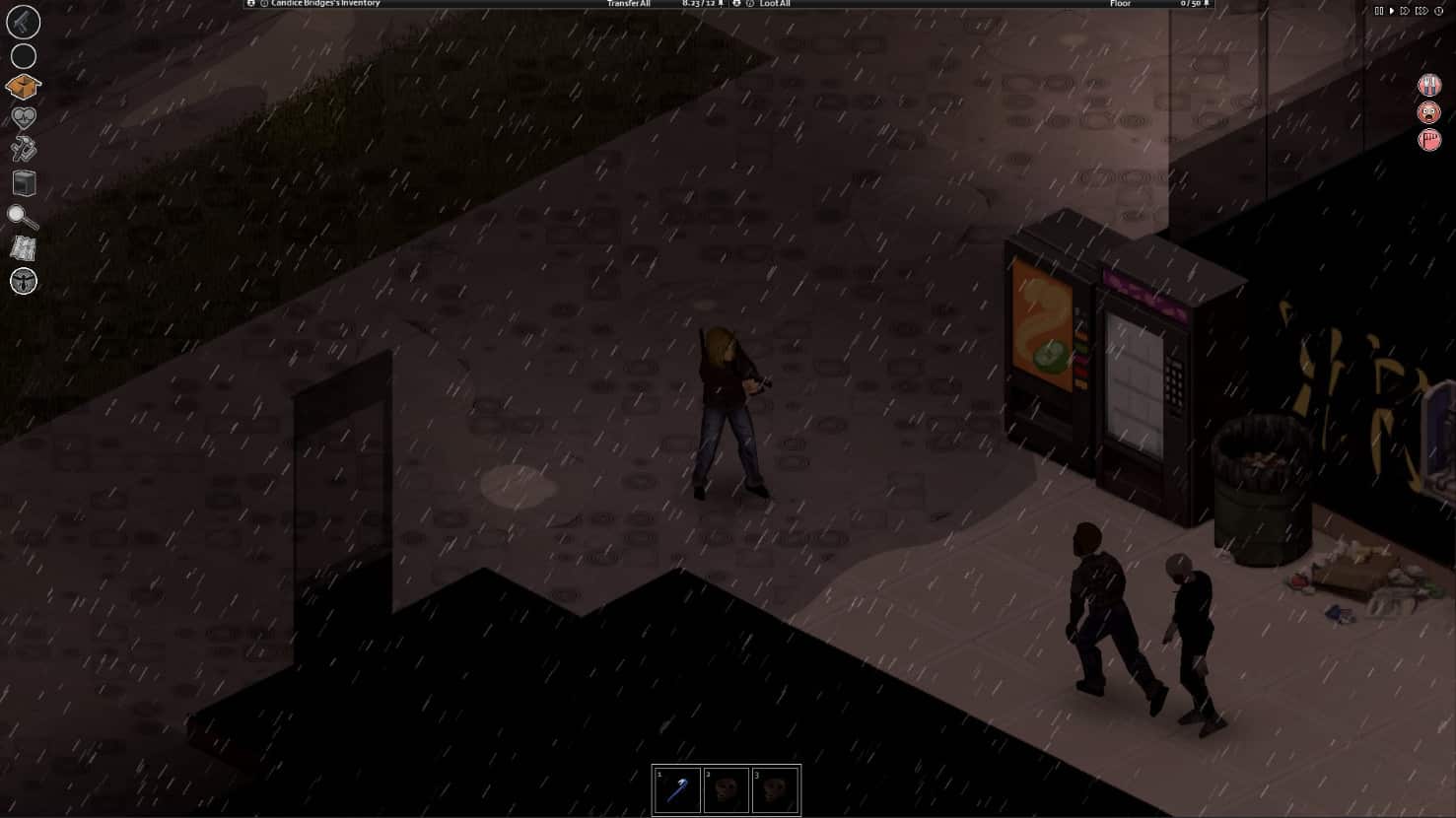Released back in 2013, how can a game still enjoy a healthy concurrent player count of 20K+? Well, the answer to this is mods. Project Zomboid is the “ultimate” zombie survival game that offers both online co-op and PvP elements along with single-player gameplay. The sandbox nature of the game has worked wonders for it in terms of popularity, and even after a decade, it is still relevant. A major reason for this is the plethora of mods available for the game. Be it Steam Workshop mods or the ones available on Nexusmods, the sheer number of them available has led players to enjoy the game with their own customizations and features. However, if you have been using mods in Project Zomboid, it is possible that you have encountered an issue where the installed mods don’t show up in the workshop folder of the game’s/Steam’s installation directory. Well, that’s what has been troubling many players for quite some time. So, if you too have been encountering the same issue, consider reading this guide regarding the same.
The reports of Project Zomboid mods not showing up in the workshop folder are primarily shared by players who are using Steam Workshop. According to them, even after subscribing to the mods via Steam Workshop, they fail to appear in the installation directory. Mods that are unsubscribed appear, but the ones that are recently subscribed don’t. So, what’s the deal with this issue? How to fix it? More details are shared below.
Project Zomboid mods not showing up: How to fix it?
There can be countless reasons for the mods not showing up issue in Project Zomboid. Due to this, providing the ultimate fix isn’t possible. Therefore, what you can do is try a bunch of useful workarounds as shared in this guide, as we are quite confident that at least one of them will get rid of the issue for good.
1) Verify Game Files Integrity
Before trying any workaround, you should make sure that the game files are installed properly and aren’t corrupted. For this, head over to Steam library, right-click on the game, and select Properties> Installed Files> Verify Integrity of Game Files. After the scan is complete, head over to the Steam Workshop, subscribe to the mod of your choice, and then check if it appears in the workshop folder.
2) Check the file path
It is possible that you are looking for mods in the wrong directory, which is why they aren’t appearing. The mods that are subscribed to via Steam Workshop appear in this file path: C or D/SteamLibrary/steamapps/workshop/content/108600/modid. Here, you should find the mods. If not, here are some more file paths that might be storing the mod:
- D:\SteamLibrary\steamapps\common\ProjectZomboid\steamapps\workshop\content\108600
- C:\SteamLibrary\steamapps\common\ProjectZomboid\steamapps\workshop\content\108600
3) Download mods manually
If the previous workaround wasn’t useful, here’s another workaround for you to try. So, instead of subscribing to the mods and waiting for Steam to download and store them in the right file path, why not manually download and copy-paste them in the correct directory? Well, that’s what you have to do. For this, head over to this Steam Workshop Downloader website and search for the mod you are looking for. Once found, download it and copy-paste the contents to the workshop directory inside the correct ID folder. The right directory is: steamapps/workshop/content/108600/modid.
4) Reinstall the game on a different drive
It is also possible that Steam is unable to download/install mods for the game due to permission issues related to the drive the game is installed in. So, to negate this possibility, all you have to do is reinstall the game on a different drive and then check if the mods appear after subscribing.
Well, these are the workarounds you can try to fix the issue. We hope that you find this guide informative. If you did, make sure to visit Android Gram daily. Also read: Lethal Company mods not working after Update 47: Is there any fix yet?