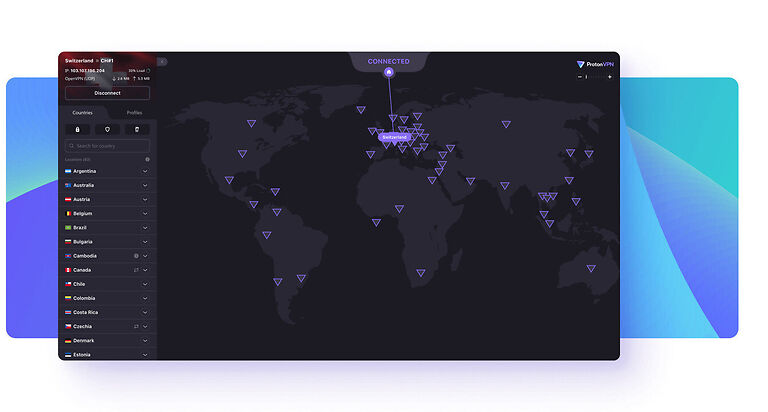Have you ever come across a show which sounds very interesting but isn’t available in your country? This is a frustrating situation to be in. It is easy to miss out on really good content if this keeps up. However, there are tools like VPNs that can help a person with this situation. With a click of a button, users can change their location virtually to access content that is inaccessible otherwise. ProtonVPN is a similar tool that can do the same on your device. But this once, we need to go over the steps of fixing ProtonVPN when it is not changing your virtual location. This will be helpful for the users who are facing this issue and cannot find a fix by themselves. Keep reading to know more.
Also read: How to get bot lobbies in Warzone?
Pokemon Go Unable to authenticate Error Message: Fixes & Workarounds
Fixes for ProtonVPN not changing location:

Server downtime:
ProtonVPN will not be able to change your location if it is facing a server issue. Servers can go down from time to time depending on the circumstances. It is quite possible that many users requested a location change at the same time. A quick Google search can easily confirm if the ProtonVPN servers are down. Search for “ProtonVPN server status” and read through the reviews to know the current status. If the ProtonVPN servers are down, wait for some time and then try again.
Unstable internet:
Power cycle your router to fix any temporary issues with your internet connection. Just turn off your router and unplug the power cable. Wait for about thirty seconds and then plug the power cable back. Turn on your router and then connect your device to it. Check if ProtonVPN is successful in changing your location this time. If you think that your internet is not fixed yet, a quick call to your ISP should be able to fix it.
Restart ProtonVPN:
Restart the ProtonVPN app on your device. Close it and remove it from the list of recently used apps. If you are using a desktop computer, right-click the taskbar to open the Task manager. Right-click the active process for ProtonVPN and select “End Task”. Now open ProtonVPN again to see if changing your location works.
Restart Device:
Restarting your device is a quick way to refresh the system and fix any small issues with it. Restart your device and open the ProtonVPN app to check the results of this step.
Reinstall ProtonVPN:
If nothing worked, the next best way to fix the problem would be to reinstall the app. Uninstall ProtonVPN and restart your device. Install it back and try changing your location. It will most definitely work after this step.