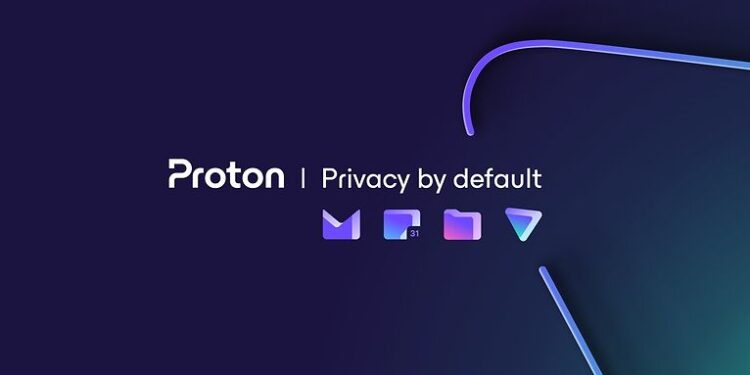One of the most important tools a working professional can have on their device is a VPN. A VPN connection may seem unnecessary to some people since VPNs are only known for their generic use like changing locations to watch certain content. However, a VPN connection is much more powerful than you think. It can mask your online activities in a way that prevents you’re your personal information from being leaked to potential threats. One of the many VPN providers in the market is ProtonVPN. It has all the necessary features that a user may expect from a VPN service. And it can be used in all the majorly used devices and operating systems. However, using ProtonVPN on Windows 11 may be confusing for some users because Windows 11 was released just a while ago. So here is how you can use ProtonVPN on Windows 11.
Also read: Lost Ark error code 15: Fixes & Workarounds
Roblox error 260: How to fix it
Steps to install and use ProtonVPN on Windows 11:

You might expect the steps for a Windows 11 device to be different from the usual installation steps. However, experienced users say that ProtonVPN works just fine on a Windows 11 device. There is absolutely no difference in performance or stability from one version to another. Hence, to begin installing ProtonVPN on your Windows11 device, click here. This link will take you to the official download page for the Proton VPN. Click on the Download Proton VPN for Windows button to download the setup file. Once the setup file for ProtonVPN is downloaded on your device, open the file and follow the prompts. You will be prompted for each and every step in the process of installing ProtonVPN on your Windows 11 device.
Keep following the prompts until the installation starts. You will be asked for the necessary permissions and access to some sensitive functions. Make sure you allow ProtonVPN through it. Once ProtonVPN is set up, you can launch it and use it on your Windows 11 device freely. There haven’t been any issues reported about the ProtonVPN not working on a Windows 11 system yet. But there is no guarantee that it will be that way forever. Currently, the official installation instructions from ProtonVPN do not include anything about Windows 11. But considering the demand, it might be officially launched on Windows 11 and with special instructions if needed. But for now, this article should be enough to provide you with all the information you need.