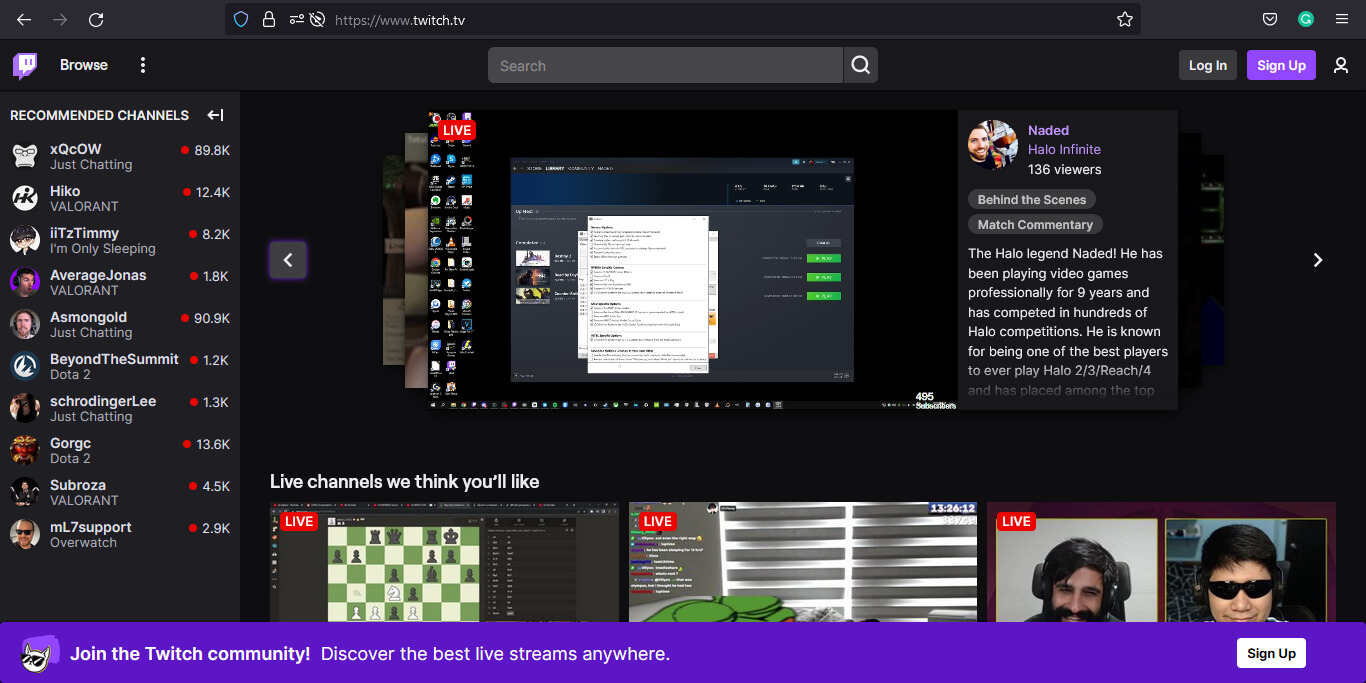Wondering how to fix the PS5 Twitch Streaming not working issue? Then you, my friend, need to read the whole article. A lot of PS5 players have reportedly been unable to stream on the popular streaming platform, Twitch. The connection keeps dropping and folks keep getting disconnected. This is a very frustrating issue in all senses. Twitch and Sony customer support has been no real help. Folks are looking for an answer on every forum on the internet. So in this article, we will tell you how to fix the PS5 Twitch Streaming not working issue for good. Make sure to stick with us till the very end.
Twitch is one of the most popular live-streaming platforms on the internet. It allows you to connect your system and broadcast your gameplay. But, it is not limited to video game streaming. People stream all kinds of stuff on Twitch. From music performances to other less family-friendly content. In simple words, you can find an audience for almost everything on this platform. PlayStation 5 users also like to broadcast their games through Twitch. But, some of them seem to be facing an issue. Below, we have solutions that will surely help you out. So without further ado, let us proceed with the main topic at hand.
Also read: How to fix the Twitch not accepting email issue?
PS5 Twitch Streaming not working: Fixes & Workarounds.
As we mentioned before, there are a few solutions that will help you to fix this issue. We have mentioned all of them below for you to try. We also have general troubleshooting tips that are quite helpful. So, make sure to read them as well.
1) The first step is to restart your PS5.
2) Now, check your internet connection. You require a fast and stable internet connection to stream your games on Twitch. We also recommend using an Ethernet cable for connectivity.
3) You should consider unlinking your Twitch account and then linking it back after some time.
4) Power cycle your router and modem. To do this, disconnect your devices and turn them off for a few minutes. Now, power them back on and connect your PS5.
5) From your PS5 Settings, go to System> HDMI and disable HDCP.
6) You should also reset your Twitch Stream keys. You can do this by going to Twitch and then changing the keys through the Creator Dashboard after logging into your account.
7) If nothing worked, you might need to reset your PS5.
Well, this brings us to the end of this article. We hope that you found it helpful. Stay tuned to Android Gram, and happy gaming.