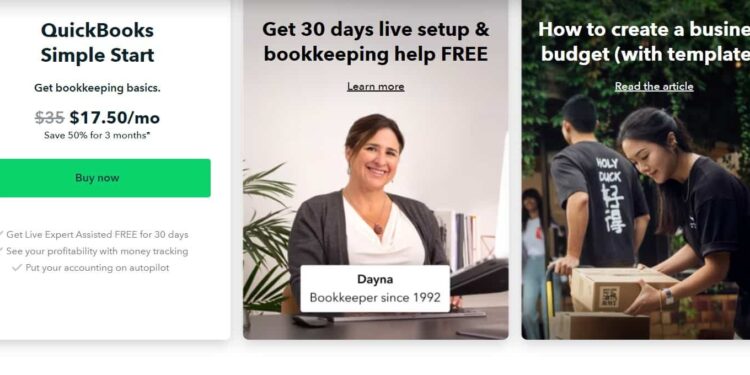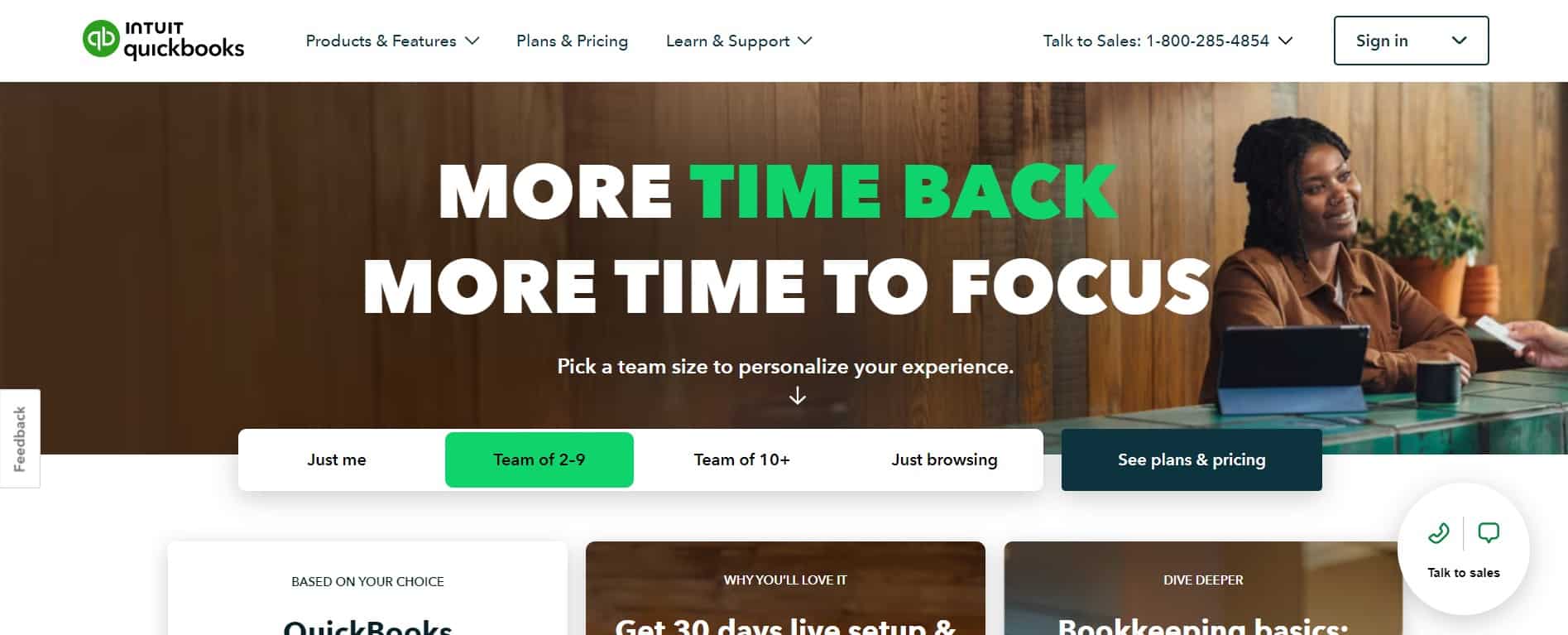Maintaining and managing business payments, bills, and payroll functions has been made easier with QuickBooks, an accounting software that debuted back in 1994. Well, its stable version was released in early 2024 and has been helping its users manage their bank accounts. However, just like any software, QuickBooks is not without its fair share of issues and bugs. A very annoying and notorious bug in QuickBooks is the not updating bank transactions issue that has troubled many users. So, if you too are encountering the same, this is just the guide you need to fix it.
Well, for accounting software, accessing and viewing bank transactions is one of the most basic features. However, in QuickBooks, doing the same has been a huge headache for many as the transactions aren’t being updated. Some reported that the update took place only once after they added an account, while for others, the process has been halted for the last 24 hours. So, here are some workarounds for you to try if you are indeed experiencing the same.
QuickBooks not updating bank transactions: How to fix it
Refresh Page
Before you try any workarounds, we recommend that you begin by refreshing the QuickBooks webpage once if you are encountering the issue. And, if you are using the application, consider restarting it and then trying again.
Manually Update Transactions
If the transactions are not updated manually, you can do so manually. All you need to do is access the QuickBooks main menu and select the Transactions option on the left side. Here, select Banking, and then click on Update. Doing so should update the transactions. If not, try the next workaround.
Access QuickBooks in Incognito Mode
For this workaround, you will need to access the web version of QuickBooks via the Incognito Mode of your Browser. So, enable Incognito Mode in your browser, and after this, go to the official QuickBooks website. Here, log in with your credentials and then access the Transactions tab to check if they are updated.
Check with Bank
Now, it should be known that QuickBooks isn’t always to blame if your transactions are not being updated. Some users have confirmed that it was an issue at their bank’s end, due to which the transactions were not being updated. So, if the above workarounds didn’t yield results, consider contacting your bank to confirm whether there is any service outage or issue regarding the same.
Disconnect/Reconnect Bank Account
If the transaction update process is stuck, disconnecting and reconnecting your bank account with QuickBooks should fix the issue. Doing so is pretty easy as well.
- First, open the QuickBooks webpage or app and log in to your account.
- After this, click on the Banking option present on the menu to the left.
- Next, you will see a list of connected bank accounts in QuickBooks. Select the bank account you want to disconnect.
- After this, click on the pencil icon, then select Edit account info.
- Now, checkmark the Disconnect this account on the save checkbox.
- Once checkmarked, click Save and Close.
- After this, you can add the disconnected bank account again and then check if the issue persists.
Contact QuickBooks support
Finally, you can try contacting the official QuickBooks team for additional assistance regarding the same. To contact them, log in to your QuickBooks account and click on the Help option. Here, you will find two options to connect with the support team:
- Start a Chat
- Get a Call Back
Select the one of your choice and then let the support team know all about the problem. They should be able to help you fix the issue.
Well, these are the workarounds you can try if you are encountering the not updating transaction issue in QuickBooks. We hope that you find this guide informative. If you did, consider visiting Android Gram daily for more such interesting content.