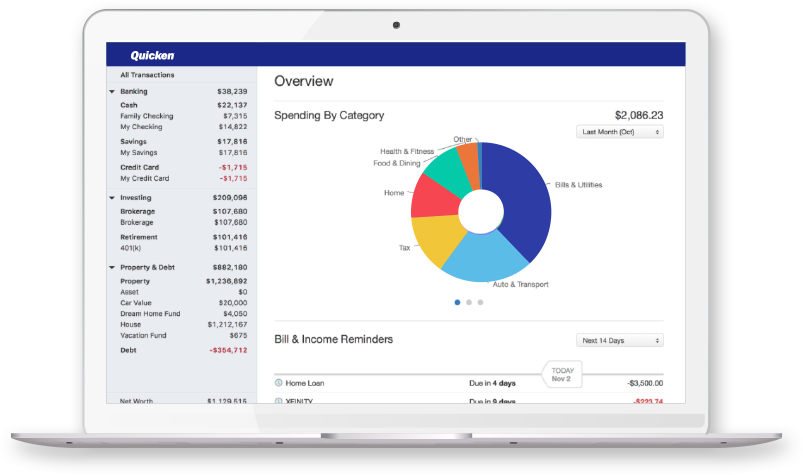Quicken lets you pay online and offline bills, all in one place from a single dashboard. You can get a consolidated view of all your finances. Helps you with better understanding and management of your saving and spending. You can also monitor your investments better. Over 17 million members have trusted Quicken to plan and grow their finances for over three decades. Quicken financial products are backed by a 30-day money-back guarantee. It protects your data with robust 256-bit encryption.
Why is your Quicken Bill Pay not working anymore?
As of 2021, Quicken has shifted to a new Bill Pay platform. The Bill Pay service was discontinued on May 31, 2020, due to the withdrawal of service from its provider. The Quicken Bill Pay service was offered and managed by a third-party company named “Metavante”. Metavante made the decision to discontinue their bill payment service offering as of 5/31/2020. The new pay platform is called the ‘Quicken Bill Manager‘ and it offers two ways to easily pay your bills, namely:
1) Quick Pay– You can send electronic payments to billers (payees) who have online accounts accessible by Quicken. This includes over 11,000 billers.
2) Check Pay– You can send a check to anyone in the United States with an address. The check is sent through a Quicken service. You will no longer need to print or mail checks.
Also read: LinkedIn not working on safari in 2022: Fixes and Workarounds
With the latest Quicken Bill Manager, you can do everything in the Bills dashboard. You can-
1. Download your bills- Some billers even offer a PDF of the statement.
2. Track your bills- Instantly see what’s due and when.
3. Pay your bills- You can also check the status of your sent payments.
How to set up Quick pay and Check pay on a Windows PC?
For Windows, the set of steps mentioned below have to be followed in the order shown-
1) Firstly, you will need to add an online bill
2) Secondly, enable a payment account for Quick Pay. In the Bills & Income tab, click the gear icon in the upper right. Select Set up Quicken Bill Manager. Review the following slides and click Next, then click Get Started. After reading the information on the You need to know this screen, click Continue. In the Payment Accounts for Quicken Bill Manager screen, select the account you want to use to pay bills and then, select Enable. In the Payment Account screen, you will need to fill out the Account Number, Routing Number, Name on Account, Email address, and Date of Birth of the holder. After this, select Save. Now, you can use your account to make Quick Pay payments.
3) Thirdly, set up Check Pay. It is an optional step. To start the process immediately after adding your Quick Pay account, select Begin Verification. After that, follow the on-screen prompts. Then, click Done. Within the next three days, two micro-deposits will appear in your Quicken account. Check your register for the micro-deposits. When they appear in the register, go to the Bills & Income tab and click the Account needs verification message above the billers list. These micro-deposits will be withdrawn by Check Pay at a later time. However, the amounts will still be valid for the verification process. Enter the deposit amount/s and click Verify Account. If your numbers are correct, your account will now be enabled for Check Pay.
4) Lastly, add a manual bill for Check Pay
How to set up Quick pay and Check pay on Mac?
For Mac, follow these steps to set up your Quick pay and Check pay account-
QUICK PAY-:
1) To enable a Quick Pay payment account, select Bill Pay > Quick Pay > Add/Edit Payment Account from the main menu.
2) Select the account you would like to enable and click OK.
3) In the Payment Account screen, you will need to fill out the Account Number, Routing Number, Name on Account, Email address, and Date of Birth of the holder. After this, select Save.
4) Once you have entered your payment account information, you’ll see a verification screen letting you know that you can now use the account for Quick Pay payments.
CHECK PAY-:
1) To start the process, select Bill Pay > Check Pay > Add/Edit Payment Account.
2) Select an account. Within the next three days, two micro-deposits will appear in your account. Check your register for the micro-deposits. Please note that these micro-deposits will be withdrawn by Check Pay later. However, the amounts will still be valid for the verification process.
3) To enter the verification amounts, select Bill Pay > Check Pay > Account Name from the main menu. Enter the deposit amounts and select Submit.
In case you face any issue with the performance of the Quicken Bill Manager, you can get in touch with them. The Quicken Support phone number is 650-250-1900. Phone support is available from 5:00 am PT to 5:00 pm PT, Monday to Friday.