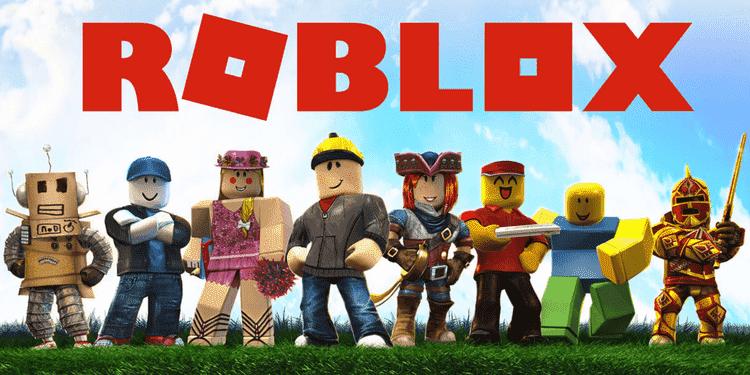Struggling with the Roblox error code 260? Then you, my friend, might want to read the whole article. This issue is triggered when Roblox’s servers fail to receive the data. This is a very annoying issue as there is not much that players can do from their side. But, there are still some methods that will mitigate the chances of error from the user side. These solutions range from checking your internet connection to making sure that the game files are not corrupted or blocked. So, stick with us till the end so that you don’t miss any information.
Roblox is an incredibly popular online gaming platform. You can play thousands of games and can even create your own. Yes, Roblox offers its users tools and programs to the players for making games on its platform. This is one of the biggest reasons behind the game’s success. Folks have gone and built games that are generating huge revenues and have billions of views. But, all this is dependent on strong servers. The whole community suffers when Roblox’s servers fail or have any issues. In this article, we will address the error code 260 and help you resolve it. So without further ado, let us proceed with the topic.
Also read: How to fix Roblox not launching on Windows 11 issue?
Roblox error 260: How to fix it?
As we mentioned before, there are a few ways that you can try yourself. We have listed all of them below. You will also come across some general troubleshooting tips as well that seem to have helped a few folks.
1) The first step is to restart the game.
2) Next, restart your system as well. This will clear your system memory and fix minor glitches.
3) Now, make sure that your internet connection is stable. A fluctuating network will also trigger the error code 260 in Roblox.
4) We recommend using an Ethernet cable over a wireless connection for better connectivity.
5) Make sure that your antivirus or firewall is not blocking Roblox.
6) If you’re using a VPN, then try turning it off and then connect with the game.
7) You should also check if Roblox’s servers are down. If they are, then it is best to wait for them to come back online.
8) Sometimes, a bad login can also trigger this issue. So, log out of your Roblox account and then log in again.
9) In the end, make sure that you have not been banned. If you are, then there’s nothing you can do to fix this.
10) If the issue persists, then contact customer support.
So, these were some solutions to fix the Roblox error 260. We hope that you found this article helpful. Stay tuned to Android Gram, and happy gaming.