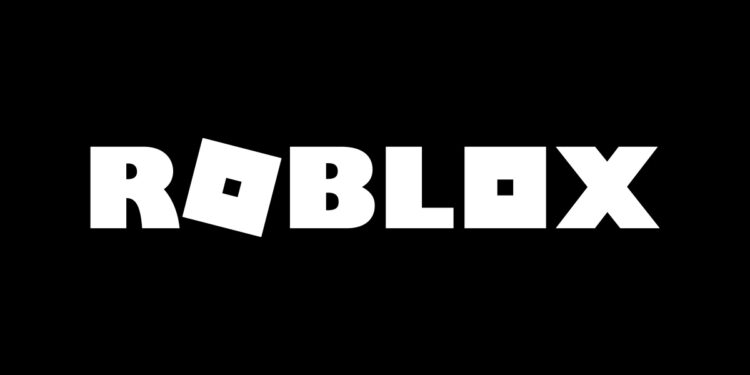Wondering how to fix the error code 268 in the Roblox app? Well, this error code may confuse peeps as it is accompanied by a scary message – You have been kicked due to unexpected client behavior. Don’t worry, this doesn’t indicate a ban. The error code 268 usually points to issues with compatibility. However, there are several reasons why you may see such an error code. Read this article to know how to fix the error code 268 in Roblox.
If you have been using cheat engines to play on Roblox, the error code 268 may show up for you. Using cheat engines is never encouraged as it damages the environment of a video game. Please refrain from using cheat engines to hack into Roblox video games – you may also be permanently banned from Roblox for using cheats. You may see the error code 268 for other reasons like corrupted game files, conflicting software like anti-virus, or even server issues. Again, this error code mostly appears on Microsoft and Xbox platforms. However, we have found a way to eliminate the error code. Keep reading to know what you should do to fix it.
Also Read: Roblox High ping & FPS issue on Windows 11: How to fix it?
Roblox Error Code 268: How to fix it in 2022?
Follow these steps to solve the error code 268 in Roblox –
1) Right-click on the Roblox Player icon on your taskbar and select Properties.
2) In the Roblox Player Properties window, select the Open File Location option.
3) Locate RobloxPlayerLauncher in the file location, right-click on it and select Properties again.
4) Navigate to the Compatibility tab.
5) Now, check the box beside Run this program in compatibility mode for: and select Windows 7 from the dropdown list.
6) Look for the option called: Run this program as an administrator and check the box beside it. Click on Apply and OK.
7) Return to the file location, right-click on the RobloxPlayerLauncher and select Troubleshoot compatibility.
8) Select Try recommended settings > Test the program…
9) Let the process complete.
Now, try launching the Roblox app and play the game you want to. You will no longer face the error code 268. If you still face the issue, disable your anti-virus program or firewall and then launch the Roblox app. Note that if you have been using a cheat engine or a third-party mod, you will have to disable them too. For more articles on Roblox, stay tuned to Androidgram!