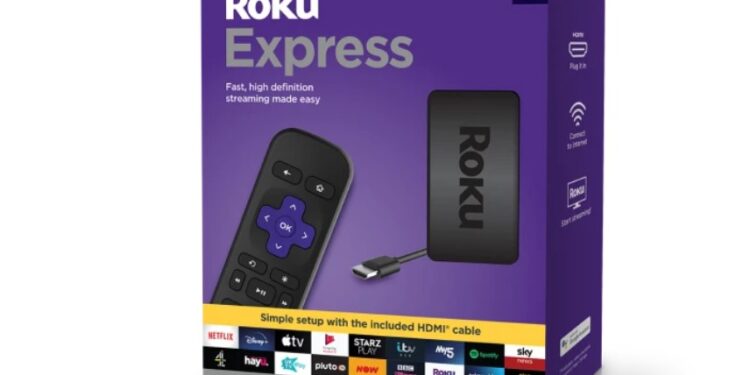Unable to connect your Roku Express to the WiFi? Seeing error codes or messages? Don’t worry, as we are here to help you out. Roku Express is a very convenient and cheap option from the Roku family. It lets you stream all the leading online content services such as Netflix, Amazon Prime Video, and HBO but at a reasonable price of $30. Roku Express has a few unique features over the Roku Streaming Stick (priced at $40). Express includes an HDMI cable and AirPlay support. It offers an average streaming quality, but you can get the Express 4K for 4K streaming. Express also supports private listening via earphones or headphones. Express doesn’t come with a voice-enabled remote, but it includes a basic one which is enough for anyone who is not looking for high-end features.
Roku Express not connecting to WiFi: How to fix it?
Connecting to the Internet is extremely easy on both Roku Express and Stick. But, if you are facing issues trying to connect your Roku Express to the WiFi, read this article to know the only troubleshooting tips you will need. When you connect your Roku Express to your TV for the first time, it will automatically prompt you to connect to WiFi. You cannot play content using Roku Express without the Internet. Follow the on-screen instructions or the Guided Setup to connect to WiFi. If you are unable to connect to WiFi or see error messages, try troubleshooting using the following steps:
1) Make sure you select your wireless network and enter the password correctly. It is one of the most common causes of an internet connection issue.
2) Next, make sure your Router is working properly. Switch off your Router, unplug it, and plug it back in after letting it be for 2 minutes. Call your ISP to make sure there’s no server issue. Try a different ISP, if available.
3) Make sure your TV and Roku Express are set up as close to the Router as possible. This ensures good internet strength.

4) If you have a Roku Express 4K, try connecting your device to an Ethernet connection. Read this article to know how to connect your Roku to a wired connection. If you have a basic Roku Express, skip this step (Wired Connection not supported).
5) Restart your Roku Express – Press Home button on your Roku Remote. Navigate to Settings > System > Power and select System Restart.
Troubleshooting error messages
1) Unable to connect to wireless network error message: If you are seeing this error message, follow the on-screen instructions – verify whether you have entered correct wireless connection details and scan again.
2) Checking wireless connection error message: You may be stuck at the Checking… screen after typing in your WiFi password. If you see a red cross beside WiFi, try canceling and re-connecting.
3) Not connected to the internet error message: Make sure you are connected to Internet – Set up a connection. Roku Express needs Internet to stream your favorite content on your TV.
4) Loading, please wait error message: Stuck at the Loading, please wait error page? Your Roku Express may have lost internet connection during playback.
Troubleshooting connection error codes
1) Password Issues: Error codes 14.40, 14.41 – Enter your password again.
2) WiFi Signal Strength Issues: Error codes 14.20, 14.62, 14.64, 016, 017 – Move Roku closer to your Router.
3) Slow internet speed issues: Error code 018 – Try a faster internet connection.
4) Ethernet cable-related issues: Error codes 012, 013 – Try unplugging and plugging in or changing your Ethernet cable.
5) Connectivity issues: Error codes 009, 14, 14.10, 14.11, 14.30, 14.50, 14.62, 14.64 – Restart your router and Roku Express.