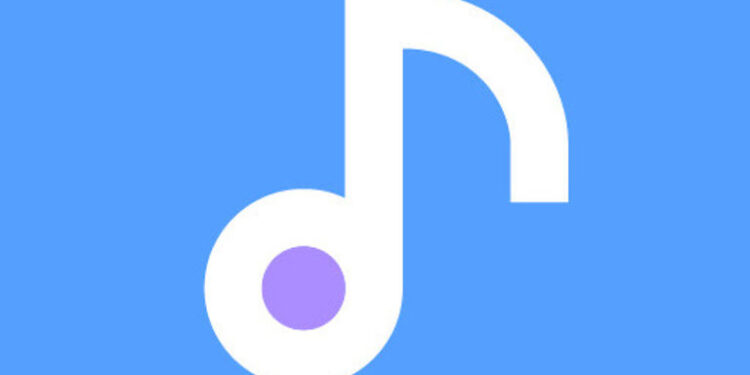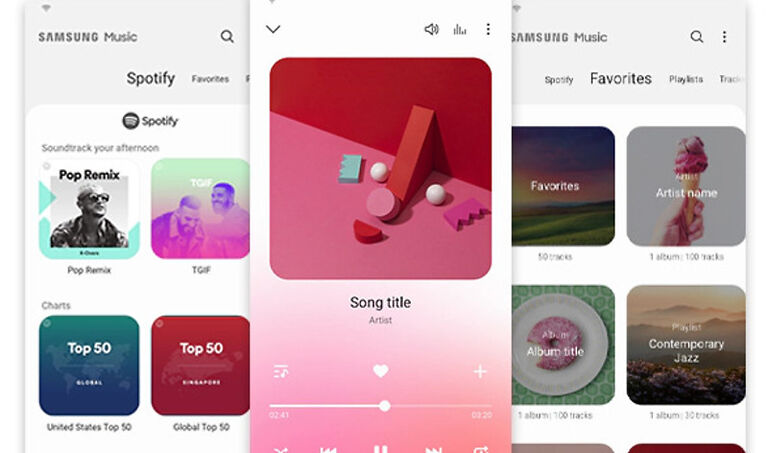Music is an essential part of day-to-day life for many people. And having a reliable source to listen to your favorite music is very important. Many users are fine with using the default app provided on their devices to listen to music. For Samsung devices, this app would be the Samsung Music app. Samsung Music has all the necessary features that are needed to have a smooth musical experience. The library of tracks may differ as it does with all the music streaming platforms.
There can be some tracks that you may or may not find on Samsung Music that is available on other streaming services. The services available are enough for a person who casually enjoys listening to music to get through with their day. However, a person who loves music and enjoys pursuing the art form will need the more advanced tools. One of those tools on Samsung Music is being able to see the lyrics for the song.
If you want to learn the lyrics for a particular song on Samsung Music, but the lyrics aren’t showing up, don’t worry! Consider this article as a troubleshooting guide for the problem. Follow all the steps given below and the song lyrics on the Samsung Music app will be fixed!
Related: Samsung Pass not Working: Fixes & Workarounds
Netflix app not working on Samsung TV: Fixes & Workarounds
Fixes for Samsung music not showing lyrics:

1) Check the internet connection:
Music streaming services like Samsung Music need an internet connection to generate live captions or lyrics. So if you have your internet disabled, turn it on then check if the lyrics are visible. If the internet was on the entire time, you might need to check if it is running at the optimum speed. Open other apps and observe the loading time. If there are latency issues affecting other apps as well, contact your ISP and get the internet connection fixed. The lyrics on Samsung Music will show up for the song you like.
2) Allow all system permissions:
It is important to make sure that Samsung Music has all the necessary permissions on your device. Go to the privacy settings on your device. Locate Samsung music in the list of apps under privacy settings. Select the app and check all the permissions that the app needs and the ones that are not given to it. Enable all the permissions and open Samsung Music again. The lyrics should be visible this time.
3) Update the app/software:
Update the Samsung music app on your device. The app will be one of the system apps that come pre-installed on a Samsung device. Hence, you may not find an option to update it from the applications store. Hence, just check if your device can be updated to a more recent version. The update should fix the problem with the lyrics on Samsung Music.
4) Report the problem:
If nothing fixes the issue for you, the best course of action would be to report it. Report the problem to Samsung support and wait for them to revert back with a solution. They will help you fix it or give you updates about future patches that will fix it.