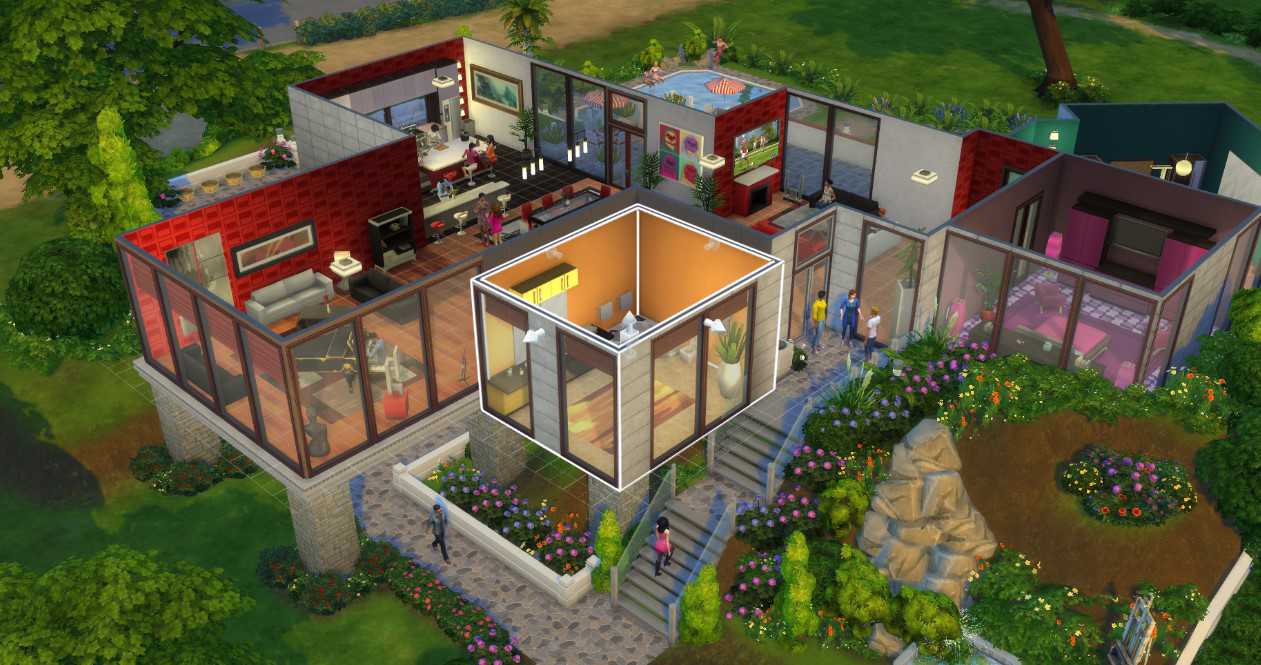Let’s assume your sim is traveling to a different lot in Sims 4 and suddenly it starts taking too long. After that, an error pops up on your screen with the error code 102 and stops you from playing the game. Sounds frustrating, right? Well, this scenario is happening in real life to many players and causing chaos among simmers. This can be anyone as it is stopping players from playing the game. Therefore, we will be discussing some possible solutions for the Error code 102 in Sims 4.
Also read: Sims 4 game failed to load error code 111: Fixes & Workarounds
Sims 4 game failed to load error code 102: Fixes & Workarounds
The error code 102 in Sims 4 has been occurring in different situations for the players. However, there is one common thing about this error it mostly revolves around your sim family and household. Therefore, we will be going through the workarounds that might be effective against it.
1) Restart the game: The first thing you can do is restart the game. Restarting the game will help you to get through the error code 102 if any temporary condition is causing this error.
2) Remove the mods: Try playing the game in vanilla mode by moving all the mods and CC folders to your desktop. Now, open the game and see if the error code 102 persists.
3) Update the mods: If you are playing the game on outdated mods, it can cause the error code 102 too. Therefore, you will have to update all your mods to their latest versions to solve this error.
4) Repair the game or verify the file: You can also repair or verify the files of Sims 4 from your EA App or Steam. For the EA app, just go to the library and right-click on the Sims 4 game. Now, select the “Repair” option. On the contrary, for the Steam app, you have to go to the library and right-click on Sims 4. After that, go to Properties> Local Files> Verify the Integrity of Files. Once the repair/verification of files is done, try to restart the game.
5) Remove the Beloved Trait: Beloved trait in the Sims 4 can also be causing this error. Therefore, you can also try removing the beloved trait or changing to build mode while in the lot. Although there aren’t any reports that suggest this solution worked, you can still try it.
6) Get rid of unnecessary items: You can also delete unnecessary items from your Household that might be causing the error. You can do this by going to the Household where the occurrence frequency of the error is high. Here, add a new Sim and delete the suspected item that might be causing the error. After that, exit the game after saving it. Now, go to the Documents\ElectronicArts\The Sims 4 folder and remove the localthumbcache.package file. You can also remove the cache folder. Now, try opening the game and see if the error persists.
By using the following solutions, you might be able to get through the error code 102 in Sims 4. On this note, we hope you will be enjoying your sim experience in Sims 4. Anyways, do not forget to visit Androidgram for more such guides.