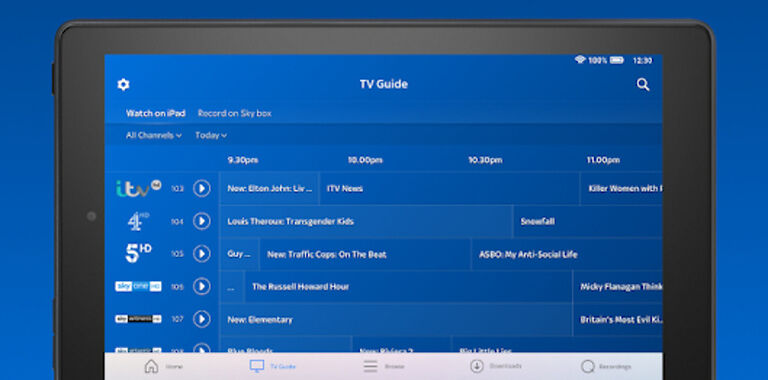Loading up Sky Go in hopes of enjoying your favorite show, but instead being greeted with the ‘an error has occurred’ message isn’t a pleasant sight. This problem has been plaguing many devices, yet a fix seems long overdue. Sky TV is a well-known European broadcasting company and is used by many. A service that is used by so many people is often expected to run perfectly at all times. And Sky Go does in fact feed the purpose it was created for. But small hiccups here and there are often seen, even in apps that are used widely. The error message mentioned above is one of those few hiccups that has been bothering the Sky Go app users.
The list of troubleshooting methods in this article will be sufficient to get rid of the ‘an error has occurred’ message on the Sky Go app. Read through the list carefully and get back to watching your favorite shows without any interruptions.
Also read: Nvidia shield TV not turning on: Fixes & Workarounds
Hulu not working on Apple TV in 2022: Fixes & Workarounds
Fixes for Sky Go ‘an error has occurred’ message:

1) Clear app cache:
Clearing the cache files is an easy way to get rid of potentially corrupted files in the apps database. The information stored as cache files by an app become outdated very quickly. Having the files around unnecessarily can cause clutter and hence the error. Navigate to the list of apps on the device you are using. When you select Sky Go from that list you will be presented with a few options. Click on ‘Clear cache’ to delete the cache files. Here are the steps to clear the cache files from commonly used devices –
iOS devices – Go to Settings > General > Storage > Sky Go > Offload app.
Android devices – Tap and hold the app until a small window appears. Select ‘App info’ or tap on the info icon. Now select ‘clear cache’.
Smart TV’s – Go to device Settings and select Apps. Now click on the option called ‘System apps’. In the list of all the apps installed on your TV, select Sky Go. Among the different options, select ‘Clear data’ or ‘Clear cache’ depending on which option is available. After clearing the cache files open Sky Go app to see if an error occurred message still appears.
2) Restart device:
A simple restart can do wonders. Restart the device that you are using the Sky Go app on. Wait for all the functions to load up before opening the app. When your device is stable, launch the Sky Go app. If this fix does its job, you won’t see the error message again.
3) Reinstall app:
Reinstalling the app is a great idea if the version of the app installed on your device is problematic. This step can also help if the app version is less compatible with your device. Uninstall the Sky go app and reinstall it from the default app store on your device. This will automatically install the most compatible app for your device and hopefully solve the dreadful error.
4) Check your internet connection:
Another key aspect of running Sky Go smoothly on your device is having a good internet connection. Check your internet connection by launching other video streaming apps that you have installed. If you see errors on other video streaming apps as well, power cycle your router. And if power cycling the router doesn’t work, contact your ISP about the situation. Fixing the internet issue should prevent the error occurred message from disrupting your experience.
5) Check Server status:
Very recently, this particular problem was affecting Xbox users heavily. Almost all the users who accessed the Sky Go app from their Xbox received ‘An error has occurred’ message. It was later confirmed that the Xbox servers were down which affected certain apps on their network. This included Sky Go. In such cases, all you can do is wait and let the problem be taken care of by professionals. The app should be up and running once the servers are stable. You can keep yourself updated about the situation by visiting the online forums.