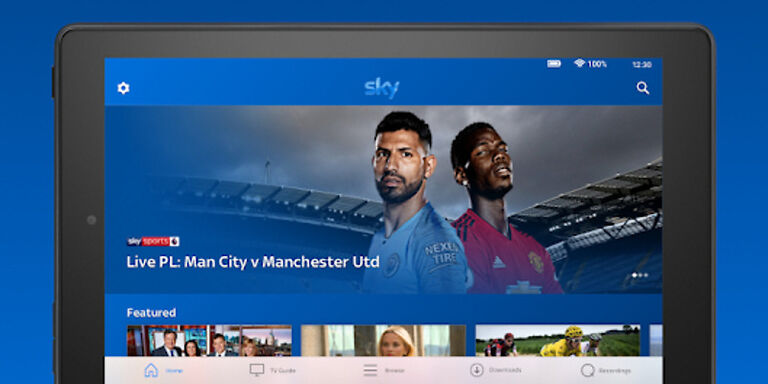Many Sky Go app users have been struggling with the different glitches that keep piling up. And taking a look at the reports shared by different users, it is safe to say that problems aren’t limited to a specific device. Sky go is available on many devices as long as the device meets the minimum system requirements to run the app. Users expect a lot from a service like Sky Go given its popularity. But the numerous user reports and reviews tell a different story. The devices that are prone to errors with the Sky go app also include iPhone and other iOS devices.
iPhone users are having trouble loading in the Sky Go app and its contents. The screen does not load and also prevents the users from going back. Some users have reported a completely black screen while others reported an extremely slow loading time. This is not something you expect when you want to continue watching your favorite show. If you are bothered by a constant barrage of errors by the Sky Go app on your iPhone, use these troubleshooting methods to fix the problem.
Also read: Hulu not working on TCL Roku TV: Fixes and Workarounds
Oculus Quest 2 not detecting/finding TV: Fixes & Workarounds
Fixes for Sky go not working on iPhone:

1) Update OS:
The release of iOS version 15.1.1 is when the most number of reports were seen for the problem. Hence, this is the first thing you need to check. Update your iPhone to the latest available iOS version. This should be a solid step towards solving the problems you are facing with the Sky Go app on your iPhone.
2) Update app:
If updating the iOS version does not solve your problem, updating the app definitely will. According to a Sky representative, a fix for this problem will be deployed through an update. This was mentioned on the Sky community forum. Given that a considerable amount of time has passed since the first glimpse of this problem, a fix should be out already. If you haven’t updated the Sky Go app on your iPhone in a while, now would best time to do it! Update the app and check if the problems go away.
3) Remove dormant devices:
For this step, you will have to login to your Sky TV account on Sky.com. Navigate to the devices that are connected to your Sky Go account. Sky Go only allows two devices simultaneously. If you already had two devices connected to your account, connecting a third one won’t work. Hence, remove a device that you don’t use anymore or plan to discontinue using. This time when you open Sky Go on your iPhone, it will work properly.
4) Check internet connection:
Checking your internet connection in this situation is also a must. A slow internet connection can lead you to believe that the app is not working. The easiest way to test your internet connection is launching another app. In case you experience lag or if the app contents are taking too long to load, your internet might be slower than usual. Turn off your router and unplug the power cable for 30 seconds. Plug the power cable back and turn on your router, this should fix a small connection error. But if there is a major problem with your connection, contact your ISP and get it fixed.
5) Contact support:
If none of the above fixes worked, your best bet is contacting Sky customer support. Raise a ticket for your difficulty and they should get in touch with you soon. You will get all the technical support that you need in order to fix the Sky Go app errors on your iPhone.