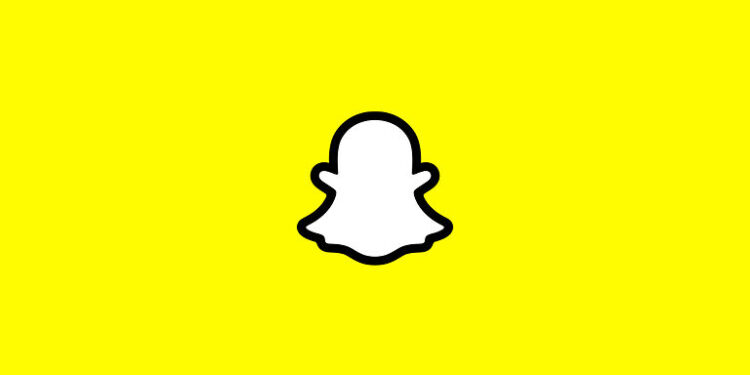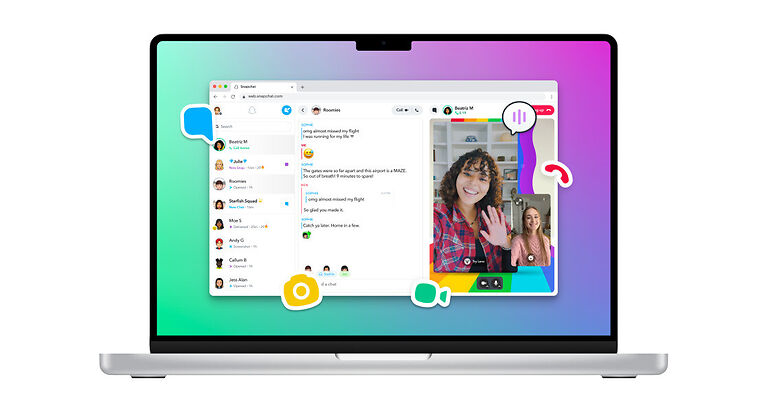Being a chronic Snapchat user is difficult. Constantly sending out updates to maintain streaks and staying active is tough. But it has an element of joy, hence many people go through the effort of doing so. It is easy to catch up with your friends and share the highlights of your day easily! Snapchat has been around for a long time and is a huge name in the social media circle. Hence, the last thing users expect from it is an error. The Snapchat error code C14a has troubled enough users to make it a big deal. Frankly, the fact that Snapchat users have to even go through the trouble to try and fix this problem is pathetic. But let’s give the developers the benefit of doubt. In the following article, we will try and look into the reasons that give rise to the Snapchat error code C14a.
What does Snapchat error code C14a mean and other details:

A Snapchat user that is dealing with the error code C14a will not find a perfect answer to the question. The error code is very recent and finding answers for it immediately will not help. But the majority of the users are finding it difficult to log in. Accounts are being banned left and right without any particular reason. So, it is safe to say that whatever the problem was, originated from Snapchat. The servers may be at fault. Or an unstable update. There are quite a few possibilities for the Snapchat error code C14a.
However, the latest update about the situation brings good news. A Tweet made by Snapchats support page states that they have fixed the problem. And following the fix, there shouldn’t be any issues with the app whatsoever. However, there are still some users affected by the whole situation who are pleading for help in the comments. Hence, here are some basic troubleshooting methods you can try until Snapchat releases an update that can fix the error code C14a once and for all.
Possible fixes for the problem:
First and foremost, clear the app’s cache memory. Social media apps tend to save a lot of cache files. Clearing those files can help the app perform better by unclogging its database. Long press the app icon on your device and select “App info”. After that, select ‘Clear cache’ to clear all the cache files. Also, reinstall the app if the issue persists. If reinstalling the app does not solve your problem, wait for an official fix that may be released through an update.