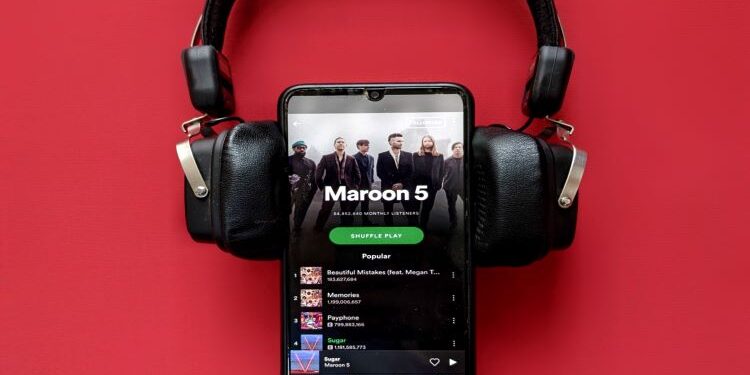When everything in life is haywire, when you are feeling morose and nothing can make you feel better, music comes to your rescue! About two decades ago, people rented or purchased CDs and DVDs, and cassettes to listen to their favorite albums. Large music players existed which needed electricity to function therefore you couldn’t use them during a power cut. Slowly, we saw some developments and gadgets like iPods and walkmans came into existence. But all of these costed money which was also scarce back then. Fast-forward to this day, listening to music is extremely easy and cheap. Applications like the Spotify app are dedicated to providing great music to people for free.
Spotify App is freely available for both iOS users and Android users who can download the app using the Play Store or the App Store. Users can create their own playlists, share their playlists with their friends, and much more. This is why when the app causes problems, users try to fix them as soon as possible.
Related Article: How to unlink Spotify from PS4?
Spotify app not working? Try these fixes and workarounds
1.) Check your internet connection. If you do not have a cellular network, make sure your device is connected to a Wi-Fi network. Spotify app needs a data connection or Wi-Fi network to play songs unless you download them.
2.) Apps can stop working partially or completely if you do not update your device. Go to “Settings” and check for updates. Tap “Install” if updates are available and let the process complete. Try using the app again.
3.) Close Spotify from your recently used apps and launch the app again.
4.) Clear the app cache and data and open the app again. To do this, open “Settings” and then go to “Apps”. Now find “Spotify” and tap on it. Scroll till you find “clear cache and data” and tap on it. Open the app again and try using the app.
5.) Go to Play Store if you are using an Android device. Apple users head over to App Store and search for app updates if Spotify app not working problem persists. Search for the Spotify app on the Store and tap on “Update”.
6.) If you see “Installed” instead of “Update” during step 5, then uninstall the app. Tap on “Uninstall” and remove the app. Once the app is uninstalled, you will see an “Install” option, select it and install the app.
Now restart your device after trying these workarounds and we are sure that the Spotify app will work fine.