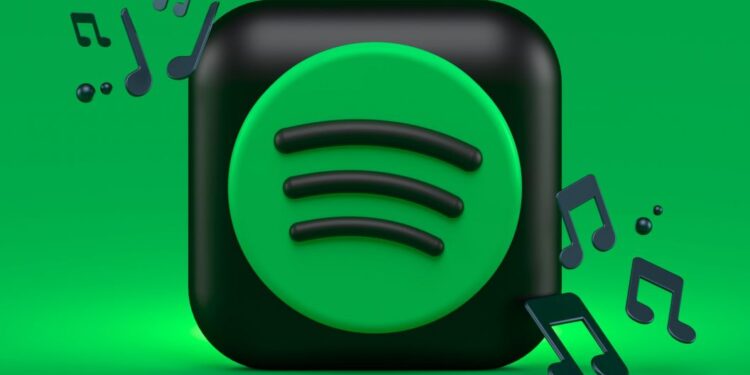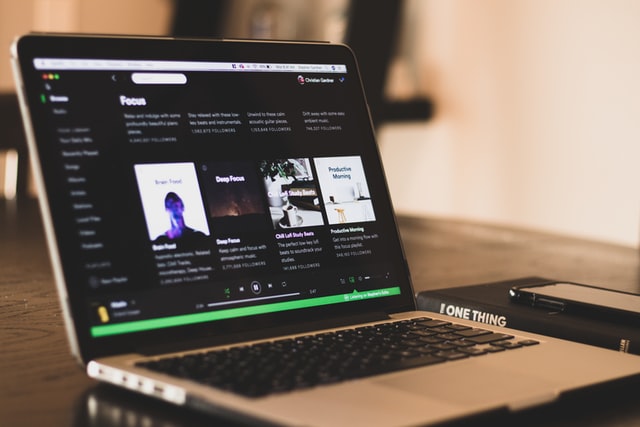Spotify is one of the most popular applications for music and podcast enthusiasts. But it isn’t immune to errors. No web application is immune to bugs and errors, to be precise. If you are facing a firewall error while trying to sign in to Spotify and wondering how to tackle it, read this article to know how to fix it!
Spotify’s firewall error is just an indication that some configuration in your network or system is blocking the app from running. The error is usually accompanied by the message – “A firewall may be blocking Spotify. Please update your firewall to allow Spotify. Additionally, you could try changing the currently used proxy settings”. Now, you may also see an error code at the end of the message, usually a 16 or a 17. Both error codes point to the same implication – something’s blocking the app. Whatever it may be, keep reading this article to know how to fix the Spotify firewall error!
How to fix Spotify Firewall Error?
The firewall error usually affects the Spotify app on Windows or your mobile device. Firstly, when the error happens, click on the proxy settings option that shows up in the error message. Now, opt for ‘No Proxy’ from the drop-down list for Proxy Type. You can also change this setting by visiting Spotify Settings > Proxy Settings.
If the above doesn’t work, disable Windows Firewall and Defender (PC only) and check whether the error persists. If this solves the problem, you’ll have to add Spotify to the list of allowed apps. To do so, open Windows Settings and navigate to Privacy & security > Windows security. Now, choose to open the Windows Security app. Select the Firewall & network protection > Allow an app through firewall. Choose Spotify from the list and that’s it! If you use third-party antivirus software, head over to its settings and allow the Spotify app to bypass its security system.
Check whether Spotify is blocked on the network you are trying to use. This may happen if you are on a public network. Additionally, you could disable VPN – if enabled – and check whether the error persists. The firewall error may also show up if you are trying to access Spotify from a region different from what is specified in your account. So, check that as well.
Lastly, try checking your hosts file – only for users on PC. To do so, head over to this address: C:\Windows\System32\drivers\etc
Now, look for a file called ‘hosts’. Open it with Notepad. Now, look for entries with “spotify” – delete entries that have ‘spotify’ in them. Save changes and close. Now, try logging into Spotify.
If none of the above seems to help, reinstall Spotify and check whether the issue persists. We hope this article helped you out. For more, stay tuned to Androidgram!