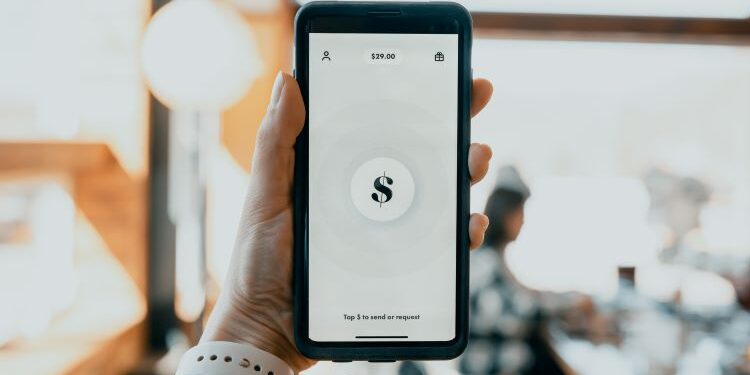Apple pay is a popular and widely used payment method used by millions of users across the world. There’s also an option to make payments on Stripe using Apple Pay. However, several users complain that while using Stripe, they cannot see the Apple Pay button. This means that the users cannot make payments on Stripe using Apple Pay. Apple users find it problematic since Apple pay is a convenient payment mode for them. Therefore, users are always looking forward to fixing this recurring issue.
Apple Pay is a payment method brought by Apply Inc. Apple pay is considered one of the most cherished possessions of Apple users as it is exclusively available on devices manufactured by Apple Inc. It is used for in-person payments, payments in iOS apps, and web payments using Safari as well. Apple Pay can be conveniently used in public places like malls, restaurants, and clubs as well. Stripe, on the other hand, is a payment toolkit that facilitates easy payments on merchant websites and businesses.
You may also like our article on Apple Pay not working on Walmart.
How to use Apple Pay when you cannot see the Apple Pay button on Stripe?
Apple users are often annoyed by this recurring hindrance of Apple Pay errors. If you have been facing this problem too, try these fixes to start using Apple Pay on Stripe easily.
1) Make sure you have enabled the Apple Pay option on Stripe. If you have never enabled Apple Pay before, simply go to Business Settings. Now, go to Payments and Payouts and click on Apple Pay. Now, set up the Apple Pay depending on your wish to use it on your iOS app, website, or both. To set up Apple Pay for the iOS app, go to Apple Pay settings > +Add New Application > Download the CSR > Click on Continue > Visit App Developer’s Center > Select the Merchant ID that the certificate should belong to > click on Edit > Click on Certificate > Disregard the directions > Follow instructions to upload your CSR > Click Generate > Return to Stripe > Upload new certificate. As soon as you do these, you will see your CSR listed under the iOS certificated. You can then continue to integrate with Apple Pay for Apps.
2) For setting up Apple Pay for Websites, go to Apple Pay Settings > +Add new domain > Enter top-level or sub-level domain > Download apple-developer-merchantid-domain-association > Upload verification file to your website > Continue with integrating Apple Pay for Web.
3) Make sure you have added a verified card to Apple Pay Wallet, otherwise, Apple Pay will not show up.
These are the most common ways of enabling Apple Pay. If you still face problems, you can contact Stripe’s tech support.