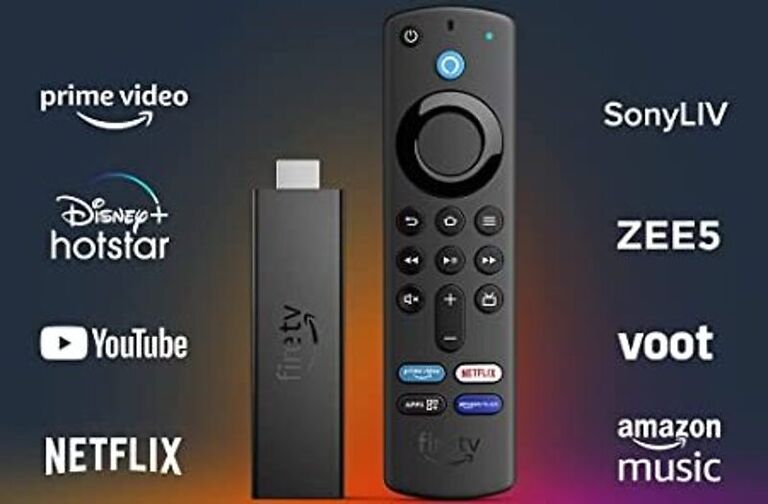A viewer interested in science fiction or horror genre may be fond of the SYFY app. The app aces in providing its viewers some of the best horror and sci-fi shows and movies. It is a “Cable TV turned OTT” video streaming platform. And as every well-known video streaming platform, it is available on multiple platforms. This also includes the most widely used streaming device – The Firestick. The Amazon Firestick is the first choice for many viewers since, it is a hassle free way to upgrade your streaming setup. So it is only fair for the SYFY app works on the Firestick device seamlessly. Unfortunately, some users are finding it difficult to use the SYFY app on their Firestick device. If the SYFY app is not working on your Firestick device as well, here are some troubleshooting methods that can help you fix it. Take a look!
Also read: How to update HBO Max on Firestick?
How to delete recently watched on Firestick?
Fixes for SYFY app not working on Firestick:

Check internet connection:
Many problems originate from a weak internet connection. You may not notice a difference in the performance of your device if the internet connection is slow. However, it can trouble the apps installed on your device. Power cycle your router to fix small problems with the network connection. Turn off the router and unplug the power cable. Wait for a few seconds and then plug the power cable back. Turn on your router and connect your device to your home network again. Check if the issue is fixed. If not, contact your ISP to get assistance in the matter. After the internet issue is fixed, the SYFY app should work on your Firestick device.
Clear app cache:
It cannot be stressed enough how important deleting cache files is. And for a video streaming device, it becomes even more necessary to keep deleting the cache files regularly. Go to Settings > Applications > Manage installed applications > SYFY App > Clear cache > Clear data. After clearing the cache files, open the app again. Check if the problem bothering you is fixed.
Reinstall the app:
If clearing the cache files wasn’t enough, reinstall the app from scratch. Uninstall the SYFY app from your Firestick first. Go to Settings > Applications > Manage installed applications > SYFY app > Uninstall. After uninstalling the app, go ahead and install it again. Now open it, sign into your account, and keep browsing for a while to check if the problem is still there.
Restart device:
Restarting a Firestick device is a bit different than other devices. Press and hold the “Select Button and the Play/Pause button” for about 10 seconds. After that your Firestick device will restart. After the restart, open the SYFY app and check if things are running smoothly.