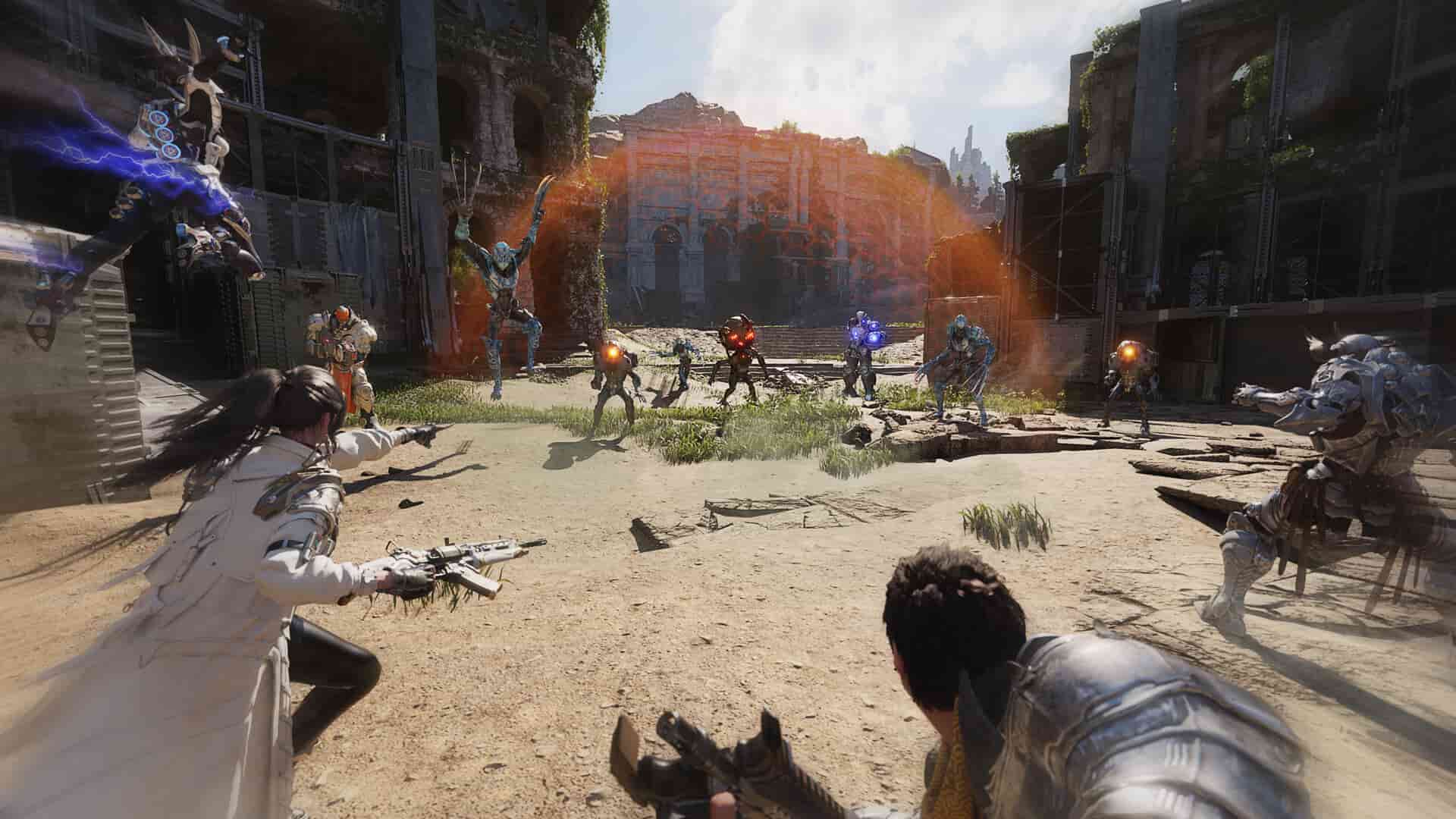The most anticipated looter shooter of 2024 is finally here. Titled The First Descendant, it was recently released on June 30, 2024 (via early access) and on July 2, 2024, globally. Players who love the genre welcomed the game with warm hands. Built on Unreal Engine 5, The First Descendant is an action RPG featuring co-op elements where a total of 4 players can play together fighting various enemies, including bosses. With a wide range of characters to choose from, each with unique abilities, the game also features a good story that unfolds itself after every major battle. Now, just like any newly released game, this too isn’t free from bugs. There are many instances where players have had to deal with a number of bugs in-game, one among them is the matchmaking error ME:0008. So, if you are encountering the same, this is just the guide you need. We have shared a bunch of workarounds for you to try to get rid of this problem.
Bugs and errors in games are quite common, especially if they are recently released. Similarly, in the case of The First Descendant, there are a bunch of issues in the game that require immediate fixing from the developers. One good thing about Nexon (developer as well as publisher) is that the team is actively working on various issues and has already gotten rid of many. Based on this, we are quite optimistic that this issue will be fixed soon as well. But until then, all you can do is try a bunch of workarounds.
Also read: Armored Core 6 Steam Deck Controller Not Working: How to fix it?
The First Descendant Matchmaking error ME:0008 – How to fix it
The matchmaking error ME:0008 in The First Descendant is a major issue, as it will restrict your progress in the game. In the majority of cases, players have shared that this error occurs in the first dungeon mission, irrespective of whether it is set as Public or Private. Based on the reports of players, and the fact that not many are facing the issue, it is more likely that this isn’t a server-side error. So, considering that it is a client-side problem, here are a few workarounds worth trying:
1) Restart
A good old restart might be all you need to get rid of this error in the game. So, what you can do is first exit the game, and then restart your PC. After this, launch the game and then check if the matchmaking error persists. If it does, try the next fix.
2) Set Map Zone as Private
Before selecting the Private option while playing the dungeon, make sure that the Map Zone option is also set to Private. Once done, check if the issue persists.
3) Log In/Log Out
If the issue continues to occur, then the next workaround you can try is logging out and logging in to the game multiple times. Doing so might get rid of this issue, however, there is no guarantee.
4) Change DNS
Now, since this issue doesn’t seem to be related to servers, it is possible that your internet connection is to blame. So, we suggest that you change the DNS settings of your network and then check if the issue persists. Doing so fixed the issue for a player, which is why you should give it a try as well. Don’t know how to change the DNS settings? Well, follow these steps:
- First, access the Windows Settings menu. After this, select the Network & Internet tab.
- Here, select the Wi-Fi option, and find the Properties option of the network connection you are using.
- Select it, and in the new menu, scroll down to find the DNS Server Assignment option. Now, click on Edit, and then select the Manual option.
- Now, select IPV6 and then enter the given DNS Address:
- Primary: 8.8.8.8
- Secondary: 1.1.1.1
- Once done, save the changes, and then launch the game. Doing so should fix the issue. If it doesn’t, follow the same steps but this time, add the DNS changes to IPV4.
5) Clear Steam Download Cache
Another workaround worth trying is to clear the download cache of Steam, as mentioned by the same Steam user who was able to fix the issue by changing the DNS of their network connection. So, give this a try too. To clear the Download Cache in Steam, open the Steam client, select the Steam option, go to the Settings menu, and then select the Downloads tab. Here, you will find the Clear Download Cache option. Click on it, and after the process is completed, restart Steam. Now, launch the game to check if the issue persists.
6) Change Network Connection
If the issue persists, it is time that you try a different approach, and that’s by switching your internet connection. You can switch to mobile data or a different Wi-Fi network for the same. Once done, launch the game and check whether the same issue occurs.
7) Reinstall
Now, if none of the workarounds provided you with any fruitful result, then all there’s left to do is perform a full reinstallation of the game. So, head over to the Steam client, go to Library, and right-click on The First Descendant. After this, select Uninstall. Once the game is uninstalled, search for it via the Steam Store, and then press Install. You can also try installing the game on a different drive.
8) Wait for an official fix
As stated earlier, the developers at Nexon are quite actively participating in fixing the in-game issues in The First Descendant, and if reports of this error continue to increase, it won’t be long before the developers take notice and take action toward fixing it. So, if you encounter the issue, make sure to report it on the game’s Steam Discussion forum for maximum visibility, or submit a support ticket to Nexon itself by clicking here.
Well, we hope that the workarounds provided here are of help. If you find this guide informative, consider visiting Android Gram for more such interesting guides on the latest gaming trends.