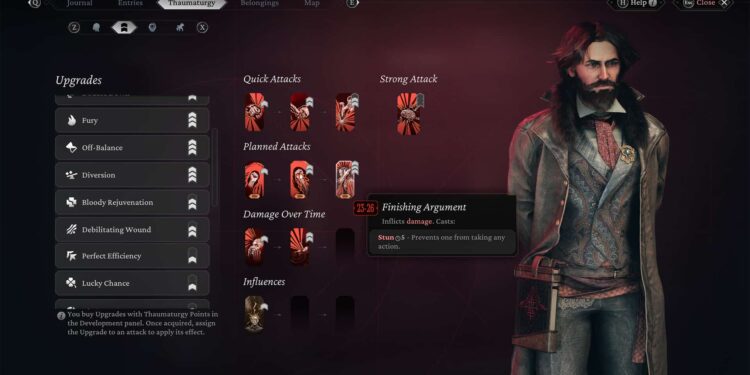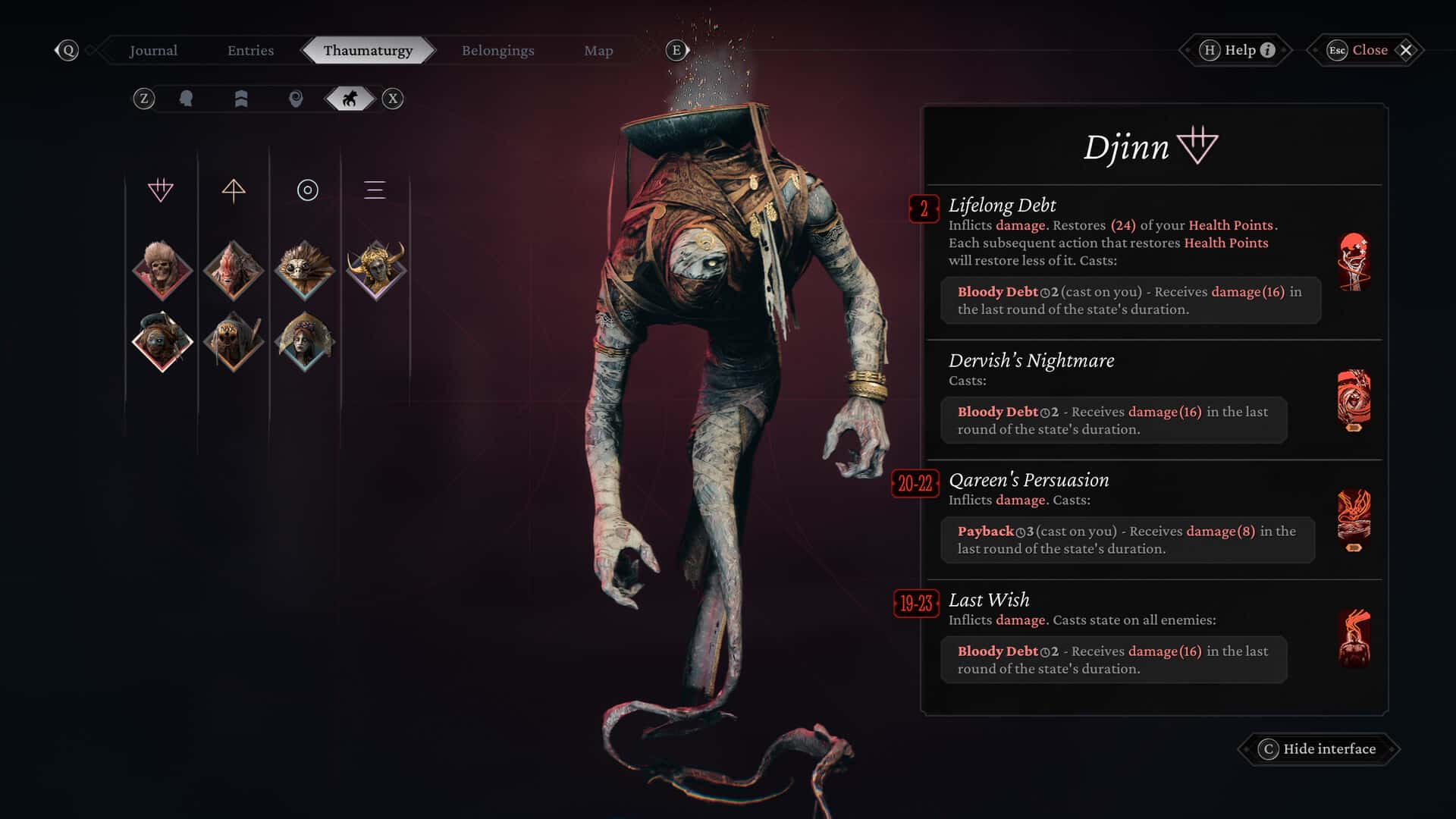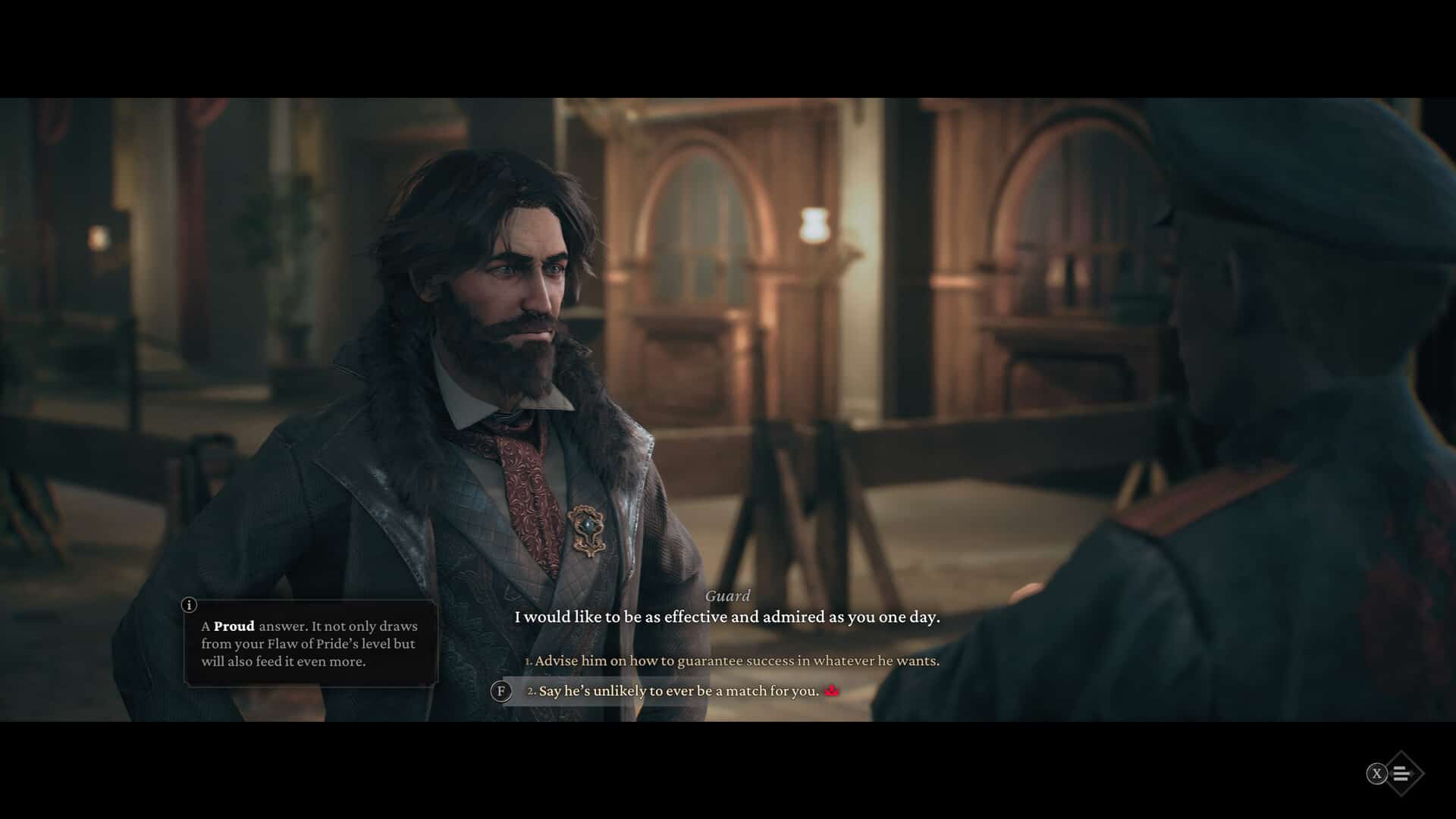Morally grey RPG choices have been a feature of the genre since the first RPGs rolled out. You are often forced to make a difficult choice when you play an RPG and this makes a huge difference in how the game plays out after that choice. The Thaumaturge is excellent at walking this thin line. In fact, almost the entire game is based on these difficult and morally ambiguous choices. Even better is the fact that this game runs on the Steam Deck. There is a catch, however, a few crashes and some questionable development decisions. One of them is that you can’t really choose the settings this game runs on. Weird right? We thought so too. But there is a way to get around this. If you are wondering how to enable settings in The Thaumaturge on the Steam Deck, consider reading to find out.
The Thaumaturge is a great game if you are all about these choices. Unfortunately, the developers made the hard choice to restrict you from accessing the game settings when playing. But there is a way to get past this. This is an excellent workaround because, without customizable settings, some games are much harder to play at good framerates. It also allows you to choose your preference, performance, or quality and play the game accordingly on your Steam Deck.
The Thaumaturge Steam Deck Settings: How to enable it?
Let’s be honest for a quick second: the settings are confusing. They can get very confusing in some cases. What settings can you use for the best FPS? What is the best upscale for you to use in-game? These are all options you are normally able to edit in the in-game settings. However, with the soft lock in the in-game settings in The Thaumaturge, many are dissatisfied that they cannot change the in-game settings at will. Well, here’s how you can get rid of this soft lock.
How to solve it?
If you are using the Steam Deck to play the game, you can simply input a launch command to have the game not recognize your device. It will instead recognize the device as a PC with a controller layout. This will allow you to access and modify the settings you want for the game. To apply this, follow these steps:
- First, open Steam, go to Library, and head over to the Properties of The Thaumaturge.
- Here, in the General tab, input this command “SteamDeck=0 %command%” without the quotation (“) marks into the Launch Options textbox.
Once done, save the changes, restart Steam, and then launch the game. You will now be able to change the in-game settings of The Thaumaturge on the Steam Deck. As we mentioned, this allows the game to read your Deck as a PC, which gives you access to the settings.
That is how you can enable the game settings in The Thaumaturge on the Steam Deck. If you find this guide helpful and would like to read more such content, make sure to visit Android Gram daily.