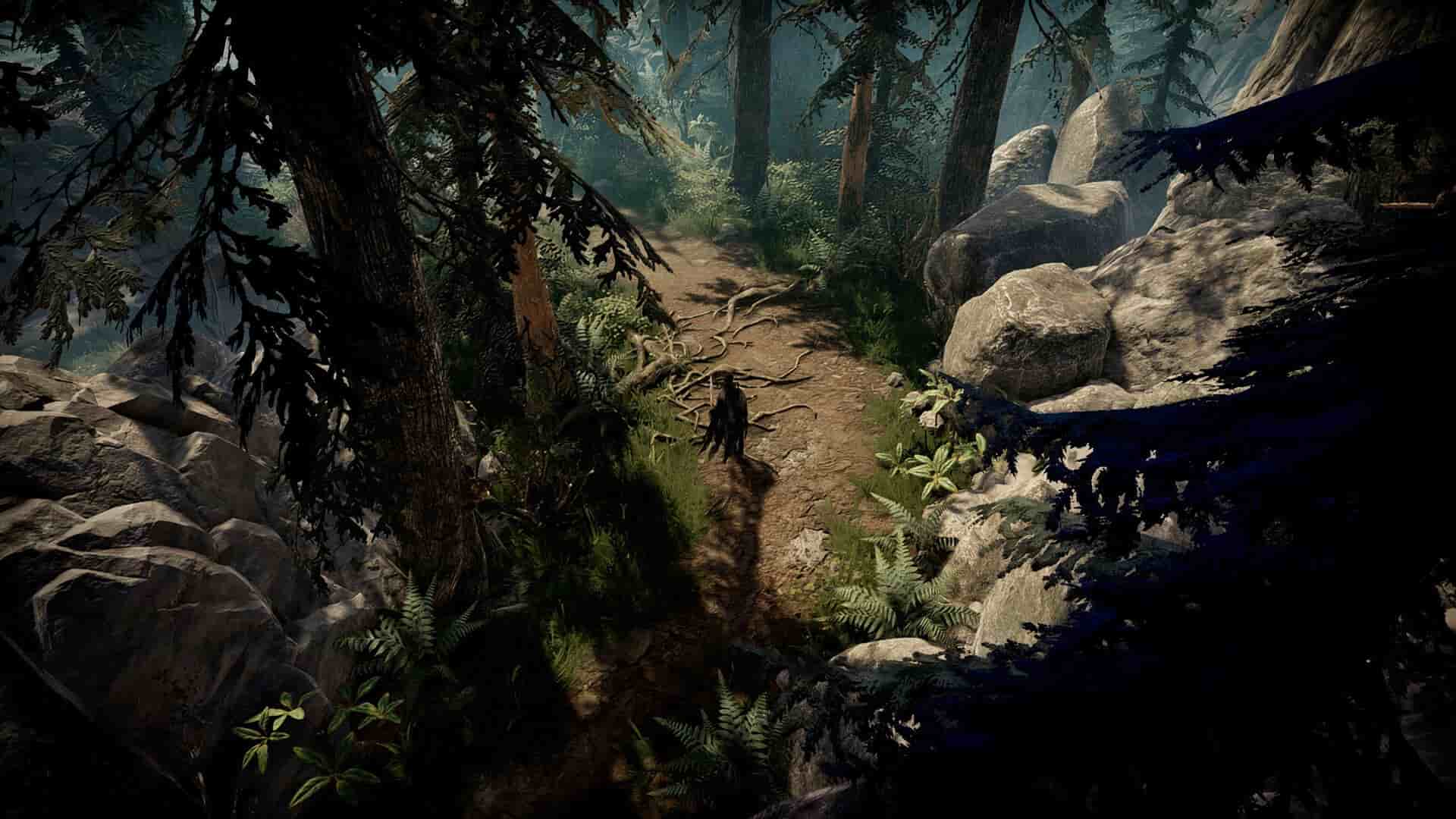Had your fair share of fun in the early access version of V Rising? Well, now that the game has seen its full v1.0 release, it is obvious that you’d want to enjoy that too. But wait. Are you encountering the black screen issue as well? If you are reading this guide, you must be. If that’s the case, consider reading this guide, as we have shared all the effective workarounds to get rid of this issue for good.
The black screen issue in V Rising persisted even during its early access period. However, it was expected that the full release would be devoid of this issue, but the reality is something different. Players have reported encountering this issue after updating the game, as it gets stuck after displaying the splash screen for a short while. So, what can you do to fix it?
Also read: MotoGP 24 Fatal Error troubling players: Is there any fix yet
V Rising Black Screen Issue troubling players: Is there any fix yet
Well, a moderator of the game’s Steam Discussion forum acknowledged the report and asked the player to check if it was already mentioned in the Bug Report forum. If it is, then there is a high chance that the bug will be acknowledged by the developers and fixed. Until that happens, here are some workarounds worth trying:
1) Restart
A basic yet very helpful workaround is restarting. If the game is stuck on a black screen, consider restarting it, and then launching it again. If this doesn’t fix the issue, you can try restarting your PC. A software conflict might be the cause of the black screen issue in V Rising, which a restart should fix.
2) Edit the ClientSettings.json file
For this workaround, you will have to head over to the directory where the config files of the game are stored. It is located here: C/Users/{YourUsername Folder}/AppData/LocalLow/Stunlock Studios/VRising/Settings/v2. Now, find the ClientSettings.json file and open it with Notepad. After this, find the settings mentioned below and make the changes:
- “HasSeenCinematic”: true,
- “HasCompletedFirstStartupV2”: true,
- “UseEOSServerSearch”: false,
- “WindowMode”: 0,
Once done, save the changes and close the file. After this, launch the game to check if the issue persists.
3) Verify Integrity of Game Files
Corrupted game files can also be the cause. So, to rule out this possibility, it is advised that you verify the game files. You can do so via Steam. Just open the Steam Client, go to Library, and right-click on V Rising. After this, select Properties, and go to the Installed Files tab. Now, select the Verify Integrity of Game Files option.
4) Delete v1, v2, v3 Settings file
If the game fails to launch after trying the second workaround, it is time that you follow this method. For this, head over to the game’s config file directory, which is this: C/Users/{YourUsername Folder}/AppData/LocalLow/Stunlock Studios/VRising/Settings. Here, delete all the v1, v2, and v3 folders. After this is done, launch the game, and check if the issue persists. This method fixed the issue for quite some players, so it might do the trick for you as well.
5) Wait for some time
If the black screen issue continues to persist, you can consider waiting for a while for the game to load eventually. This is what fixed the issue for Steam user jðånne, so it’s worth a shot.
6) Check Connectivity
While this might seem unrelated, we suggest that you ensure that the game’s connection to the Internet is not blocked and is stable. Unless you are in offline mode, a stable internet connection is necessary for the game to launch properly. If that’s not the case, you will encounter the black screen issue as the game struggles to connect to its servers. So, consider restarting your router or switching to a different network to check if the issue persists.
7) Check Firewall settings
Also, check whether your Windows Firewall is blocking the game. Although it happens rarely, Windows Firewall is known to block access of various games’ internet access due to unknown reasons. So, if that’s indeed the situation in your case, we recommend that you add V Rising to the Firewall’s exception list and then try launching it again.
8) Run as Admin/Disable Full Screen Optimization
Yet another workaround that might fix the issue for good. To try it out, first, find the game’s .exe file. You can do so via Steam>Library>V Rising (right-click)>Manage>Browse Local Files. Once in the game directory, right-click on the game’s .exe file and select Properties. Now, switch to the Compatibility tab, and make sure to checkmark both the Run as Administrator and Disable Full Screen Optimization options. Once done, click on OK. Now, launch the game using Steam and check if the issue persists.
9) Update GPU Drivers
Most of the black screen issues are related to outdated GPU drivers, and this might be the same for the black screen issue in V Rising. So, we recommend downloading the latest drivers for your system’s GPU via the official Nvidia or AMD website. Once downloaded, install it, and restart your PC. After this, launch the game and then check if the issue persists.
10) Reinstallation
So, this is the last workaround that you can try if none of the previously mentioned workarounds are of help. Begin with uninstalling V Rising from your PC. After uninstalling, head over to the game’s installation directory and look for any residual files. You can also visit here to find them: C/Users/{YourUsername Folder}/AppData/LocalLow/Stunlock Studios. If there are any, consider deleting them. Once done, it is time to reinstall V Rising. So, head over to Steam and download the game again. This time, consider installing it in a different drive, preferably an SSD. The reinstall method did fix the issue for many, so we suggest giving it a try anyway.
Well, these are the workarounds worth trying to fix the black screen issue in V Rising. If you found this guide informative, consider visiting Android Gram daily for more such interesting content on all things gaming.