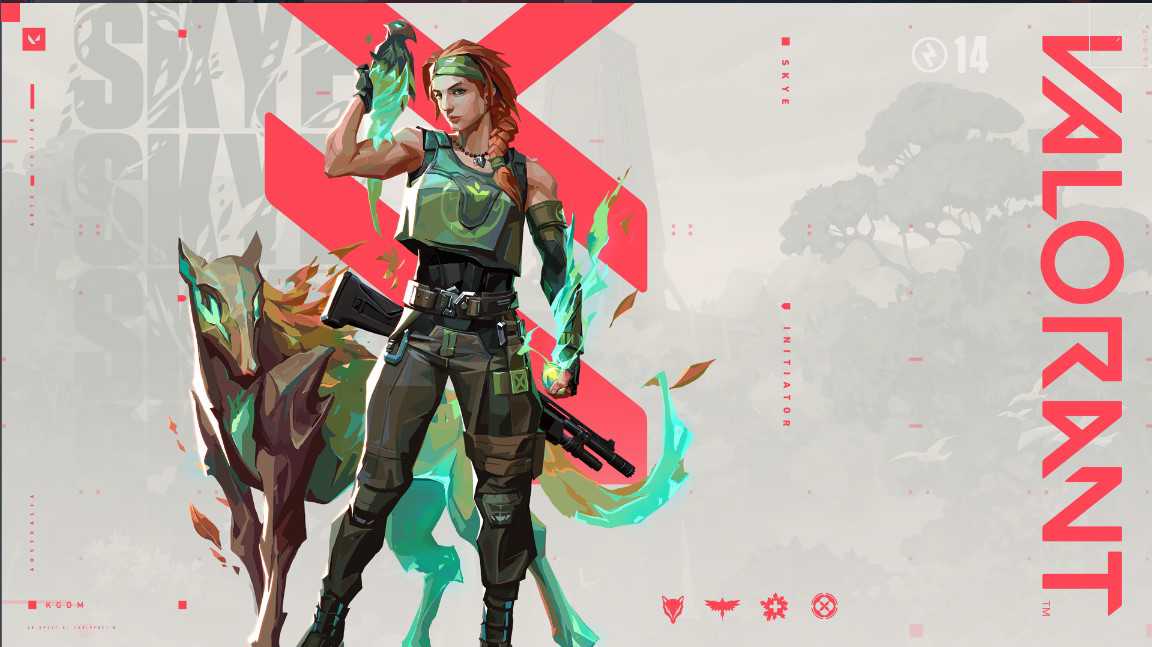Valorant is a game with all sorts of elements inside it. Be it various types of abilities, different maps, or unique agents to choose from, Valorant has it all. But with this overwhelming amount of information, chaos hits more often on the screen of a player than you can imagine. However, in this chaos, one thing that keeps the player sane is his/her teammates. As long as you get cues via the voice chat feature in the game from your teammates, anticipating the enemy becomes easier. However, an error is occurring on Valorant (2022) where the voice chat is not working and we just might have the fixes and workarounds that you need. Therefore, to fix this error, you must go through this article.
In an online first-person shooter like Valorant, information is one of the most important powers you can hold on to. Moreover, communicating with your teammates and giving them the right calls at the right time increases the chances of winning drastically. However, as much as you want to get the right calls from your teammates, your teammates expect the same favour in return from you. Lately, an error is emerging in the game which disables the voice chat feature mid-game. This error not only disables your voice but sometimes, makes the voice of your teammates vanish too. Although there can be a couple of reasons for this error to emerge, going through some of our fixes just might bring back your and your teammate’s voice back.
Also read: Valorant mic not working on Windows 11: Fixes & Workarounds
Valorant voice chat not working (2022): Fixes & Workarounds
1) Check if the in-game voice settings are enabled: The first thing you do is go to the Audio settings inside the game and check if the Team Voice and Party Voice are enabled and set the key binding for each voice mode as per your preference. If they are off, turn them on and you’ll be good to go.
2) Check the default audio device: Go to the Audio settings and check if the audio device is set for the default audio device. Try changing the device and test your mic with the loopback test. If you hear your voice coming back, that means the mic is giving the required input. If not, change the default device.
3) Mic permissions: Sometimes, your system may revoke the microphone permissions of the game without any prior notification. For this, you can go to the Audio settings from your System’s Control Panel. Once you reach there, search for the mic permissions and check if the mic permissions are due for the Valorant game or not. If they are not, turn them on.
4) Check the default audio device from Windows: Go to the audio settings from the control panel and see if the correct device is set up to deliver the audio. Also, avoid connecting and disconnecting your audio device in the middle of the game.
5) Connect your headphones before the game starts: Sometimes, Valorant does not recognize when you connect your headphones after the game starts. Therefore, make sure you connect them beforehand.
These fixes might bring the voice chat back in Valorant. However, if the problem persists, raise a ticket on the official Riot help page. Until then, do not forget to check out more interesting articles on gaming and tech at Androidgram.