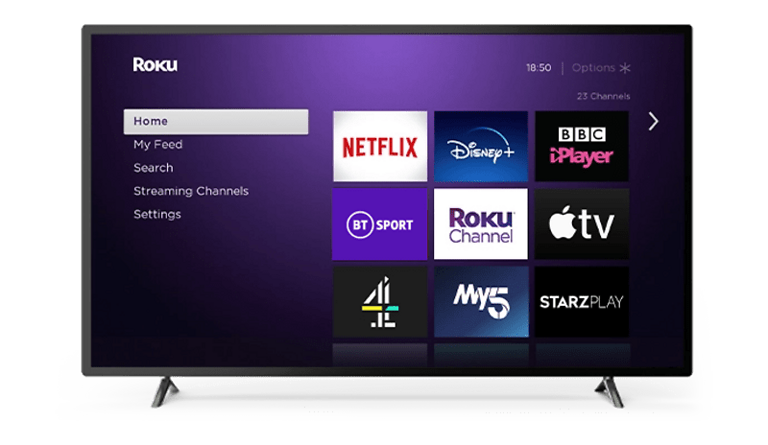Wondering what a Roku PIN is and how you can use it for your own advantage? Then, take a look at this article to learn everything about it. A four-digit identification number assigned by the user themselves to authenticate actions on their Roku account is known as a Roku Pin. It can then be used to manage subscriptions, payments, and other sensitive services. A Roku Pin is used to authenticate the actions taken on the account like downloading an app or a streaming service. It can be generated by a user very easily. If you want to create a Roku pin for your account, take a look at the steps below.
Related: Amazon Prime Video Parental Lock: Can you download movies, shows & games with lock enabled
Roku error 014.30: Fixes & Workarounds
How to create a Roku Pin:
To create a Roku Pin the user needs to first sign into their account or sign up to create a new Roku account. Once that is done, click on your profile at the top right corner of the page. This will show you a list of options or actions you might want to take. Click on the ‘My Account’ option.
After that, you will be able to see three options in front of you – Account information, Pin preference, and Payment option. Click on the ‘Update’ button under the ‘Pin preference option’. This will take you to a new page, where all the advantages of a Roku Pin will be listed. Select the level of authentication you would want to have through the Pin. If you want 100% control over the actions taken on your account, select the ‘Always require PIN to make purchases and add items from the channel store’ option.
After you have done that, the page will ask you to enter a four-digit PIN. Enter a Pin that you can easily remember. Verify the Pin by entering it again. Then, go ahead and click on ‘Save changes’. This will create the Pin that will help you monitor the transactions made on your account.
How to Update a Roku Pin:
Suppose, you already have a Pin and want to change it, you just have to repeat the process to create a PIN. It’s that simple! This is useful for when you forget your Pin or want to change or update it.
How to Remove a Pin:
If you don’t want a PIN to verify your account activities, you can remove or turn off the PIN. Click on your profile and go to ‘My activities’. Click on the update button under ‘Pin preferences’. Then click on the option that says ‘A PIN is not required to make any purchases or add any items from the channel store’. After that, click on save changes. This will deactivate the requirements of a PIN to run your account.
I hope the following article was able to answer all your questions about a Roku PIN. For more Roku queries and fixes, visit ANDROIDGRAM.