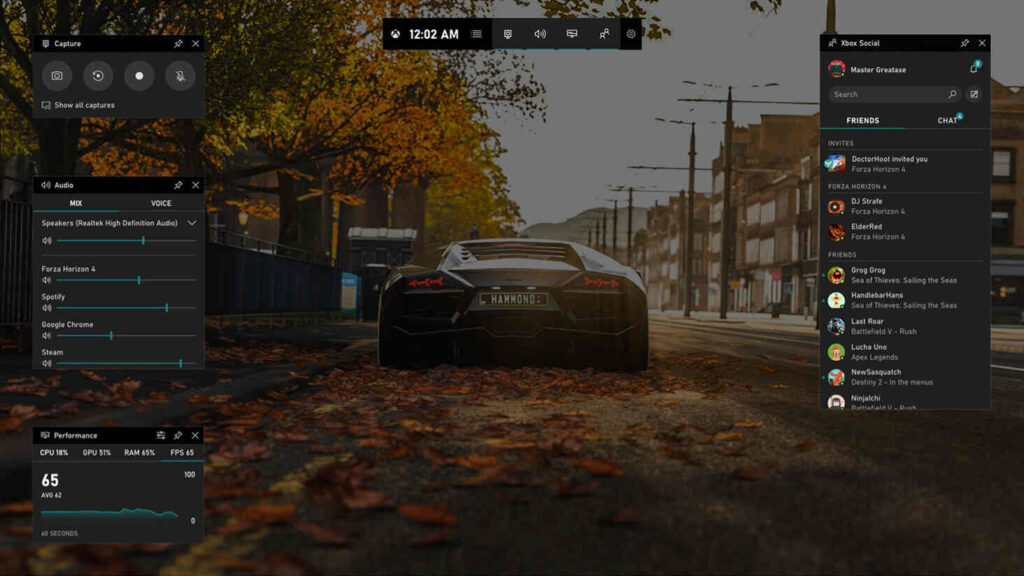Wondering how to fix the Xbox Game Bar not recording on Windows 11 issue? Well, you might want to read the full article for the solutions. A lot of people upgrading to Windows 11 have reported that this feature is not working on their system. There can be quite a few reasons why this feature might be causing issues. Windows 11 still has a lot of bugs that are triggering all sorts of problems. Microsoft is pumping out patches to fix most of them. For now, you can read our article to resolve the Xbox Game Bar not recording on Windows 11 issue.
The Xbox Game Bar is a very handy feature. It allows you to take screenshots, record videos, and also perform several other tasks. It comes with in-build shortcuts that you can modify to suit your needs. You can also trigger this feature by simply pressing the Windows+G keys on your keyboard. Now, Windows 11 is a superb upgrade to Windows 10. It provides tons of new features and has optimized several existing ones. But, Windows 11 is not bug-free. Although Microsoft is patching up most of the things, it will still take some time to fix everything.
Also read: How to pin your Steam Games to the Taskbar on Windows PC?
Xbox Game Bar not recording on Windows 11: Fixes & Workarounds.
As we mentioned before, there are a few reasons why your Xbox Game Bar might not be recording. Below, we have some solutions that will help you to fix this issue. So without further ado, let us proceed.
1) The first step is to restart your PC. This will resolve any minor glitches.
2) Now, after a fresh restart, press the Windows key and type Settings. Head over to Gaming> Game Bar and make sure that the Xbox Game Bar is enabled.
3) If the issue persists, then follow these steps. Press the Windows key and type regedit and open the Registry Editor. Now, go to Computer> HKEY_CURRENT_USER> Software> Microsoft> Windows> CurrentVersion> GameDVR. Now, look for AppCaptureEnabled (DWORD-32-bit) and change its value from 0 to 1. If you do not see this key, then right-click on the empty space and click on New. Name the file AppCaptureEnabled (DWORD-32-bit) and make sure to set its value to 1.
4) There is a chance that your Game Bar might be corrupted. You can easily reset/repair it from the settings. So, go to Settings> Apps> Apps & Features. Here, search for Xbox Game Bar and click on the three dots. Head over to Advanced Settings and under the Reset bar, click on Repair.
5) Also, make sure that you do not have any pending Windows Updates. Microsoft is still optimizing Windows 11 so make sure to keep it up to date.
So, these were some solutions to fix the Xbox Game Bar not recording on Windows 11 issue. We hope that you found this article helpful. Stay tuned to Android Gram for related tech news.